Profiles, Viewing profiles, Switching profiles – Motorola i275 User Manual
Page 157: How changing settings affects profiles
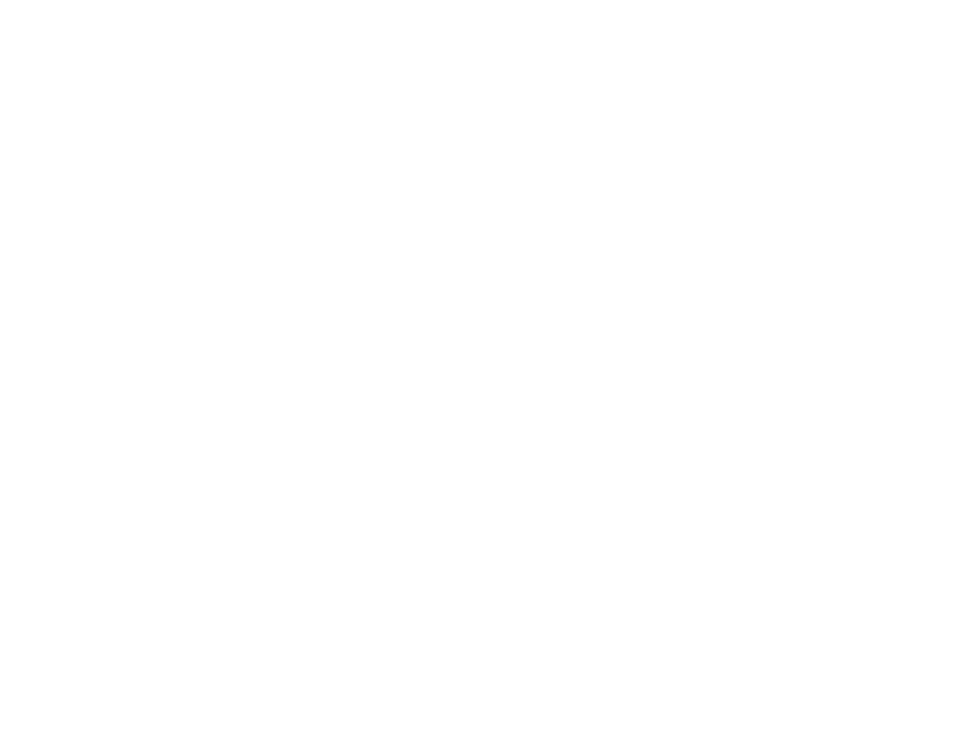
147
Profiles
A profile is a group of settings saved together so
that you can apply them to your phone easily.
A profile contains these settings:
• Ring Tones — sets all options described in
“Ring Tones” on page 65, except assigning ring
tones to Contacts.
• Display/Info — sets Wallpaper, Palette, Text
Size, and Backlight options. See “Display/Info
Features” on page 142.
• Phone Calls — sets Set Line and Auto Ans
options. See “Phone Calls Features” on page
143.
• Volume — sets all options described in “Volume
• Call Filter — controls which calls, call alerts,
and message notifications your phone responds
to. See “Setting Call Filtering” on page 150.
• Advanced — sets headset option. See “Using a
Your phone arrives with pre-set profiles. You can
also create your own profiles.
Viewing Profiles
To view the profiles stored in your phone:
1 From the main menu, select Profiles.
2 Scroll to the profile you want to view.
Tip: The profile that is currently in effect on your
phone has a checkmark next to it.
3 Press
A under View.
4 Scroll to view settings.
Switching Profiles
To apply a profile to your phone:
1 From the main menu, select Profiles.
2 Scroll to the profile you want to apply.
3 Press
O.
The profile you selected is now in effect.
How Changing Settings
Affects Profiles
Many of the settings contained in profiles can be
set without switching or editing profiles — for
example, by selecting Settings or Ring Tones to
set options, or by setting the volume of the phone’s
ring using the volume controls.
