Customize, Ring tones – Motorola I296 H88XAH6JR2AN User Manual
Page 62
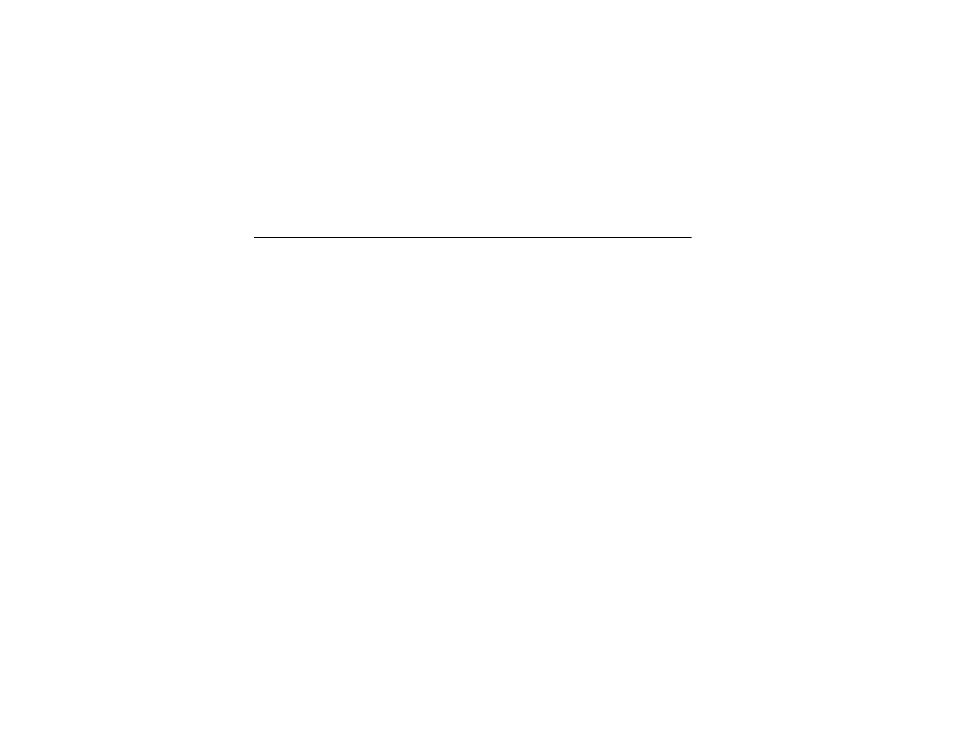
58
customize
customize
ring tones
You can change the ring tones your phone
uses to notify you of incoming calls and other
events.
Find it: / > t Ring Tones
1
Set Vibrate All to Off.
2
Scroll through the list of ring tones and
select the one you want to assign. Vibrate
sets your phone to vibrate instead of
making a sound. Silent sets your phone to
neither vibrate nor make a sound.
3
Select the feature(s) you want to assign
the ring tone to.
4
When you are finished, press
K
under Done.
Note: The silent indicator , shows at the top
of the home screen when you set your phone
to Silent. The vibrate indicator 5 shows when
you set the phone to Vibrate All.
set your phone to vibrate
Set your phone to vibrate for all calls and
alerts.
Find it: / > t Ring Tones > Vibrate All
> On or Locked
• The On option lets you turn off Vibrate All
by pressing the up volume key.
• The Locked option requires you to press
and hold the up volume key to turn of
Vibrate All. This option helps prevent you
from accidentally turning of Vibrate All.
