Muratec MFX-2590 User Manual
Page 38
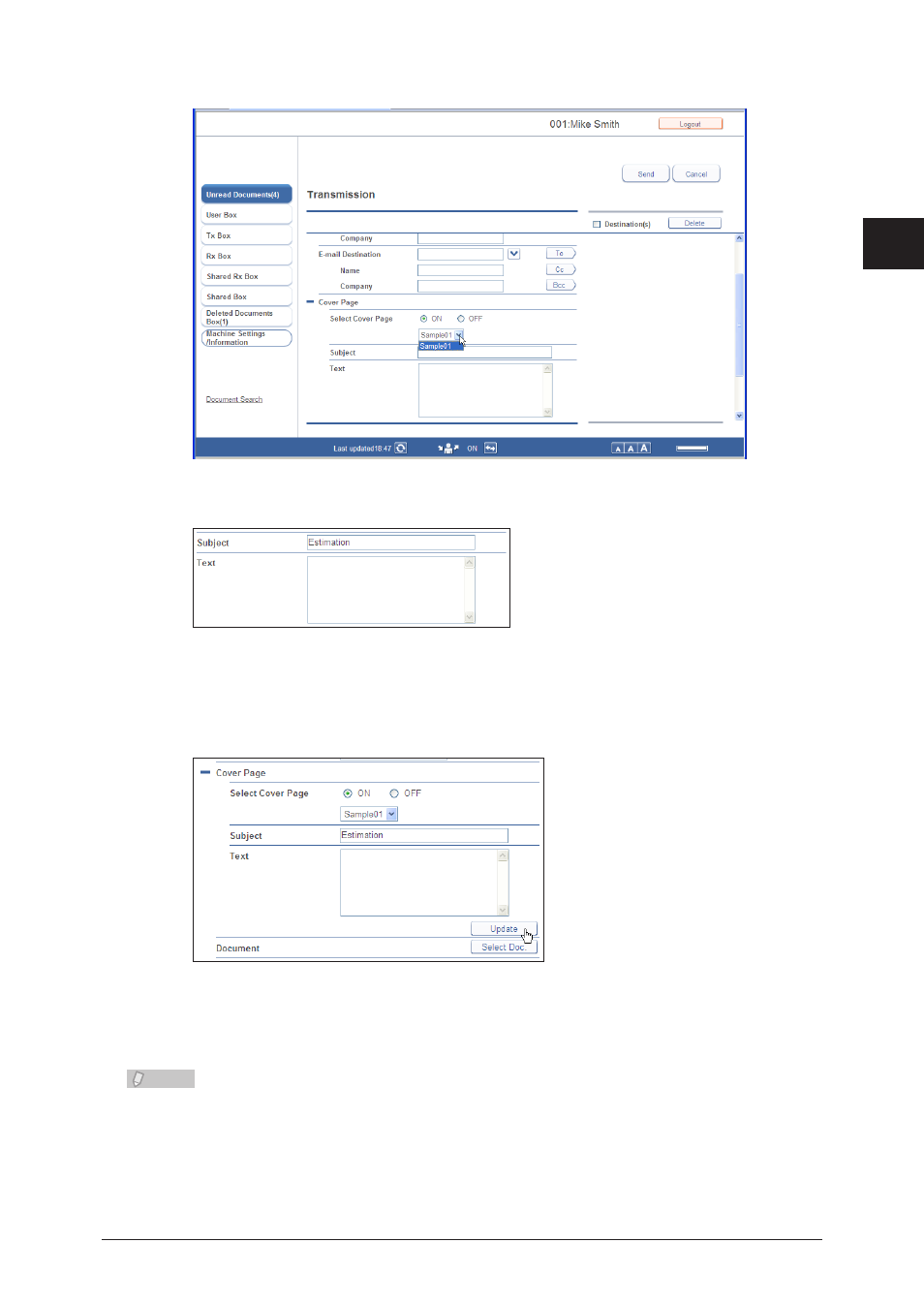
1
2
Operating the
V
arious Functions
Transmitting Documents 2-11
Select the cover page to attach from the pull-down menu.
4
Enter the “Subject” and “Text”.
5
The “Subject” and “Text” entered here are automatically recorded on the selected cover page.
Click [Update].
6
The cover page settings are updated.
Specify the other required settings, and click [Send].
7
Transmission is performed with the selected cover page attached to the start of the document.
Note
•
The cover pages you create must be uploaded to OfficeBridge.
•
This manual is related to the following products:
See also other documents in the category Muratec Printers:
- F-525 (2 pages)
- DIGITAL LASER F-114P (162 pages)
- MFX-1700 (1 page)
- MFX-3090 (179 pages)
- High Speed Document Terminal MFX-5555 (6 pages)
- MFX-2850 (6 pages)
- MFX-1300 (2 pages)
- MFX-1330 (2 pages)
- MFX-1200 (156 pages)
- MFX-1300/1700 (154 pages)
- MFX-2830 (471 pages)
- MFX-2830 (2 pages)
- MFX-2000 (2 pages)
- QUADACCESS MFX-2590 (165 pages)
- MFX-1350 (197 pages)
- F-112 (2 pages)
- OFFICEBRIDGE MFX-2830 (2 pages)
- F-520D (2 pages)
- PLAIN-PAPER DIGITAL FAX/COPIER/PRINTER/SCANNER F-300 (189 pages)
- F-300 (191 pages)
- MFX-C2700 (166 pages)
- F-116P (150 pages)
- F-116 (81 pages)
- MK3119 (2 pages)
- F-565 (2 pages)
- MFX-1600 (2 pages)
- MFX-2550 (129 pages)
- QUADACCESS MFX-2550 (193 pages)
- MFX-1450D (2 pages)
- MFX-C3400 (2 pages)
- MFX-3050 (142 pages)
- MFX-3050 (2 pages)
- Multi Functional Printer MFX-C2500 (160 pages)
- F-112P (2 pages)
- MFX-C2500 Professional Edition MK3190 (6 pages)
- Printer/Copier/Scanner MFX-C3035 (392 pages)
- MFX-1350D (2 pages)
- MFX-2030 (189 pages)
- F-315 (198 pages)
- BUSINESS-CLASS DOCUMENT SOLUTIONS MFX-2590 (6 pages)
- OfficeBridge I-Fax (2 pages)
- MFX-2050 (2 pages)
- F-114 (2 pages)
