Muratec MFX-2590 User Manual
Page 149
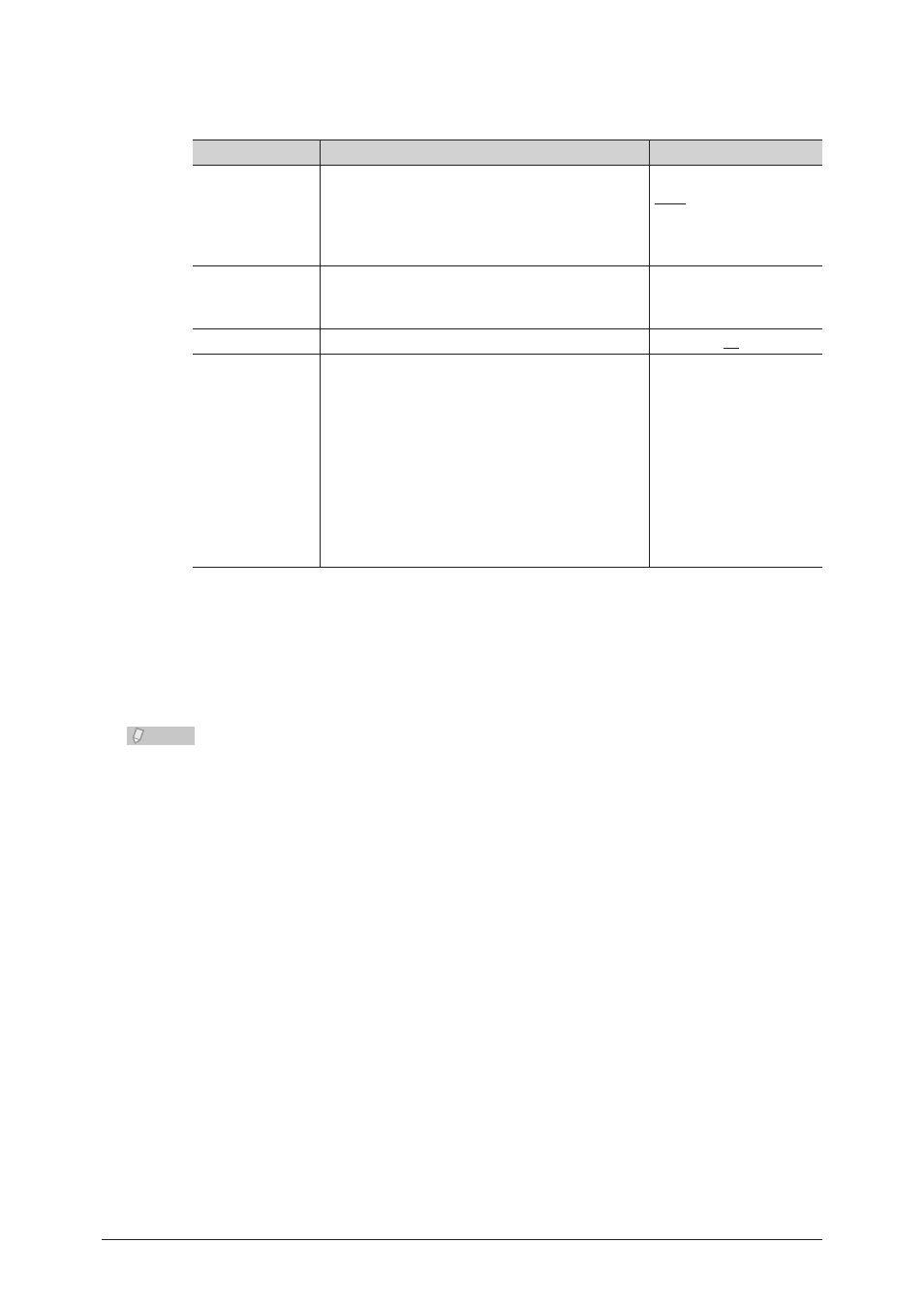
3-66 Setting the Connection Environment
SMTP Reception
These settings are displayed when you click [+].
These settings are for the reception side for direct SMTP.
Setting
Description
Settings
Confirm that the
following domain
is identical to
the receiving
domain.
Set “ON” to check whether the transmission
forwarding path is the same as your domain, or
select “OFF” to not.
ON
OFF
Domain for
Receiving
Enter the domain name if you set “Confirm
that the following domain is identical to the
receiving domain.” to “ON”.
50 characters
(0 to 9, A - z, @, ., -, _)
Port Number
Enter the SMTP reception port number.
0 - 65535: 25
Allow reception
from
Enter the IP address or domain name to allow
reception for. Up to five can be registered.
Enter the IP address or domain name in the
entry box, and click [Add].
Select the IP address or domain name to delete
in the “Approved Senders” list, then click
[Delete].
Use the XXX.XXX.XXX.
XXX format for an IP
address. (Where XXX
is a number between
0 and 255.) 0.0.0.0,
255.255.255.255, and
127.xxx.xxx.xxx cannot
be entered.
For a domain name, you
can enter 50 characters
(0 - 9, a - z, A- Z, -, .).
Click [Save].
5
The display returns to the “E-mail Settings” list screen.
•
Press [Back] to cancel registering the “SMTP/POP Settings” and return to the “E-mail
•
Settings” list screen.
Note
Underlined values are the default settings specified at the time of shipment.
•
Click [Initialize] to restore the default settings.
•
Even if the STMP server and the POP3 server are the same server, specify both.
•
If you changed the “Port Number” in the SMTP reception settings, make sure to
•
restart the machine.
