Specifying the backup document display, Specifying the backup document display -119 – Muratec MFX-2590 User Manual
Page 202
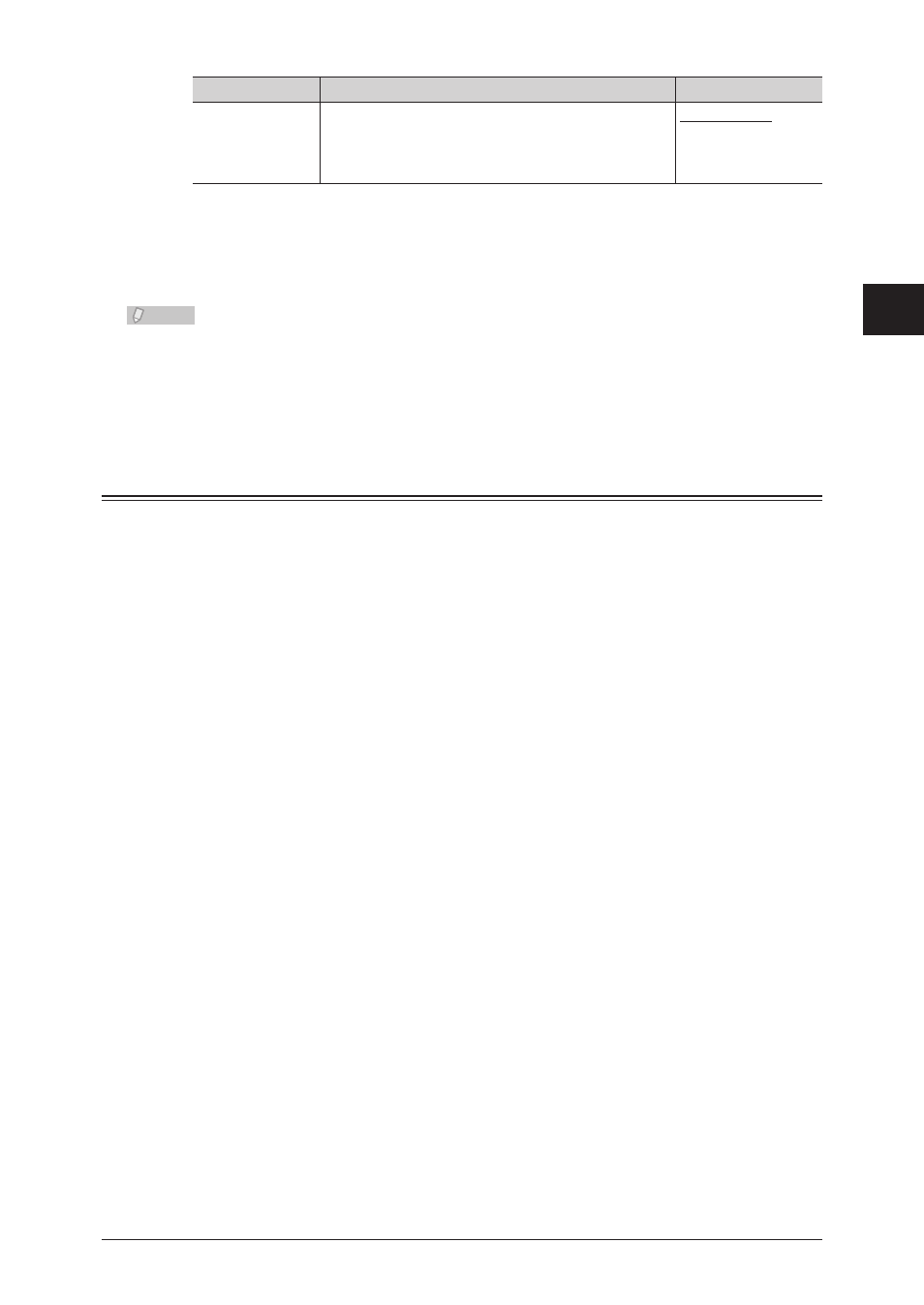
1
2
3
OfficeBridge
Administrator Settings
Backing Up Documents 3-119
Setting
Description
Settings
Document(s)
after backup
Set the method for dealing with the document files
in the machine after they have been backed up.
Do not delete.
Delete all.
Delete only read
messages.
Click [Save].
5
Press [Back] to cancel registering the document backup settings and return to the “Backup
Settings” screen.
Note
Underlined values are the default settings specified at the time of shipment.
•
Click [Initialize] to restore the default settings.
•
The time (start time and end time) and result of the last backup is displayed to the
•
right of [Backup Now].
Specifying the Backup Document Display
You can specify the settings for viewing backed up documents. Up to 10 backup document
display settings can be registered. Backed up documents can be displayed from the pull-
down menu on the left side of the document list screen. If you add another folder to
display the backed up documents, the documents are also displayed in that folder.
Click [Admin Login] in OfficeBridge, and log in.
1
This function may also be available on Guest and User login screen, depending on user policy
settings.
Click [Machine Management Settings], and then [Backup Settings].
2
Click “Backup Document Display”.
3
The “Backup Document Display” screen is displayed.
