Muratec MFX-2590 User Manual
Page 176
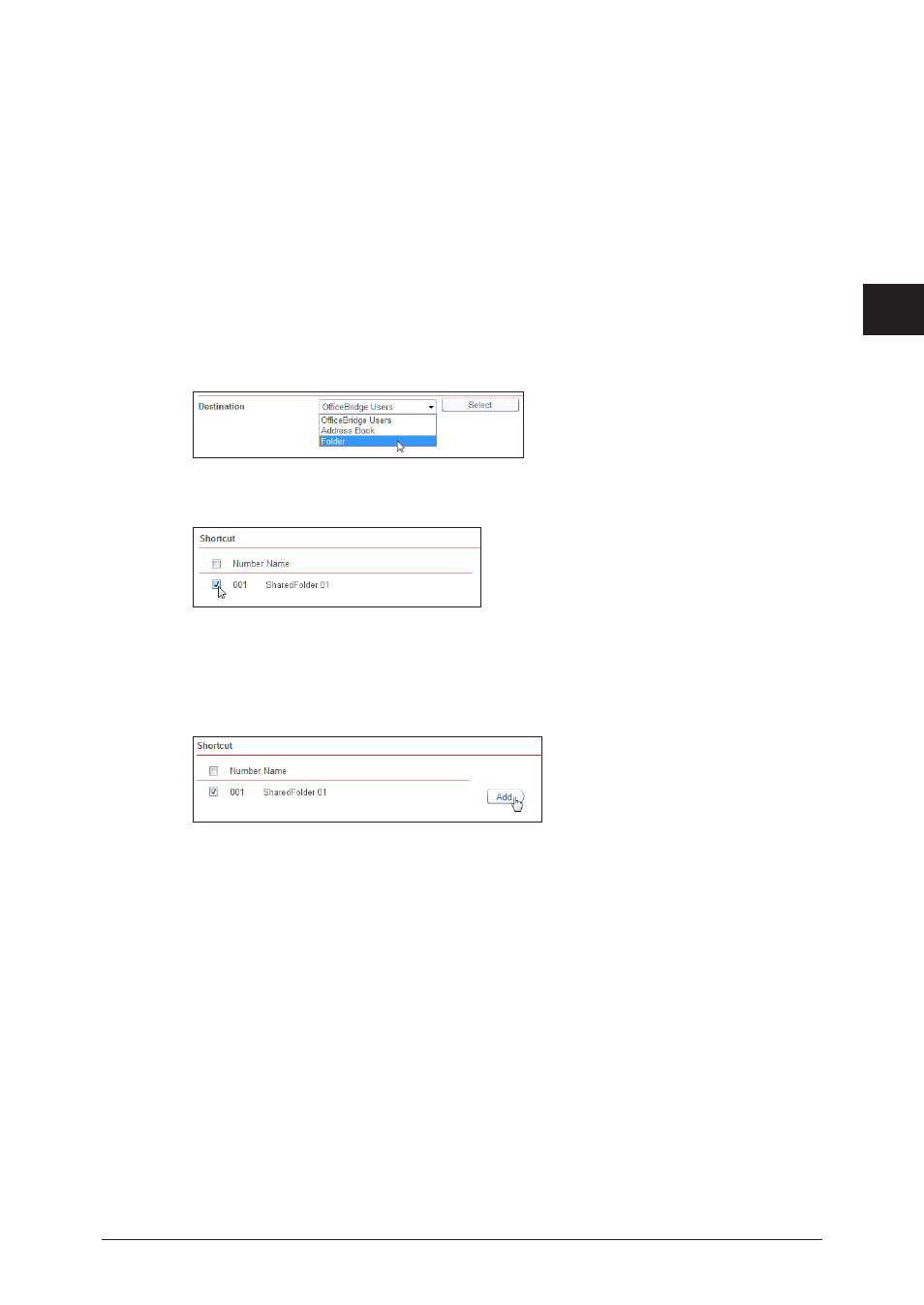
1
2
3
OfficeBridge
Administrator Settings
Automatically Distributing Received Documents 3-93
Click [Save].
6
The destinations are set, and the display returns to the “Auto Distribution” settings screen.
•
Click [Back] to cancel setting the destinations.
•
Click [Save].
7
The display returns to the “Auto Distribution” settings list screen.
Specifying
Folder Destination
Open the
1
“
Setting” screen.
See “
Setting Auto Distribution (Individual Settings)
” steps 1 to 4.
Select
2
“
Folder” from the pull-down menu and click [Select].
Select the checkbox of the shortcut you want to transmit to.
3
To select all the displayed shortcuts, select the top checkbox.
•
Click the same checkbox to deselect the item.
•
Click [Add].
4
The selected shortcuts are added to the destination list on the right.
To delete a shortcut from the destination list, select the shortcut to delete, and click [Delete].
•
To select all the shortcuts displayed in the destination list, select the top checkbox.
•
Click [Save].
5
The destinations are set, and the display returns to the “Auto Distribution” settings screen.
•
Click [Back] to cancel setting the destinations.
•
Click [Save].
6
The display returns to the “Auto Distribution” settings list screen.
