Manage poi (points of interest) – Mio MioMap v3.3 C320 User Manual
Page 44
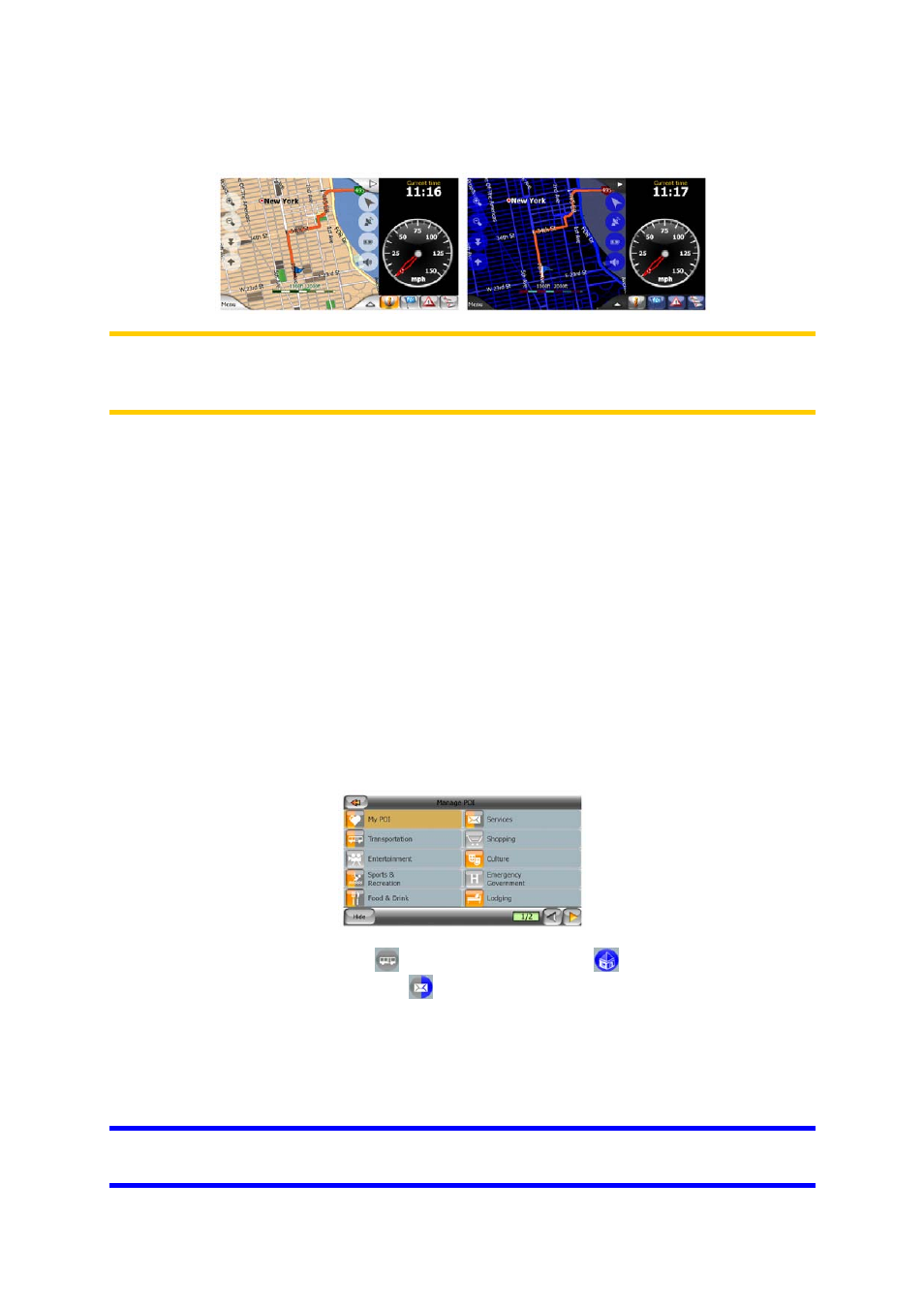
Turn on or off the night colors manually to override the automatic color scheme
switching.
Note: Using this option turns off the Automatic Night Colors feature. You need to re-
enable it at the General settings screen (Page 72) to have the colors change
automatically again.
4.7.2.4 Manage POI (Points of Interest)
Here you can set all the parameters of POIs that you have created and the visibility
of the built-in POIs that come with the map. To go to the Manage POIs screen tap
Menu, Settings (wheel icon), then tap Manage POIs.
Manage built-in POI visibility
The maps in MioMap come with a huge number of POIs. Displaying all of them
would make the maps too crowded (to see how POI items are shown on the map
see Page 21). In order to avoid that, you can decide which POI groups to show and
which ones to hide on the map. MioMap has a multi-level POI category system. You
can set the visibility of the top two levels. All levels below that will be shown or
hidden according to their respective category (i.e. you can set the visibility of Petrol
Stations in the Services category, but all brands listed under that will either be shown
or suppressed together).
Groups shown with a gray icon
are hidden; blue icons
are visible on the map,
while the ones shown in two colors
have some of their subcategories shown and
some others hidden.
If you highlight any of the POI groups by tapping them, the button in the bottom left
corner will become Show if the POI group is hidden, or Hide if the group is shown or
partly shown.
Tip: To make a partly shown group fully shown, tap this button twice. First you will
hide the whole group, and then you will have it displayed with all its subgroups.
44
