Mio MioMap v3.3 C320 User Manual
Page 70
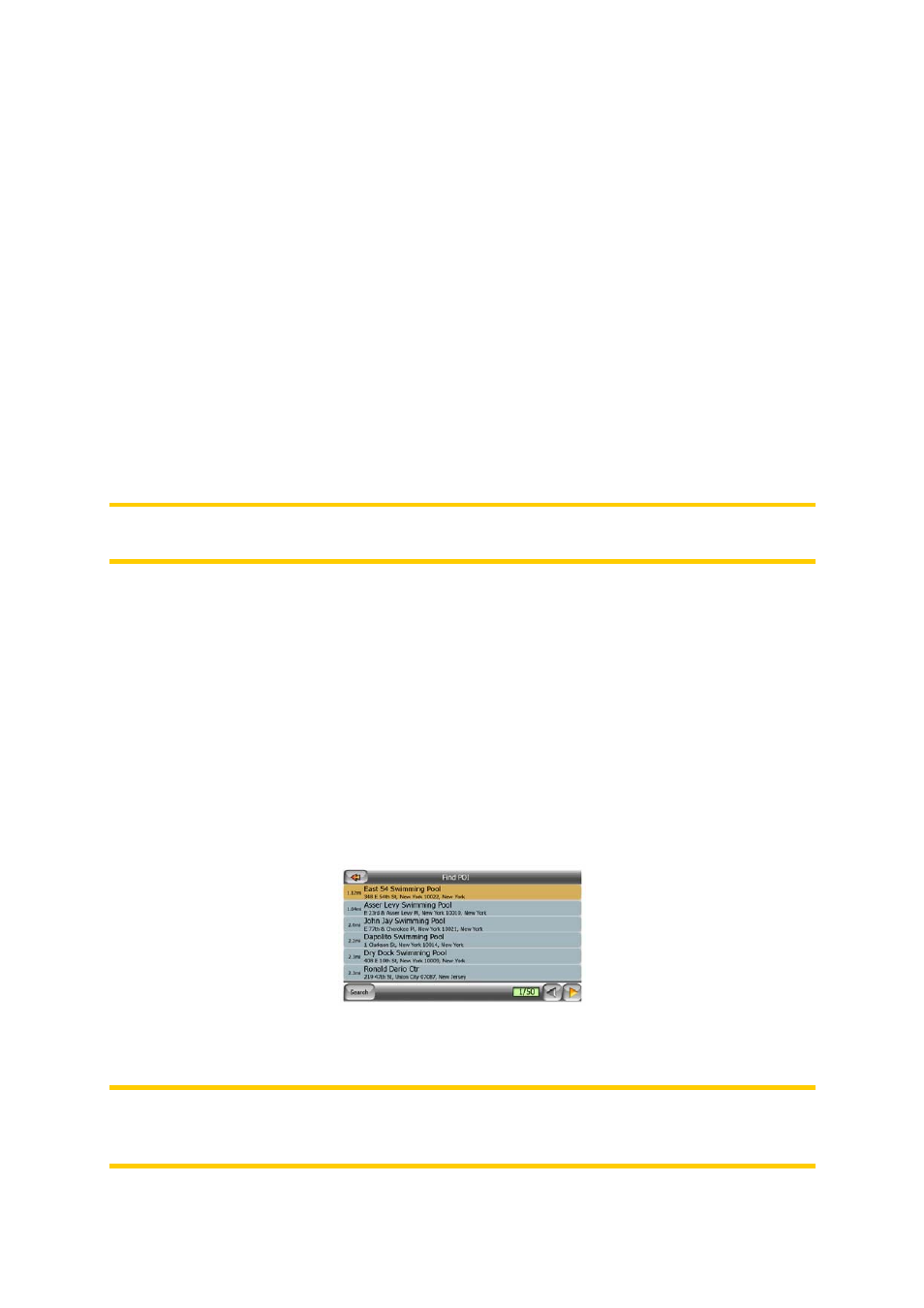
Once you tap the Change ref. button, you are presented with these choices:
• Address: you can specify an address to be searched around, or a city to search
in. The center of this city will be used as the reference point.
• History: the reference for the search can be selected from the History list.
• Coordinates: you can specify a latitude/longitude pair to be the center of the
search.
• GPS Position: the search will be carried out around the current location given by
the GPS if it is available. If no GPS position is available, the last known GPS
position (gray arrow on the map) will be used.
• Cursor: the search will be carried out around the previously selected map point.
• Destination: the search will be carried out around the destination of your current
route.
The current selection is always shown in the green field at the top of the page.
Note: The default reference point for POI search is the current GPS position, if it is
available, or the Cursor, when there is no reliable GPS position.
Once you have set the reference point, you have the following options on the Find
POI screen:
• Find in POI subgroups: highlight one of the POI groups by tapping or using the
direction buttons, then press Enter or tap it again to see the list of subgroups.
Using the same action you can move deeper into subgroups.
• Search by name among the POIs of that level: tapping the Search button will
bring up a text input screen to let you narrow the list of POIs. If you tap Search in
the list of subgroups, you will only search in the group you are already in.
• See all POIs of the current group in a list: tapping the All button opens the list
of all points in the group or subgroup you are already in. Use the Next and
Previous buttons to browse through the list.
Search results are ordered by their distance from the given reference point (nearest
first).
Note: In the case of POI items that you have created, you can also see the results in
alphabetical order. Push the button with the label ABC that appears between Search
and the page number.
70
