Mio MioMap v3.3 C320 User Manual
Page 52
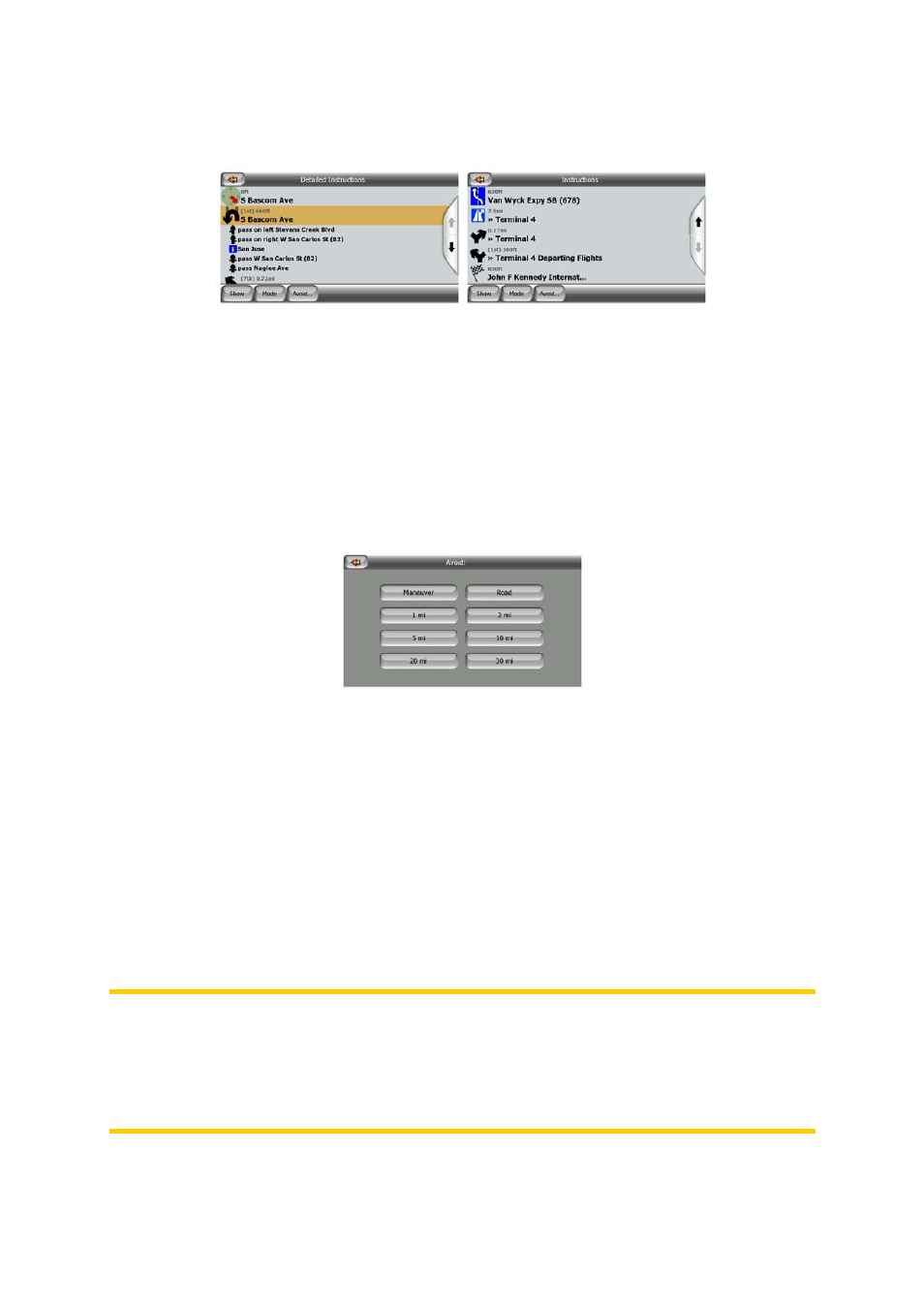
• Route summary: tapping the Mode button again will show an overview of the
route that contains only the significant roads and intersections.
Show
Tap this button to see the highlighted list item on the map. This will help you identify
route events in the list.
Avoid
Tap this button to show a list of possibilities for modifying the route. They let you
recalculate the route avoiding the highlighted event and sometimes also some of the
subsequent ones.
• Maneuver: this option avoids the highlighted action. For example if you find a turn
too difficult during rush hour traffic, MioMap will recalculate the route excluding
that turn. If the next street is important in the route, it is likely that MioMap will
replace the turn with several easier ones to get to the same street.
• Road: when you exclude a road, MioMap will calculate a route that does not use
that road. It is useful when you anticipate a traffic jam in a street used in your
route, or a roadblock is announced on the radio, and you find that road in your
Itinerary.
• Distances: you can also find some distance buttons in this list. They are similar to
the ones in the Bypass list of the Recalculate menu (Page 49), but these can also
be used for distant parts of the route.
Note: You need not open Itinerary if you run into a roadblock or traffic jam. To get an
immediate alternative route use the Bypass function of Recalculate (Page 49).
Note: When you use this feature, MioMap will keep on excluding the same part of the
map from later routes until you manually delete the route (Page 51), or restart
MioMap.
52
