2d / 3d map (switch), Zoom & tilt (switch), Daylight & night modes (switch) – Mio MioMap v3.3 C320 User Manual
Page 43
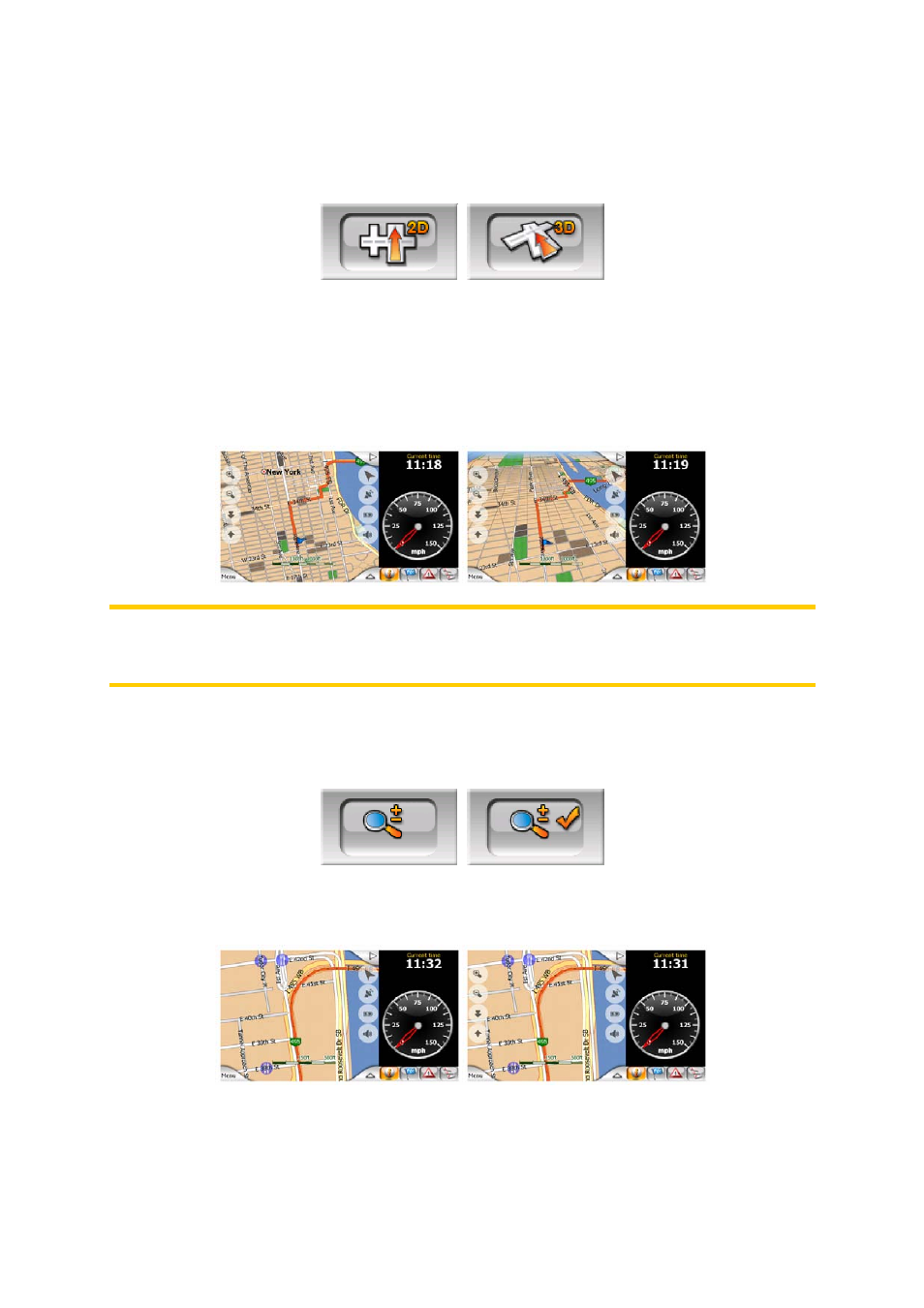
4.7.2.1 2D / 3D Map (switch)
This button switches between the top-down and the perspective views of the map
screen. The states of this button are:
In 3D mode the map shows a perspective view. You can use the tilt buttons (Page
27) to change the angle of the view if they are enabled with the switch right from this
one (Page 43). In 2D mode, the map is displayed in a conventional top-down view.
This view is also the end of the tilt range, so it can also be accessed by tilting the
map up. Conversely, 3D mode can be switched on by tilting down in 2D mode. Map
view modes are described here: Page 17.
Note: When you reach 2D view by tilting the map during navigation, Smart Zoom will
tilt down the map as you press the Follow button. Use the 2D/3D button to
permanently switch to 2D view.
4.7.2.2 Zoom & Tilt (switch)
This button makes additional map controls available. The states of this button are:
When this feature is turned on, additional transparent buttons Page 26 appear on the
left side of the map screen for zooming and tilting the map.
4.7.2.3 Daylight & Night Modes (switch)
This button switches between the daylight and night color schemes of MioMap. The
states of this button are:
43
