Mio MioMap v3.3 C320 User Manual
Page 45
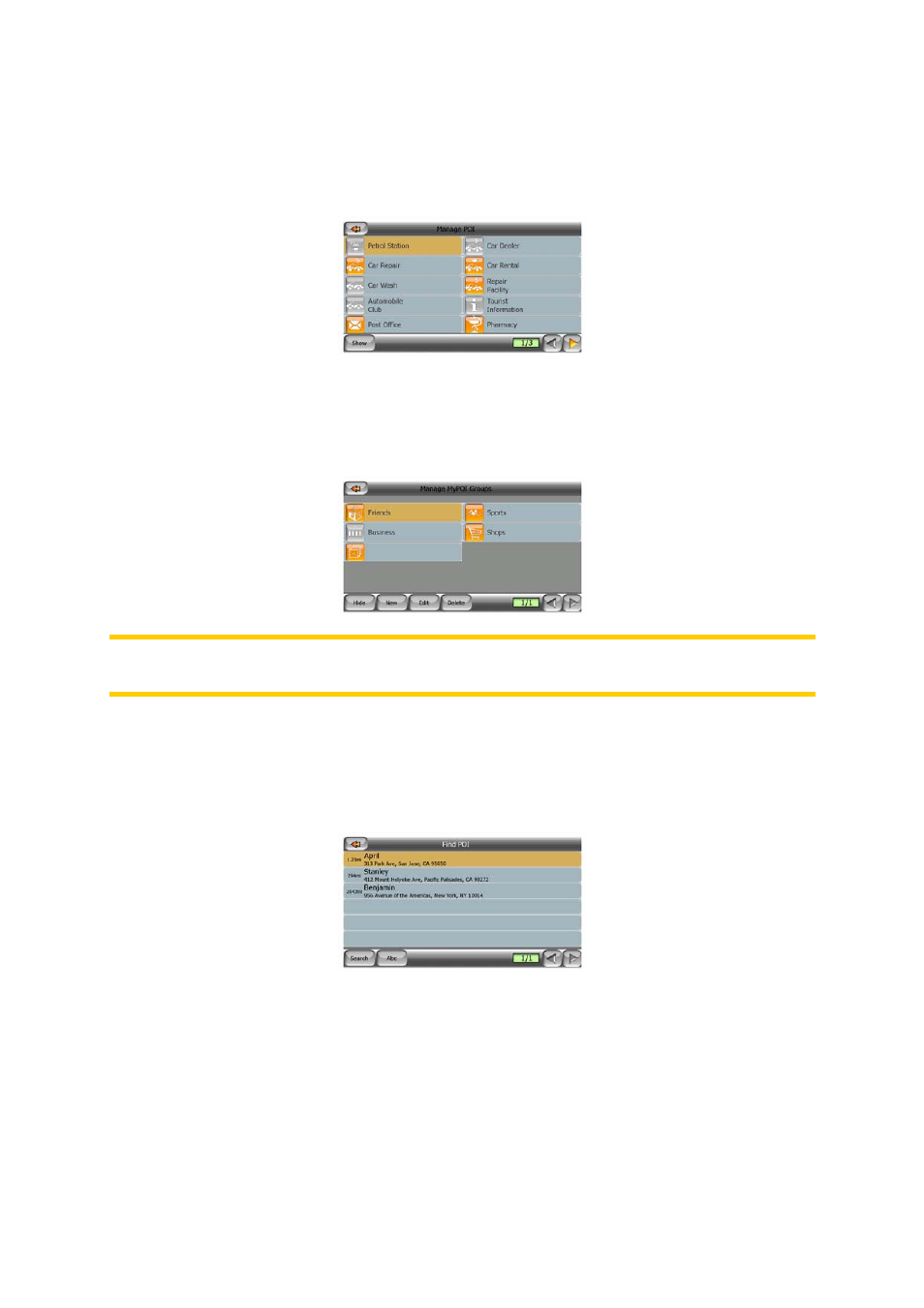
Tapping again the highlighted POI group (except for My POI – described later) opens
the list of subcategories of that group. Here you cannot see bicolor subgroups, as
visibility can only be set for the top two levels of categories. Showing and hiding a
subgroup is done the same way as for the main groups.
Manage My POI
By highlighting then tapping again the My POI switch on the Manage POI main
screen you can manage the POI groups and items that you have created.
Note: The group Unnamed only appears if you have previously saved a POI item
without creating a new POI group for it.
Tapping any of the group names will open a list of POIs saved in that group. This list
is similar to the list of POI results in Find. The POIs are ordered based on their
distance from your current position. If GPS position is not available or you have
disabled Lock-to-Position by tapping the map, the POIs will be ordered by their
distance from the Cursor.
When the My POI Groups are displayed, you have the following options:
• Show/Hide: similarly to built-in POIs, you have the possibility to show or hide all
POIs of the selected category on the map. Groups with a blue icon are displayed;
groups with a gray icon are hidden.
• New: you can create a new My POI group by tapping this button. You need to
select an icon, a name, and the maximum zoom level at which the POI is still
visible on the map (provided you let the POI group be displayed at all). You do not
45
