Screen buttons and controls, Direct selectors, List selectors – Mio MioMap v3.3 C320 User Manual
Page 12: Sliders
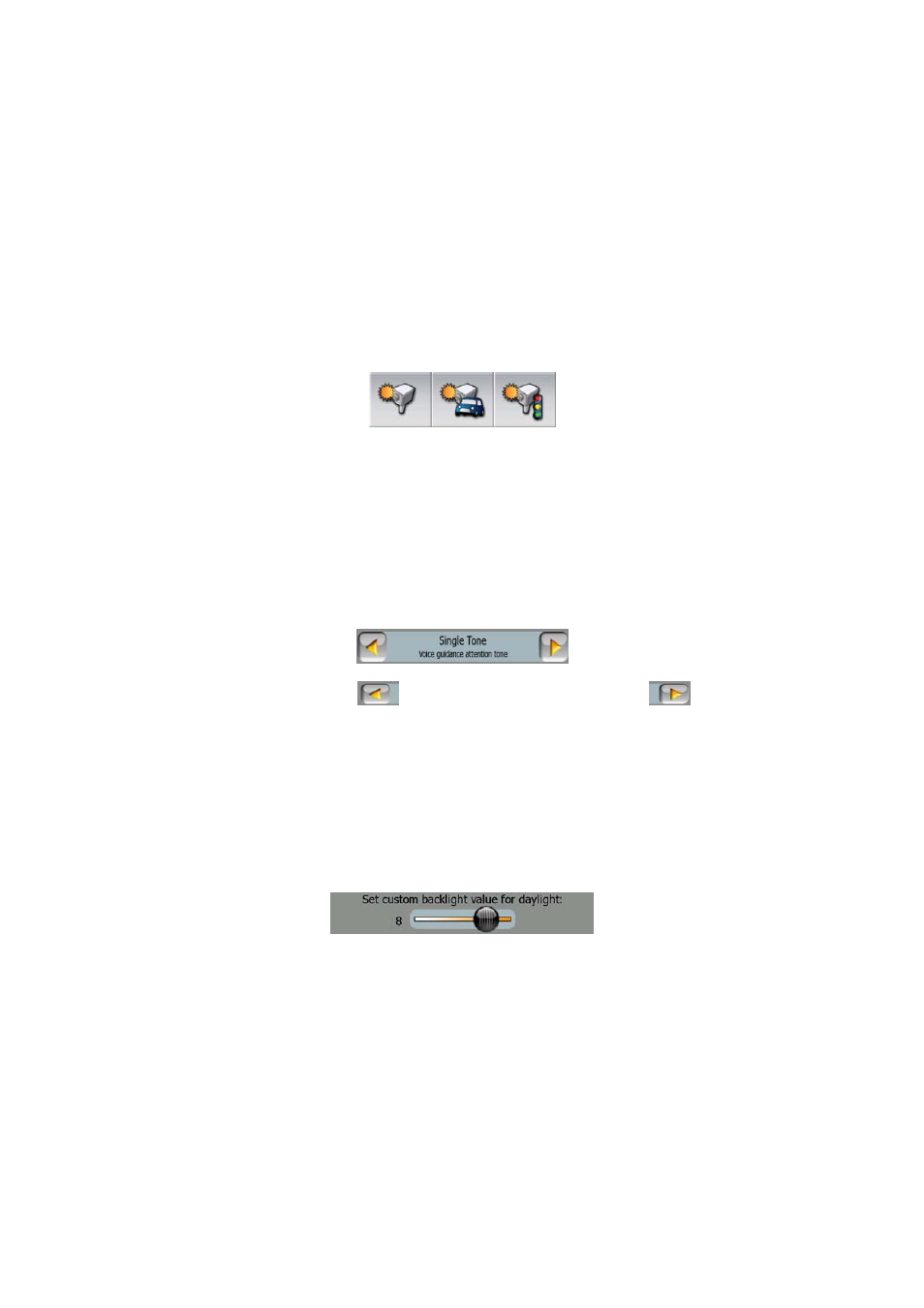
3.2 Screen buttons and controls
The primary input channel of MioMap is the touch screen. If you read on, you will
realize that most parts of the screen are not only used to display information but also
to initiate functions by tapping. Below you will find a list of the most frequently used
controls in the program.
3.2.1 Direct selectors
Some of the settings can be chosen from a short list of possible values. If the values
can be described graphically, all values are available on the screen.
Tap one of the icons to set/change the value.
3.2.2 List selectors
When the values in the list need to be named, only the current value is shown
(sometimes together with a short description) in a horizontal stripe with arrows at
both ends.
The arrows are buttons. Tap
to move left in the list or tap
to move right.
You need not confirm your selection. As soon as you leave the screen, the selected
value becomes effective.
3.2.3 Sliders
When a feature has several different unnamed (numeric) values, MioMap will show
sliders that look like analog potentiometers to set the desired value.
If the value limits are not displayed at the ends of the slider, the leftmost position
means the minimum value, while the rightmost position represents the maximum
value.
With most sliders you can check the current value on the left.
This control can be operated in two ways. Either drag the handle to move the slider
to its new position, or tap the slider where you want the handle to appear (the thumb
jumps there immediately). As with the list selectors, there is no need to confirm your
selection. As soon as you leave the screen, the selected value becomes effective.
12
