Mio MioMap v3.3 C320 User Manual
Page 46
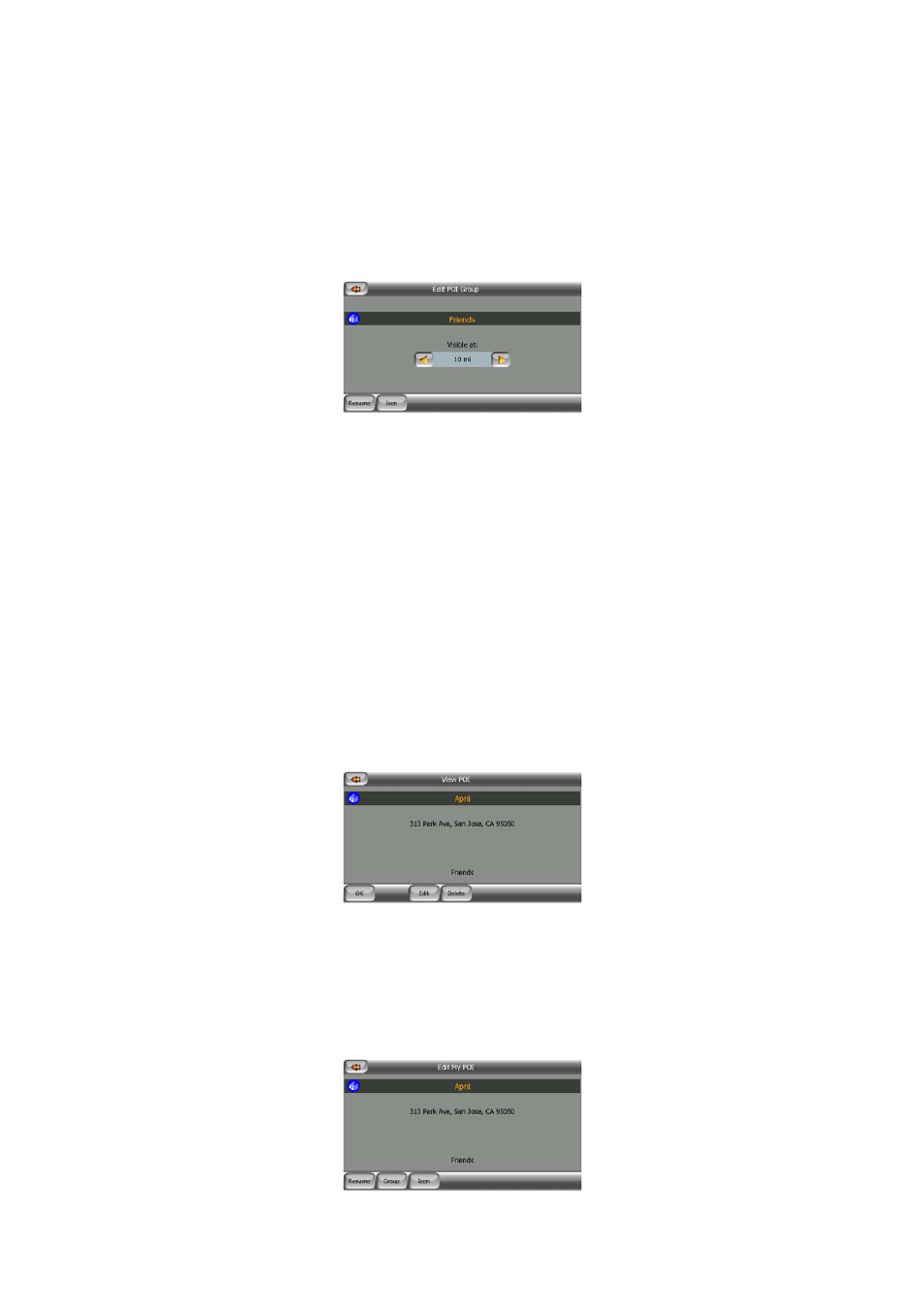
necessarily need to create POI groups in advance. You can do it while saving a
new POI.
• Delete: you can delete any of your previously saved My POI groups. This will
delete all POIs in that group. MioMap will ask you to confirm this action.
• Edit: you can edit the attributes (name, icon, visibility level) of a previously created
My POI group.
• Left/right arrows: if your groups fill several pages, these buttons will let you
browse through them. The green field left of these buttons shows the current page
number and the number of pages.
When the list of My POIs is displayed, you have the following options:
• Search: you can shorten the list of matching POI items by filtering. Just like in
Find, enter a few letters of the desired POI name. When the number of matching
items can fit in one page, MioMap will automatically display the list. If you tap List
any time before this happens, you receive the list of matches on multiple pages.
• ABC/Distance: by tapping this button you can have the POIs sorted in an
alphabetical order. Tapping again will return to the distance-based order.
When you tap on any of your POIs in the list, you will open a new window with the
details of the selected POI.
Here you have the following options:
• OK: if you tap this button, the map screen returns with the selected POI in the
center of the screen.
• Edit: you can edit the attributes (name, icon and group) of the selected POI.
46
