Find a poi – Mio MioMap v3.3 C320 User Manual
Page 69
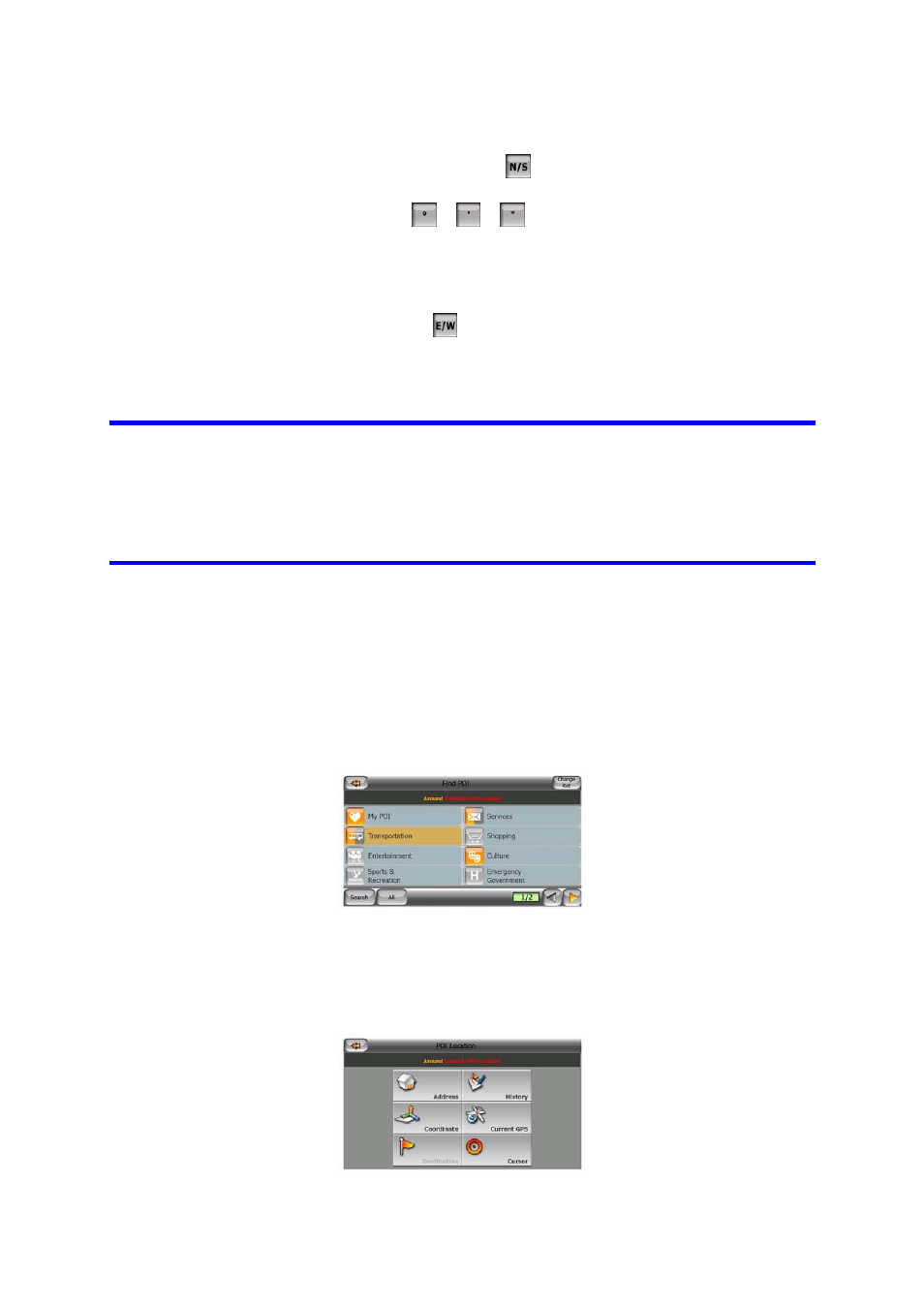
Entering a latitude/longitude pair is easy. The left field contains the latitude. It starts
with an ‘N’ (North) or ‘S’ (South) letter. This tells MioMap whether the point is in the
Northern or the Southern hemisphere. Use the
button to change the hemisphere.
Enter numbers for the latitude. Use the decimal point if the degrees, minutes or
seconds are not integers. Use the
/
/
button (the label depends on the
current cursor position inside the latitude) to start entering minutes after degrees or
seconds after minutes.
When finished, tap the longitude on the right, and enter it as you did latitude. This
time the hemisphere-changing button
tells MioMap whether the point is located
East or West from the meridian crossing Greenwich, UK.
Once you have entered both numbers, press Done to make the selection.
Tip: The quickest way to tell the coordinates of a point is to select it by tapping on the
map or by using Find, and then come to this page and read the coordinates.
Tip: If you need to reformat coordinates to the format selected in MioMap, enter the
coordinates in the format you have, press Done to show it in the map, then come
back here to see the same location in dd.ddddddd format.
5.3.4 Find a POI
You can select your destination from the thousands of POIs included with MioMap or
from the ones you have previously created. This screen helps you find the one you
are looking for. POI items are categorized to let you locate them more easily. On this
screen you can see the first page of the top level POI categories. There are three
levels altogether.
The search will be carried out around a certain reference point. Always look at the
current reference point shown in the green field above the POI category buttons and
confirm that it matches what you want. To change the reference, tap the Change ref.
button in the top right corner.
69
