Using the find menu, Find an address, street, intersection or city – Mio MioMap v3.3 C320 User Manual
Page 62
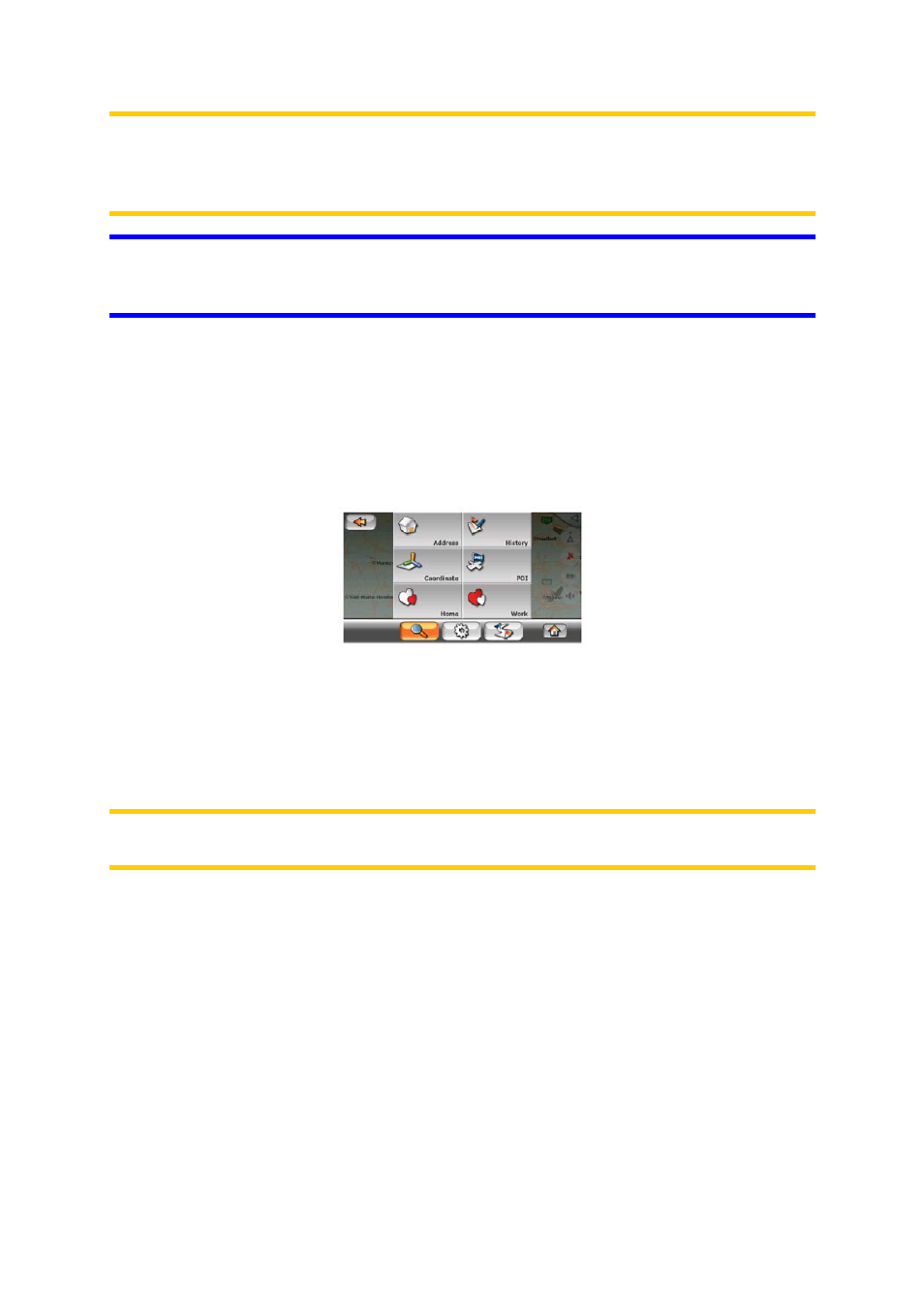
Note: When appearing automatically, the Cursor menu remains open for a few
seconds only. If you decide not to choose any of the actions listed, the menu closes
automatically. When you open it manually, it will remain until you close it or switch to
another screen.
Tip: If you want the selected point shown in the center of the map, close and reopen
the menu or wait until it closes and open it again. By opening the Cursor menu
manually, the map will be moved to have the selected location in the center.
5.3 Using the Find menu
The Find menu is accessible by the Menu button of the map screen (Page 16). The
Find menu gives you various possibilities for selecting a location.
5.3.1 Find an Address, Street, Intersection or City
Searching for a city, a street, an intersection, or an exact address can all be done in
the Find Address module. If you know at least a part of the address, this is the
quickest way to find the location.
Note: We have provided a smart keyboard to guide you to the valid choices and
prevent typing errors.
The following illustration shows the structure of the address-search module. There
are five levels (Country, State, City, Street and Address). The state level appears
only in case of some countries (e.g. Australia, USA). The list of recent cities and
states is the entry point of the module. The green rectangles are the exits. You can
complete your search by selecting the center of a city, the midpoint of a street, an
intersection of two roads, or an exact address.
62
