Minuteman UPS SNMP-32 Series User Manual
Page 28
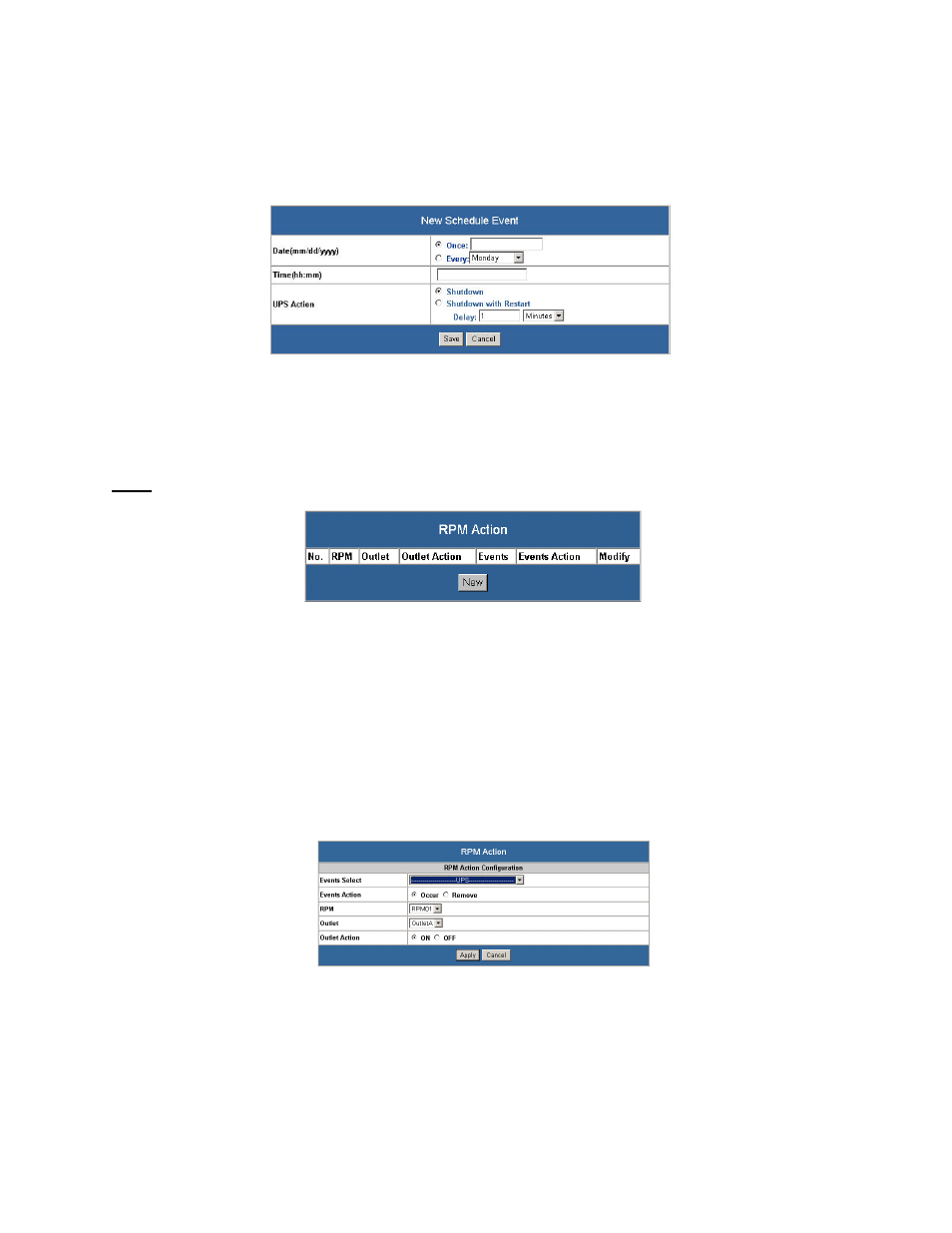
28
After selecting the “New”
button or [Edit], the following page will appear (Fig. 41). Select the desired shutdown
and restart configuration and then click the “Save” button.
• Date: Input the date for the event to occur.
• Time: Input the time for the event to occur on the specified date.
• UPS Action: If Shutdown is selected, the UPS will shutdown, but will not restart automatically. If Shutdown
with Restart is selected, the UPS will shutdown and then restart after XX number of seconds.
Fig. 41-New Schedule Event Screen
7. RPM
Action
This screen provides the interface to set the Remote Power Manager (RPM) to do a specific action when the
UPS or the ENV’s specified event occurs (Fig. 42).
Note: This function is only supported when the UPS or ENV is connected to the RPM.
Fig. 42-RPM Action Screen (1)
After selecting the “New”
button the following page will appear (Fig. 43).
• Events Select: The user can select which event to start the Action.
• Events Action: The user can select to perform the Action when the event occurs or when the event is
removed.
• RPM: The user can select which RPM to perform the Action.
• Outlet: The user can select which outlet to perform the Action.
• Outlet Action: The user can select to turn on the RPM’s outlet or turn off the RPM’s outlet.
Fig. 43-RPM Action Screen (2)
NOTE: RPM/UPS setup:
1. Plug the RPM’s power cord into the output of the UPS.
2. Install the SNMP-32 card into the RPM.
3. Install the RPM/UPS Interface card into the UPS.
4. Connect one end of the iLink cable to the iLink port on the RPM.
5. Connect the other end of the iLink cable to the iLink port on the RPM/UPS Interface card.
