Motorola SBG940 User Manual
Page 80
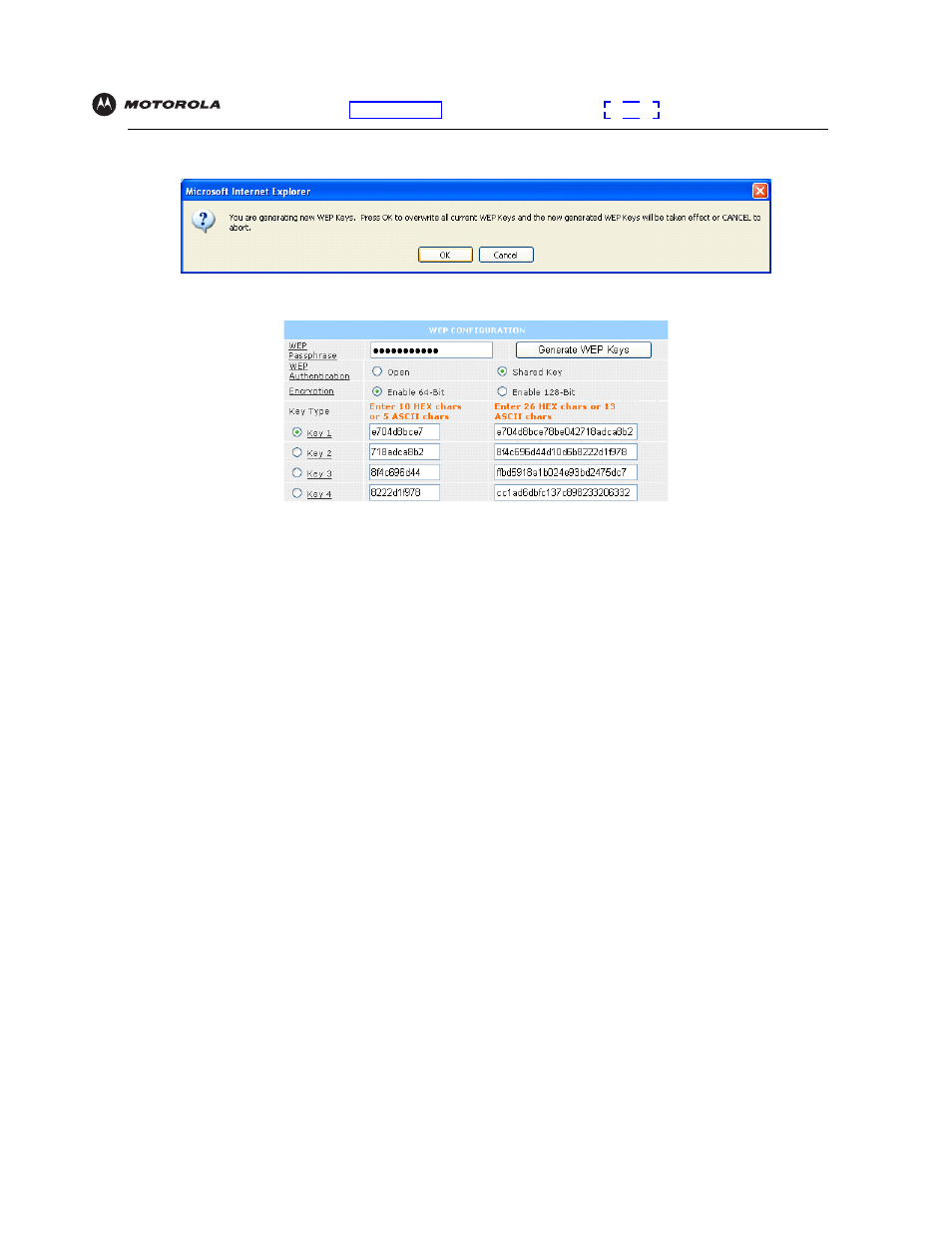
Configuration: Basic Gateway TCP/IP Wireless USB
SBG940 User Guide
72
5
Click Generate WEP Keys. The following window is displayed:
6
Click OK. The WEP CONFIGURATION fields now appear something like:
Before performing step 7, consider the following:
•
If all of your wireless adapters support 128-bit encryption, you can select Enable 128 Bit. Otherwise, you
must select Enable 64 Bit.
•
For a WLAN client equipped with a Motorola wireless adapter, you can enter the WEP Passphrase when
you perform
Configuring a Wireless Client for WEP
. For all other wireless adapters, you will probably
need to enter the generated WEP key that you designate in step 7.
7
Under WEP CONFIGURATION, set:
8
Click Save Changes to save your changes.
If you need to restore the wireless defaults, click Reset Wireless Defaults.
WEP
Authentication
Sets whether shared key authentication is enabled to provide data privacy on the WLAN:
•
Open System — Any WLAN
can transmit data to any other client without
authentication. It is the default, if the Security Mode is set to WEP.
•
Shared Key — The SBG940 authenticates and transfers data to and from all clients having
shared key authentication enabled. We recommend this setting.
Encryption
Use a WEP key length that is compatible with your wireless client adapters. Choose one of:
•
Enable 64-Bit — Use only if you have wireless clients that do not support 128-bit encryption
•
Enable 128-Bit — We recommend this setting for stronger encryption; it is supported by the
Motorola WN825G and WPCI810G wireless adapters and most current wireless adapters
Key 1 to Key 4
Select the active key (1 to 4). Only one key can be active. You can generate WEP keys from a
passphrase as described in steps 4 to 6 or type non-case-sensitive
characters 0
to 9 and A to F to define up to:
•
Four 10-character long key 64-bit WEP keys
•
Four 26-character long 128-bit WEP keys
We recommend changing the WEP keys frequently. Never provide the WEP key to anyone
who is not authorized to use your WLAN.
