Installation, Before you begin, Stallation – Motorola SBG940 User Manual
Page 24
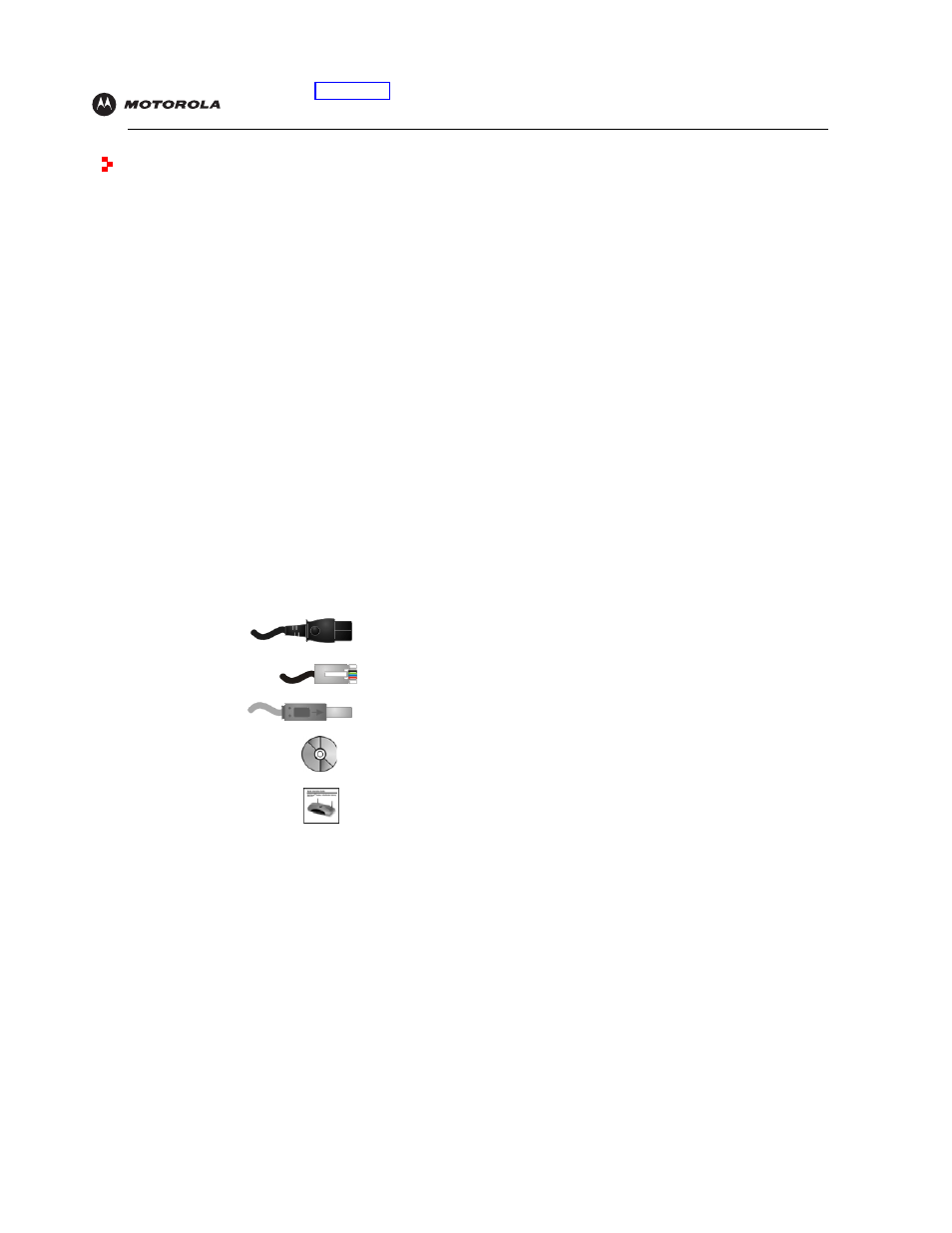
Configuration: Basic Gateway TCP/IP Wireless USB
SBG940 User Guide
16
Installation
The following subsections provide information about installing the SBG940 hardware:
•
•
•
•
•
Connecting the SBG940 to the Cable System
•
•
Obtaining an IP Address for Ethernet
•
Connecting a PC to the USB Port
•
For information about WLAN setup, see “
Before You Begin
Before you begin the installation, check that you received the following items with your SBG940:
You must have the latest service packs and patches installed on your computer for your operating system. You will
need 75-ohm
with F-type connectors to connect the SBG940 to the nearest cable outlet. If a TV is
connected to the cable outlet, you may need a 5 to 900 MHz RF
and two additional coaxial cables to use
both the TV and the SBG940.
Determine the connection types you will make to the SBG940. Check that you have the required cables, adapters,
and adapter software. You may need:
Coaxial cable, RF splitters, hubs, and switches are available at consumer electronic stores.
Item
Description
Power cord
Connects the SBG940 to the AC electrical outlet
10/100Base-T
Ethernet cable
Connects to the
USB cable
Connects to the
SBG940 Installation
CD-ROM
Contains this User Guide and
drivers
SBG940 Quick
Installation Guide
Contains basic information to get started with the SBG940
Wireless LAN
Wireless
adapter and driver software for each computer having a wireless connection (see “
Wired Ethernet
LAN
Ethernet cables and network interface cards (NICs) with accompanying installation software
To connect more than four computers to the SBG940, one or more Ethernet hubs or switches
USB
A USB cable and the SBG940 Installation CD-ROM containing the software for USB installation
