Setting up a usb driver in windowsxp, Setting up a usb driver in windows xp – Motorola SBG940 User Manual
Page 106
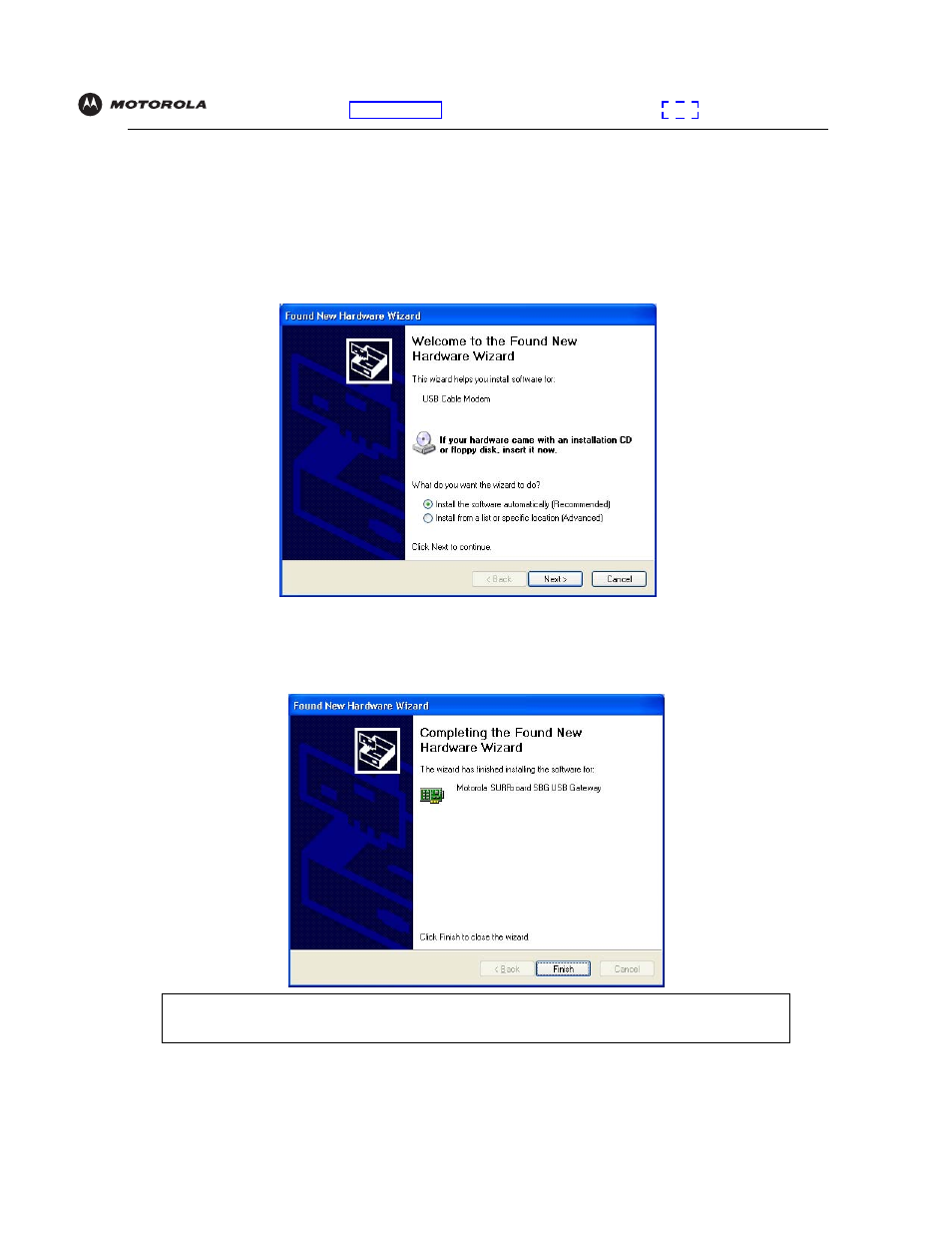
Configuration: Basic Gateway TCP/IP Wireless USB
SBG940 User Guide
98
Setting Up a USB Driver in Windows XP
1
Insert the SBG940 Installation CD-ROM in the CD-ROM drive. This CD contains the USB drivers and must be
inserted and read by the PC before you connect the SBG940 to the PC.
2
Connect the USB cable as shown in
.
A few seconds after you complete the USB connection, the Found New Hardware Wizard window is
displayed:
3
Be sure “Install the software automatically” is selected.
4
Click Next. Windows automatically searches for the correct USB drivers and installs them. If the installation is
successful, the following window is displayed:
5
Click Finish to complete the installation. Otherwise, be sure the SBG940 Installation CD-ROM is correctly
inserted in the CD-ROM drive.
When you finish setting up the USB driver, you can continue with “
Although your SBG model number may be different than in the images in this guide, the procedure
is the same.
