3 file transfer protocols, 7 when to disable data compression, 1 disabling error correction – Multitech MT1432BA User Manual
Page 32: File transfer protocols, When to disable data compression, Disabling error correction
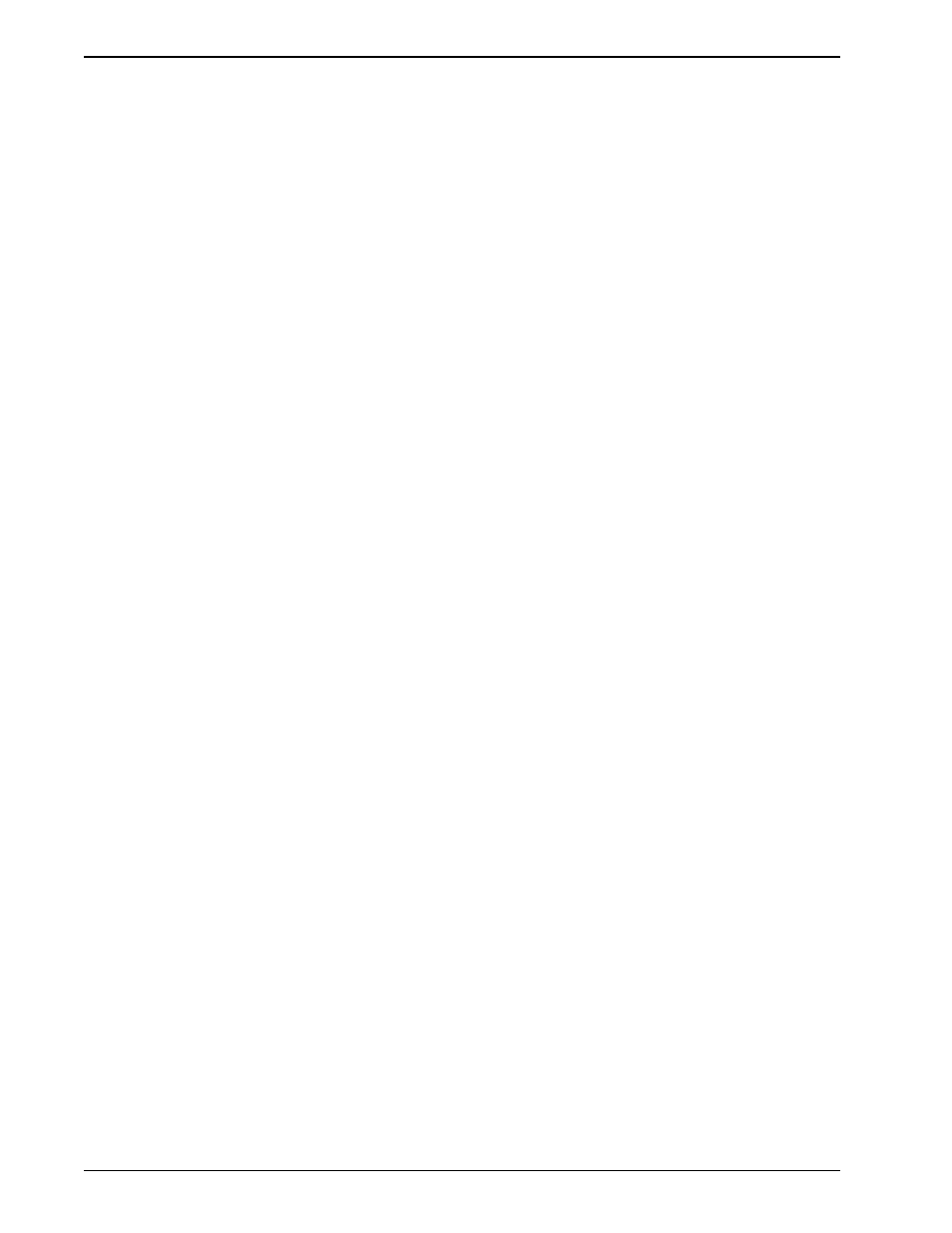
32
MultiModemBA User Guide
3.6.3
File Transfer Protocols
When you upload or download files with your modem, the host computer will ask which file transfer
protocol you want to use. Most communications programs allow you to choose a default protocol.
Your software’s documentation should list the ones it can use (not all communications programs
support all protocols). Zmodem is the recommended protocol for most transfers.
3.7
When to Disable Data Compression
If your serial port cannot keep up because it has an older UART, you may lose data when using data
compression. Also, the speed advantage hardware compression gives you is entirely dependent on
how much the data being transmitted can be compressed. If the data is already in compressed
form—a .ZIP or a .SIT file, for example—trying to compress it more will actually slow the transmission
slightly compared to transmitting the same file with compression disabled. This effect will be most
noticeable if your modem negotiates MNP 5 compression with the other modem. V.42bis will not try
to further compress a compressed file, but MNP 5 will.
The command to disable compression is AT &E14
your modem mostly for downloading long, compressed files from BBSs, you may want to include the
&E14 command in your initialization string as follows:
AT &F S0=0 X4 &E14 ^M
As a general rule, you should try to transmit files in already-compressed form rather than relying on
V.42bis hardware compression. Because software compression is more efficient than hardware
compression, you will have a higher throughput with the former. Of course, this efficiency does not
include the time spent compressing and decompressing .ZIP or .SIT files, but it will save on phone
bills. And hardware compression will still be there for those occasions when it is inconvenient to
compress a file with software. Note also that when you download files with compression disabled,
you can use a slower serial port if you have an older UART.
3.7.1
Disabling Error Correction
By default, the modem is set to auto-reliable mode. In this mode the modem determines during the
handshake whether the other modem is using V.42 error correction. If it is, the modem then switches
itself to reliable mode and enables error correction. If it is not, the modem remains in non-error
correction mode.
Normally, we recommend that you leave the modem set to auto-reliable mode (&E1). However, you
may encounter some circumstances in which the modem will work better with error correction turned
off. For example, it has been reported that on CompuServe error correction will slow file transfers at
modem speeds of 9600 bps and under. If this is a problem for you, you can turn off error correction
with the command AT &E0, or you can include the command in your initialization string as follows:
AT &F S0=0 X4 &E0 ^M
