Maxtor 4-Channel DVR (Digital Video Recorder) User Manual
Page 25
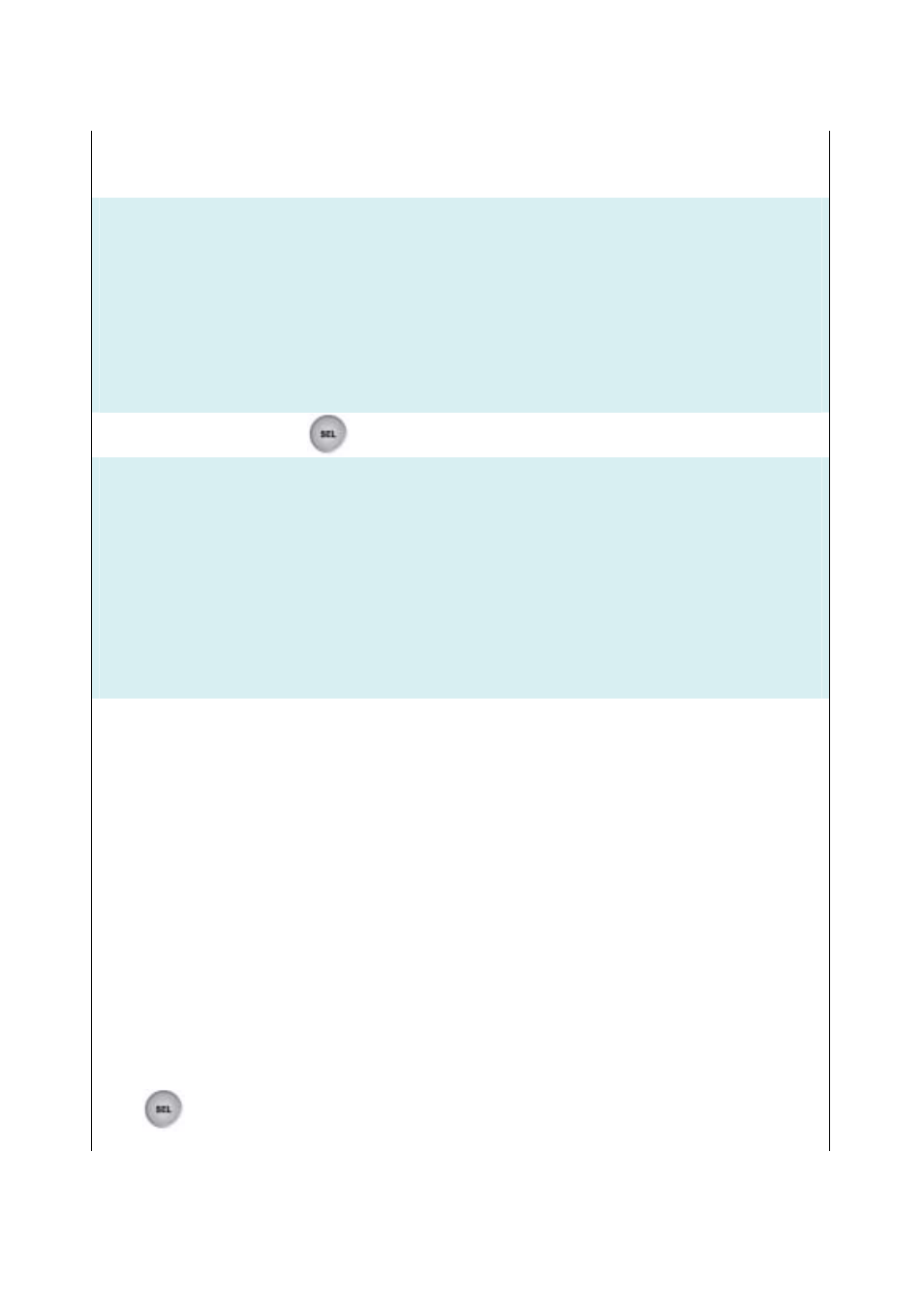
25
SENSOR/ MOTION SETUP
To set up recording that is activated by a motion sensor connected to the DVR, navigate to SENSOR
SETUP
MAIN MENU
CAMERA SELECT 1234
RECORD SELECT 1234
RECORD MODE EACH
RECORD FRAMERATE 30
VIDEO QUALITY NORMAL
RECORD SCHEDULE
SUB MENU
HARD DRIVE SETUP
> SENSOR / MOTION SETUP
Then, press the select button
to display the following menu:
SELECT
SENSOR / MOTION SETUP
> SENSOR/ MOTION RECORD TIME 10
ALARM OUT TIME 00
SENSOR TYPE MOTION
CH-1 NOT INSTALLED
CH-2 NOT INSTALLED
CH-3 NOT INSTALLED
CH-4 NOT INSTALLED
PRESS (UP, DOWN) , THEN (SELECT)
PRESS (MENU) TO EXIT
SENSOR / MOTION RECORD TIME:
Indicates the time recording period after the sensor or motion’s
last detection of movement.
ALARM OUT TIME:
Indicates how long the alarm lasts after it sets off.
SENSOR / MOTION RECORD TIME and ALARM OUT TIME are measured in seconds.
Note:
You must have sensors connected to your DVR unit to use this feature. For more information on
sensors, refer to Chapter 5 – SENSOR/ MOTION DETECTOR INSTALLATION on page 15.
SENSOR / MOTION SETUP (CONTINUED)
There are 3 different modes for sensor activated recording:
1. NOT INSTALLED (no sensors are connected to the DVR unit)
2. TYPE: NORMAL-CLOSE
3. TYPE: NORMAL-OPEN
The type of sensor should be selected to match the type of sensor connected to your DVR. Check the
materials that came with your sensor, or contact the manufacturer to see what type of sensor you have.
To set the mode for sensor activated recording, navigate to each channel and press the select
button
to choose either NOT INSTALLED, TYPE: NORMAL-OPEN, or TYPE: NORMAL-CLOSE.
