Maxtor 4-Channel DVR (Digital Video Recorder) User Manual
Page 21
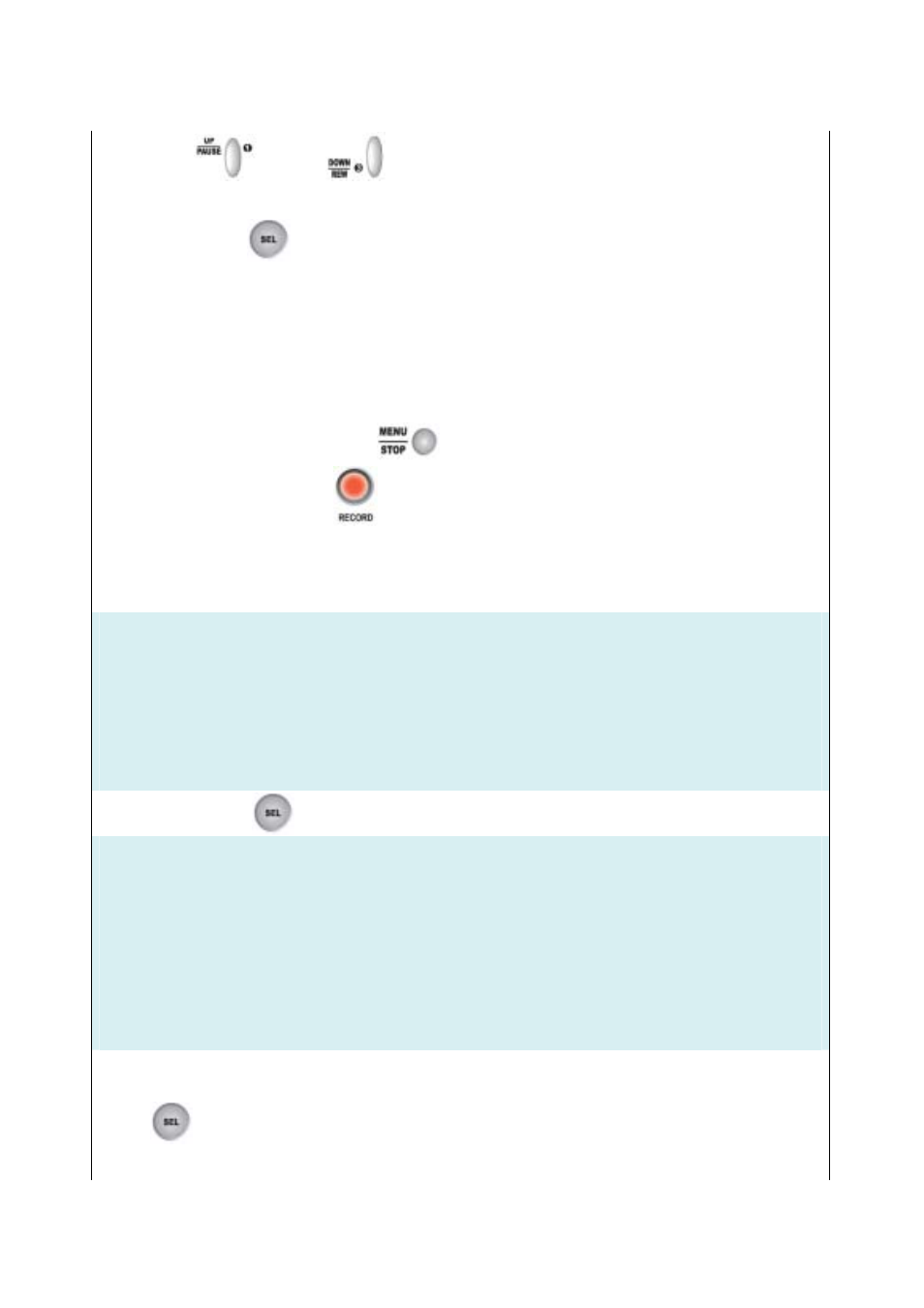
21
Press the up
or down
button on the DVR’s front panel to move the arrow
V
to the
desired time selection.
Then press the select
button to change between continuous recording (T), sensor recording (S)
and no recording (--) for the selected time slot.
(T) System will record continuously during this period.
(S) System will record when sensor or motion is triggered.
Refer to SENSOR/ MOTION SETUP on page 25 to setup a sensor/ motion detector.
(--) System will not record during this period.
* You can see indication of (T), (S), (--) on viewing screen.
Once you have finished, press the menu
button to exit.
Note: You must press the record
button to start a recording session.
SUB MENU
To change a password, set the time for your DVR, or to turn audio recording on or off, navigate to SUB
MENU.
MAIN MENU
CAMERA SELECT 1234
RECORD SELECT 1234
RECORD MODE EACH
RECORD FRAMERATE 30
VIDEO QUALITY NORMAL
RECORD SCHEDULE
> SUB MENU
Then, press the select
button to display the following menu:
SUB MENU
> PASSWORD CHANGE
TIME SET
AUDIO RECORD ON
AUDIO MUTE OFF
VIDEO SYSTEM NTSC
LANGUAGE SETUP ENGLISH
PRESS (UP, DOWN) , THEN (SELECT)
PRESS (MENU) TO EXIT
(1)SUB MENU - PASSWORD CHANGE
To change a password, navigate to PASSWORD CHANGE in the SUB MENU and press the select
button
The following screen will appear:
