Operation 3.49 – Madrigal Imaging MP-9 User Manual
Page 91
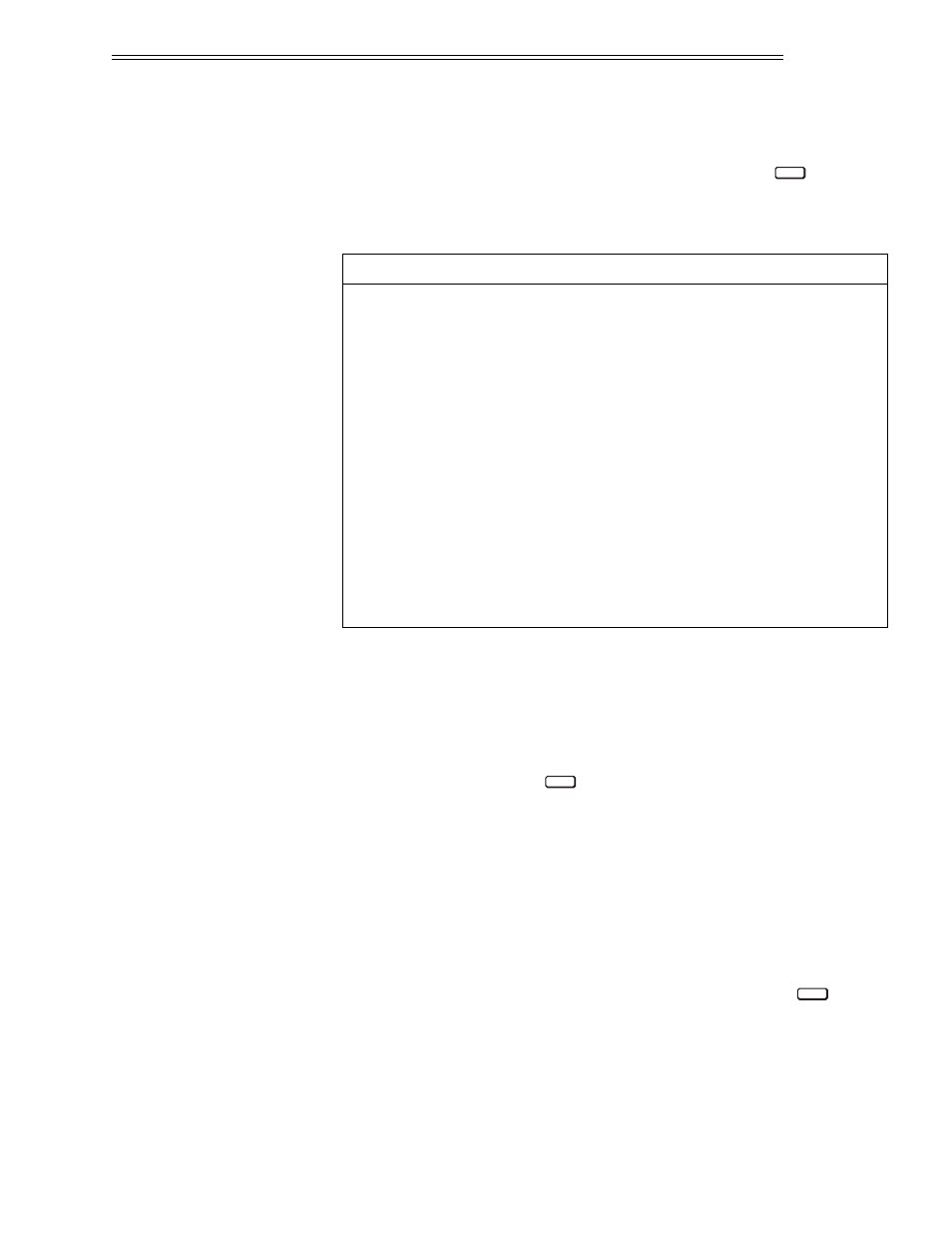
The Interval Field
The Interval field shows a date or interval at which the event is to take
place. With the cursor positioned on the Interval field press
to cycle
through the available options. See Table 3-2 below for details.
Table 3-2. Interval Field Options
* Only valid entries are accepted.
The Start Field
The Start field shows the start time of the event. With the cursor positioned
on the Start field use the number keys to enter the start time. Use the nota-
tion previously defined by the Set Clock utility (12 hour or 24 hour). If
using a 12 hour clock, press
to toggle between a.m. and p.m.
Notes: Only valid entries are accepted. For example, if “4” is entered as the first
digit of the Start time it will not be accepted. The first digit must be either “0” or
“1” when using a 12 hour clock, and “0”, “1” or “2” when using a 24 hour clock.
The Enabled Field
The Enabled field allows you to enable or disable a programmable event.
When enabled, the event is performed as programmed. When disabled, the
programmed event is ignored. A check mark indicates that the event is
enabled. With the cursor positioned on the Enabled field press
to
toggle display of the check mark.
ENTER
ENTER
EVENT INTERVAL
ACTIVATES THE EVENT . . .
NOTES
At a specific calendar date.
Every day.
Every Monday through Friday.
Every Saturday and Sunday.
Every Monday.
Every Tuesday.
Every Wednesday.
Every Thursday.
Every Friday.
Every Saturday.
Every Sunday.
Repeatedly at a specified time interval, in
minutes and seconds, starting at the time set in
the the Start field. (applies to Channel Up/Down
events only.)
* Use number keys for date
entry per the format defined
by the Set Clock utility.
specific date
Daily
Mon–Fri
Sat–Sun
Mondays
Tuesdays
Wednesdays
Thursdays
Fridays
Saturdays
Sundays
min./sec. interval
ENTER
OPERATION
3.49
