Madrigal Imaging MP-9 User Manual
Page 61
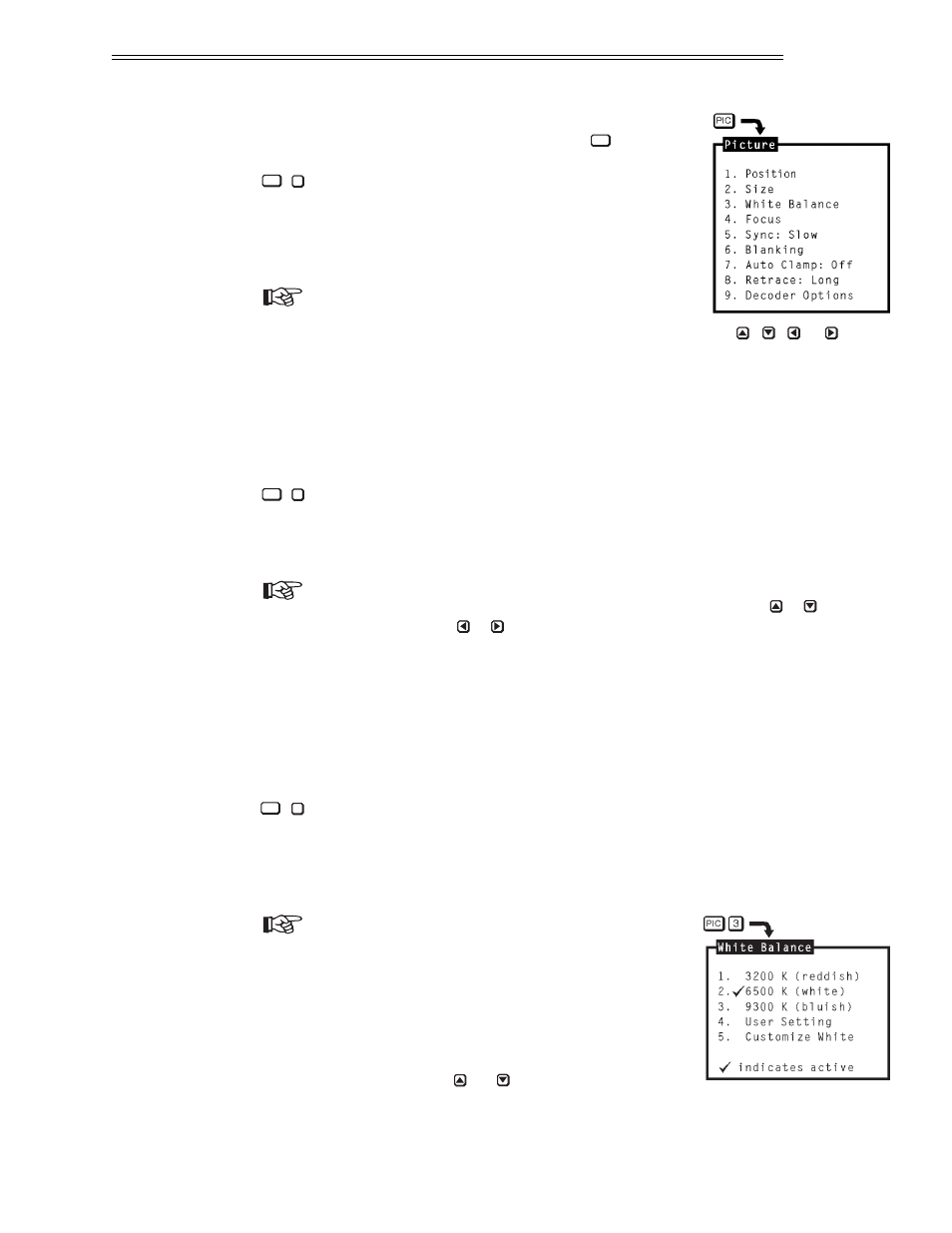
Picture Functions
➤
Picture functions are accessed through the Picture
menu. To display this menu, press
.
Position
The Position function is used to move the
picture up, down, left, or right within the picture
display area.
To adjust position, select Position from the Picture
menu. Two slidebars are displayed: a Horizontal
Position slidebar and a Vertical Position slidebar. Press
,
,
or
to
move the picture in the direction of the arrows so that the entire picture is
visible and centered.
Note: If the picture cannot be made entirely visible, an adjustment to blanking
or retrace time may be required; refer to the blanking and retrace entries in
this section.
Size
The Size function is used to adjust the horizontal and vertical size of the dis-
play image. (This adjustment is also available through the Geometry menu.)
To adjust size, select Size from the Picture menu. Two slidebars are diplayed:
a Horizontal Size slidebar and a Vertical Size slidebar. Press
or
to adjust
vertical size and
or to adjust horizontal size until the objects within
your picture have the proper shape. For example, if there is a circle in your
picture, size should be adjusted so that the circle is round, not oval.
Note: The Size function should not be used to compensate for aspect ratio mis-
matches between source images and the projection screen. Not all sources use the
same aspect ratio therefore it may not always be possible to fill the entire screen.
(“Aspect Ratio” is defined in Appendix A).
White Balance
The White Balance function is used to select or adjust the color temperature
(or shade) of white used by the projector. For most applications, the white
balance setting set by the factory is satisfactory.
To select or adjust the white balance, select White
Balance from the Picture menu. From the White
Balance menu, select item 1, 2 or 3 to use a stan-
dard color temperature. Select option 4 to use the
service adjusted user setting. Select option 5 to
make a custom white balance adjustment. The
current selection is indicated by a check mark. If
option 5 is selected, a White Balance slidebar is
displayed. Press
or
to adjust white balance.
0% is 3200K, 50% is 6500K, and 100% is 9300K.
3
PIC
2
PIC
1
PIC
PIC
OPERATION
3.19
