Operation 3.34 – Madrigal Imaging MP-9 User Manual
Page 76
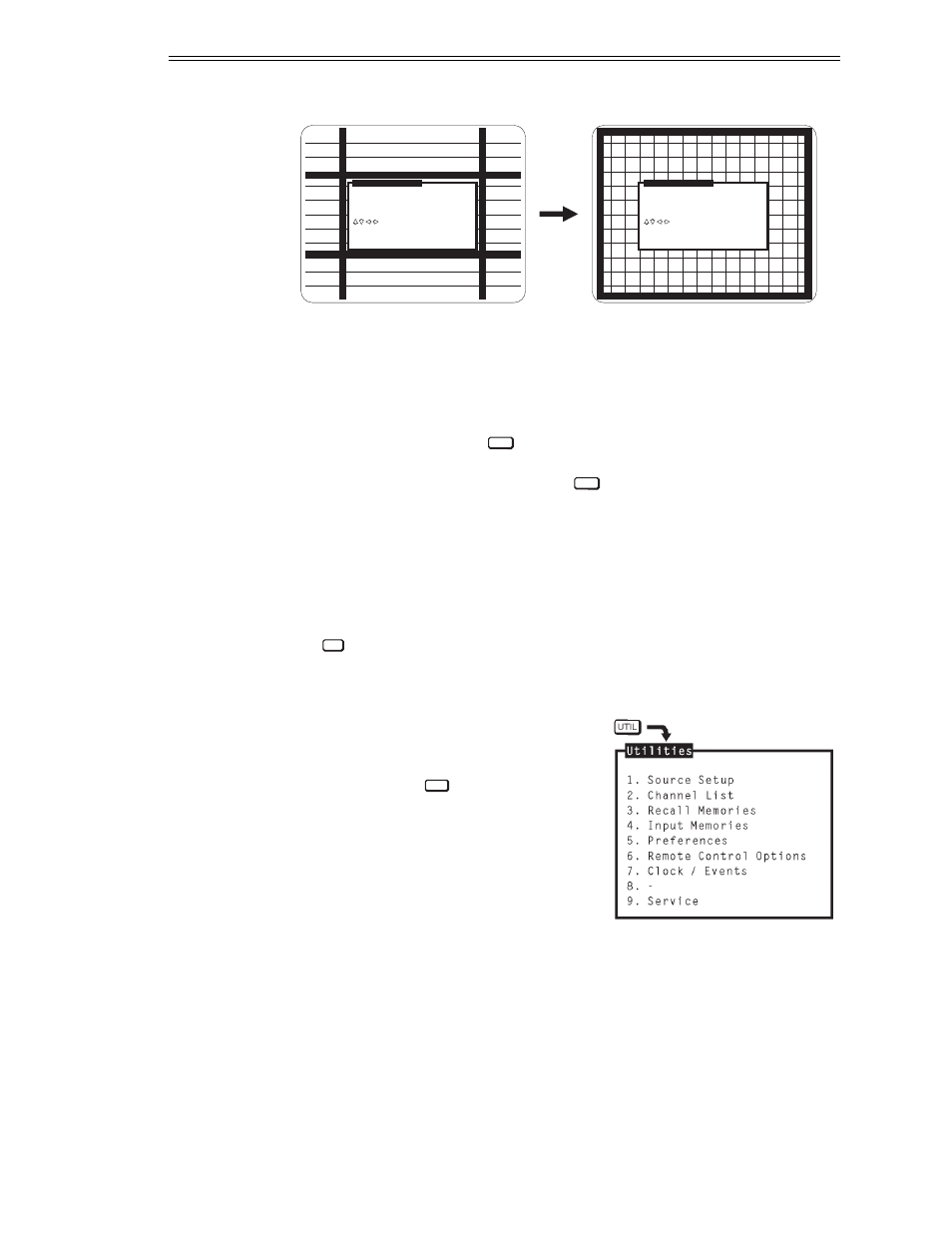
For each bar position being adjusted, watch the bar width as it moves closer
to the screen edge. If the bar starts to overlap the screen border and reduce
in width, move it back one increment so that it is displayed in its entirety. If
the bar is as far as it will go and it is displayed in its entirety, leave it at that
position. If you notice a geometry distortion during Learn Screen, such as
keystone or pincushion, use
to correct it.
When all bars have been adjusted, press
to continue with the Learn
Screen operation. The remainder of the Learn Screen process is handled
automatically by ACON. Wait until it is complete, at which time the
ACON Auto-Convergence Menu is returned.
If an error occurs during either of the Learn Screen functions, processing
halts and an error message is displayed. Refer to section 4.3, Troubleshooting,
for assistance. Also, if during a Learn Screen you want to interrupt ACON,
press
. Shortly thereafter an Exit dialog box will be displayed. Follow the
screen instructions to exit or continue.
3.7 Utility Features
The projector’s utility features allow you to
customize operation of the projector to suit
your application and preferences. To access
these features, press
. The Utilities menu
is displayed.
Item 1, Source Setup, provides utilities for
setup memory manipulation and selection
of internal sources.
Item 2, Channel List, allows you to
program the Channel List.
Item 3, Recall Memories, displays a listing of the Recall memories stored in
the projector.
Item 4, Input Memories, displays a listing of the Input memories stored in
the projector.
UTIL
EXIT
CONV
GEOM
Manual Learn Screen
Move bars until outside edge of
box fits inside screen border.
Current Bars: Top/Left
to move bars
Manual Learn Screen
Move bars until outside edge of
box fits inside screen border.
Current Bars: Top/Left
to move bars
OPERATION
3.34
