Motorola i700plus User Manual
Page 34
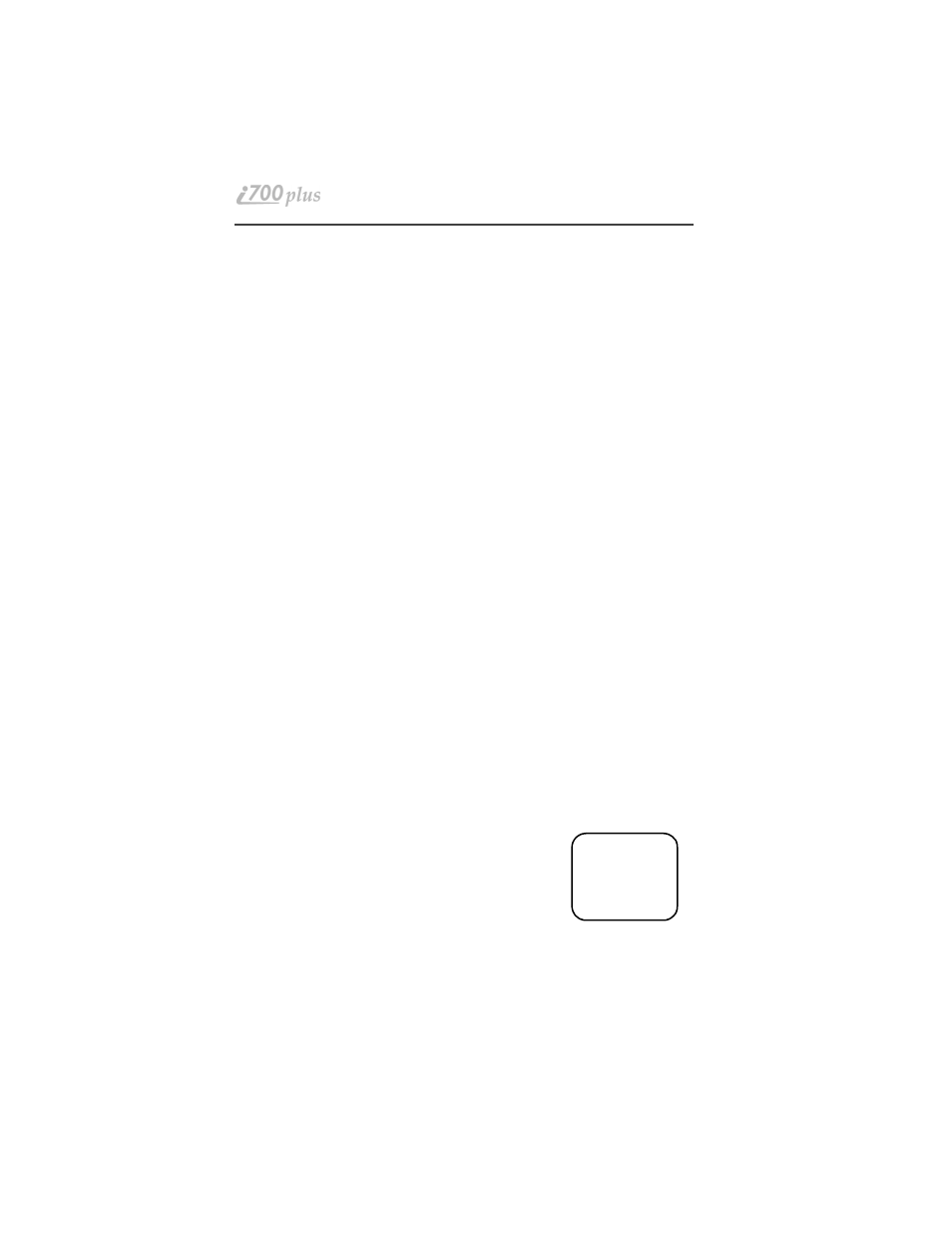
34
www.mot.com/iDEN
select “Store”.
b.
To erase an entry:
(1). At the “Edit Entry” screen, press Q.
(2) At the “Erase Entry” screen, select “Ok”.
(3) Scroll to the desired entry, then select “Ok”. At the “Erase Entry?”
screen, select “Yes”.
4.
Select “Exit” to close the Phone List Edit screen.
Editing and Erasing Private ID List Entries
1.
Press *, #, 2, 2.
2.
Select “Ok”. The “Edit Entry?” screen displays.
3.
Do one of the following:
a.
To edit an entry, select “Ok”.
(1). At the “Edit Entry” screen, press R until the desired entry appears,
then select “OK.
(2) At the “Edit ID” screen, edit the number, if you wish, then select
“Store”.
(3) At the “Edit Name” screen, edit the name, if you wish, then select
“Store.
b.
To erase an entry at the “Edit Entry” screen, press Q once,
then select “Ok”. Press R to scroll to the desired entry, then select
“Ok”. At the “Erase Entry?” screen, select “Yes”.
4.
Select “Exit” to close the Private ID List Edit screen.
Last 10 Calls Received and Sent Lists
If you subscribe to your carrier’s Caller ID service, you can view, dial, and store
the list of the last ten phone numbers received and the last ten phone numbers
dialed.
The most recent call sent or received appears first in your call list.
From the Phone Ready screen:
1.
Press M. The menu options change to “Calls” and
“Spd#”.
2.
Select “Calls”. The Rcvd Calls screen opens.
s D f
b
Phone Ready
Line1
Calls
Spd#
12:55p 10/18
