Macsense Connectivity MPC-200 User Manual
Page 6
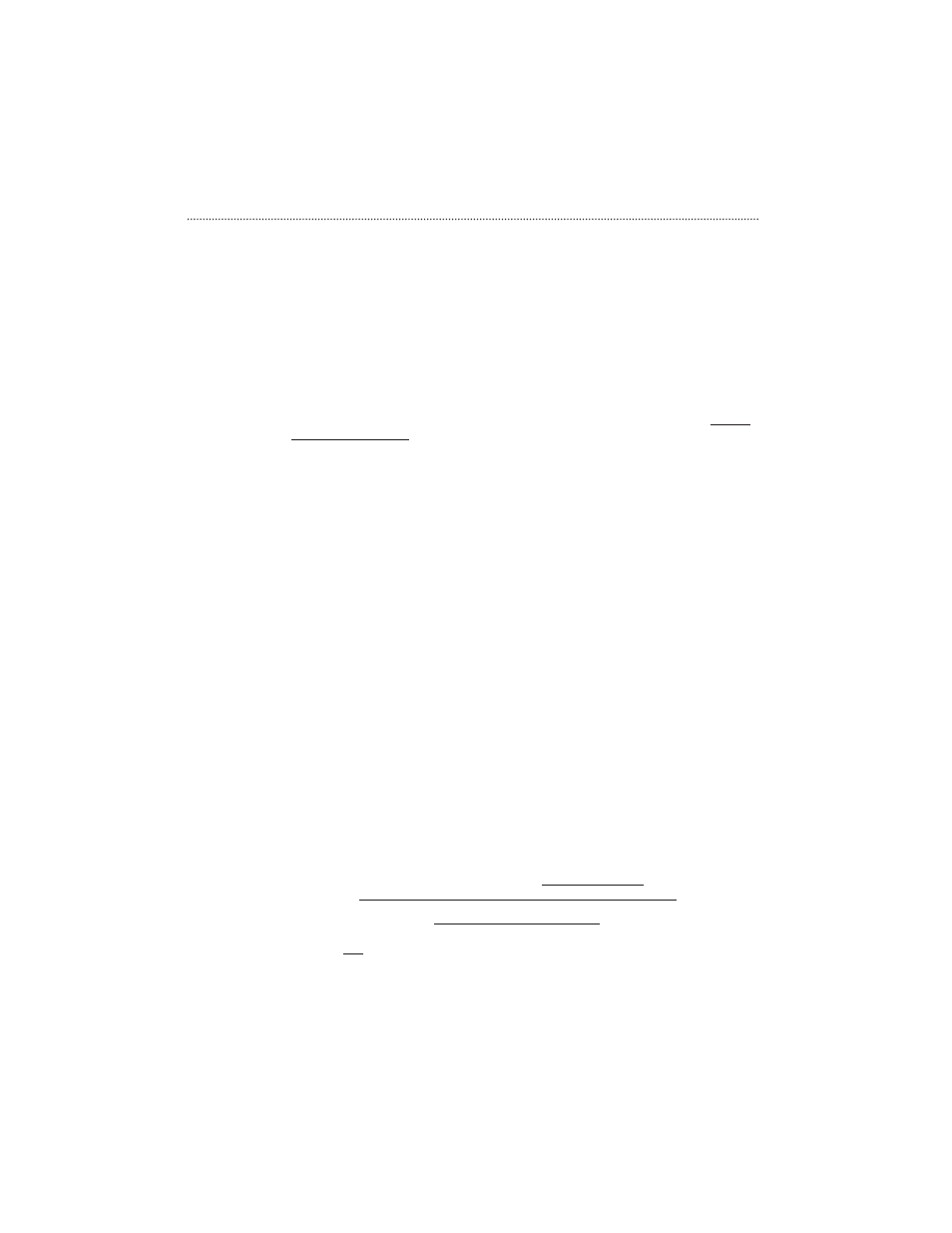
4. Select
Device Manager
, click
PCMCIA
socket
, then select one CardBus controller
and click
Properties
.
5. Click
Driver
, and select
Driver File Details
...
.
6. CBSS.VXD will be found and its version must be 4.10.1387 or later.
If your CardBus driver is older, please contact your Windows 95 supplier for updating
to the latest version.
After getting the correct version, just follow these steps to get up and running:
1.
Start the computer
.
2. Insert the Fast Ethernet CardBus Card into a PC Card slot in your computer. Make
sure the card is securely inserted into the socket. Windows will display the Update
Device Driver Wizard dialog box. Click
next
, select
Other Locations
button and
key in
A:/
in the location, where the device information file (.inf file) can be found.
Insert Ethernet Driver Diskette into driver A and click
OK
. Windows will find the Fast
Ethernet CardBus Card.
3. Click
Finish
to start installing the necessary drivers.
4. Follow the instructions of Windows 95 to install the
Ethernet Driver Diskette
in
drive A and
Windows 95 CD-ROM
in CD-ROM driver.
5. After installing the desired drivers, the Ethernet adapter will be enabled, and the
LED indicator will be turned on if network is available.
Setup for Windows 98
In the case of Windows 98, you do not need to check the version of your Operating
System. Windows 98 supports CardBus drivers for many kinds of CardBus controllers and
drivers for the Digital Semiconductor LAN Controller 2114x family. Taking the advantages
of these new characteristics and the Plug & Play feature, you can simply hot plug your
Fast Ethernet CardBus Card into the CardBus socket of your notebook and follow the
instructions showed on the screen to finish the installation process. As the manufacturer of
this Fast Ethernet CardBus Card, we do know some notebook computers have problems
to drive this card by using the driver that come with Windows 98. But mostly they could be
solved by upgrading this card driver to one supplied in you driver diskette.
Upgrading steps:
1.
Start the computer
.
2. Insert the Fast Ethernet CardBus Card into a PC Card slot in your computer. Make
sure the card is securely inserted into the socket. Double-click the
System
icon
from the
Control Panel
. Select
Device Manager
, then double-click
PCI Fast
Ethernet DEC 21143 BASEd Adapter
from Network adapters and select
Update
Driver
from PCI Fast Ethernet DEC 21143 Based Adapter Properties.
3. Windows will display the Update Device Driver Wizard dialog box. Click
next
. Then
select
Display a list of all the drivers in a specific location
, so you can select
the drive you want
. Click
next
. Then, Windows will display the
Select Device
dialog
box. Click
Have Disk
and then key in
A:/
for the location of where the device infor-
mation file (.inf file) can be found. Insert the Fast Ethernet CardBus Card Driver
Introduction
3
