Sdr 24/ 96 – MACKIE SDR96 User Manual
Page 46
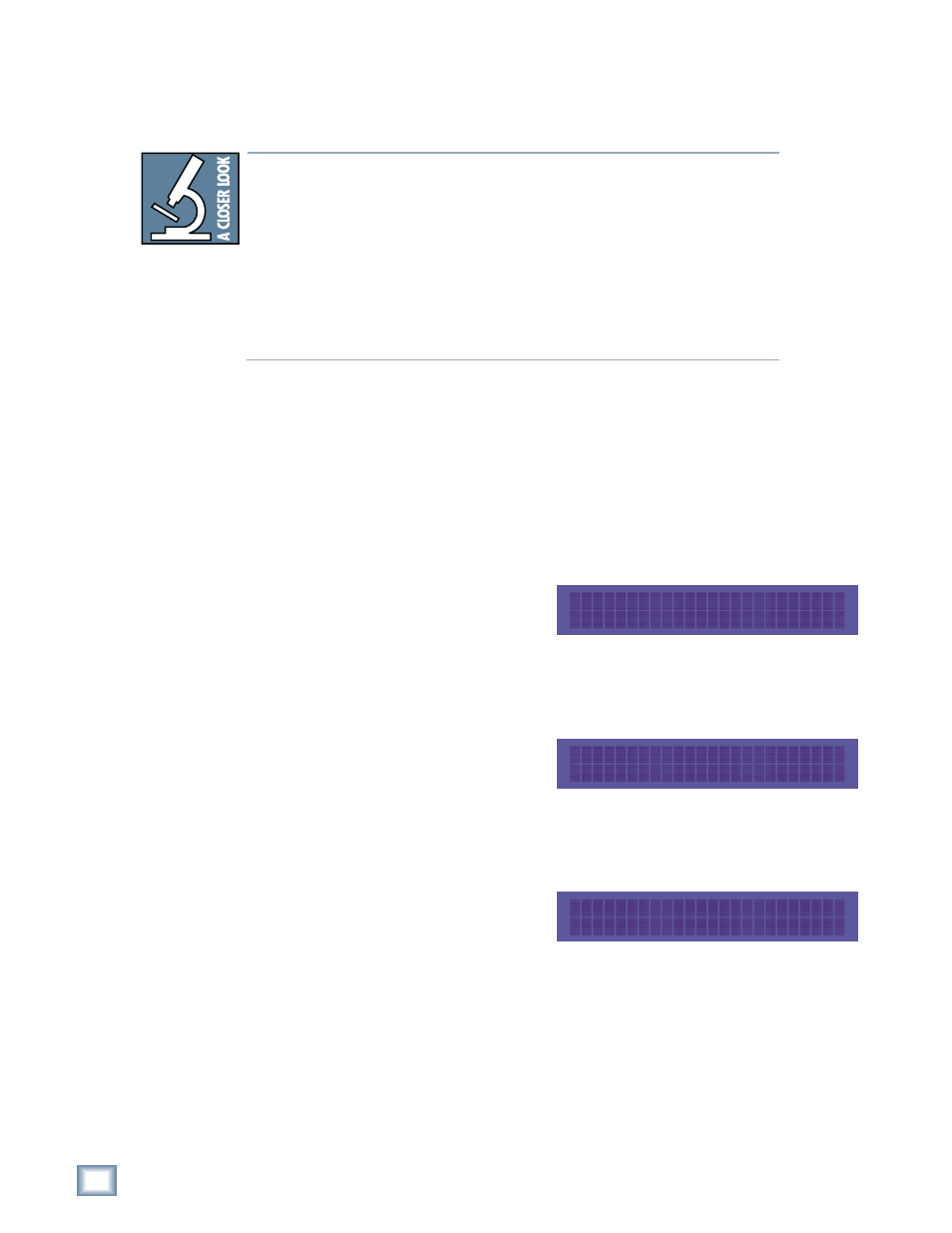
46
SDR 24/96
SDR
24/
96
Connect a USB cable between the USB port on the SDR24/96 and the USB port on
your computer. Support for USB mass storage mode varies depending on the
Operating System you are running on your computer.
Here is an overview of USB mass storage support in various operating systems:
♦
Windows NT 4.0 has no USB support at all.
♦
Windows 95 and 98 have no USB mass storage support.
Windows 98SE supports USB, but not USB mass storage.
♦
Windows 2000 has USB mass storage support, but only single LUN
(Logical Unit Number). This means that you will see only one hard
disk—the external disk, if present; otherwise the internal disk.
♦
Windows ME and XP have USB mass storage support, and support
multiple LUNs. This means that you will see both disks if they are
present.
♦
Macintosh OS 9.x has USB mass storage support, but only single LUN.
When you connect the SDR24/96 to a computer while in USB mass storage mode:
♦
If using a Windows OS, the SDR24/96 appears in Windows Explorer as
another drive in the system. You can navigate through the directories on
the drive to access project and audio files, and copy and delete files using
the standard edit (or drag and drop) functions in Explorer.
♦
If using a Mac OS, the SDR24/96 appears as a drive on the desktop. You
can open the drive, navigate through folders, and drag and drop files from
the SDR24/96 to the computer and vice versa.
SDR Footswitch
The SDR Footswitch option
(SETUP:Page Right:System:SDRSw)
allows you to select the function of a
footswitch when connected to the FOOT
SWITCH
jack on the back of the SDR24/96. You can select Stop/Play or Punch.
Refer to “Footswitch Operation” on page 39 for more information.
Remote Footswitch
The Remote Footswitch option
(SETUP:Page Right:System:RemSw)
allows you to select the function of a
footswitch when connected through the
optional Remote 24. You can select Stop/Play or Punch. Refer to “Footswitch
Operation” on page 39 for more information.
Load Meter
The Load Meter (SETUP:Page
Right:System:Load
) indicates the current
load on the system resources resulting
from the play/record functions. The Load
Meter mainly reflects the disk workload (I/O requests). If the system load should
ever reach 100%, the transport will stop, indicating a performance error.
SDR FOOTSW: Stop/Play
<< >> OK
REMOTE FOOTSW: Stop/Play
<< >> OK
SYSTEM LOAD: 15%
Cancel
