Sdr 24/ 96, Autoplay: on << >> ok < transport options auplay, Jump to locator: loc1 loc2 loc3 loc4 – MACKIE SDR96 User Manual
Page 30
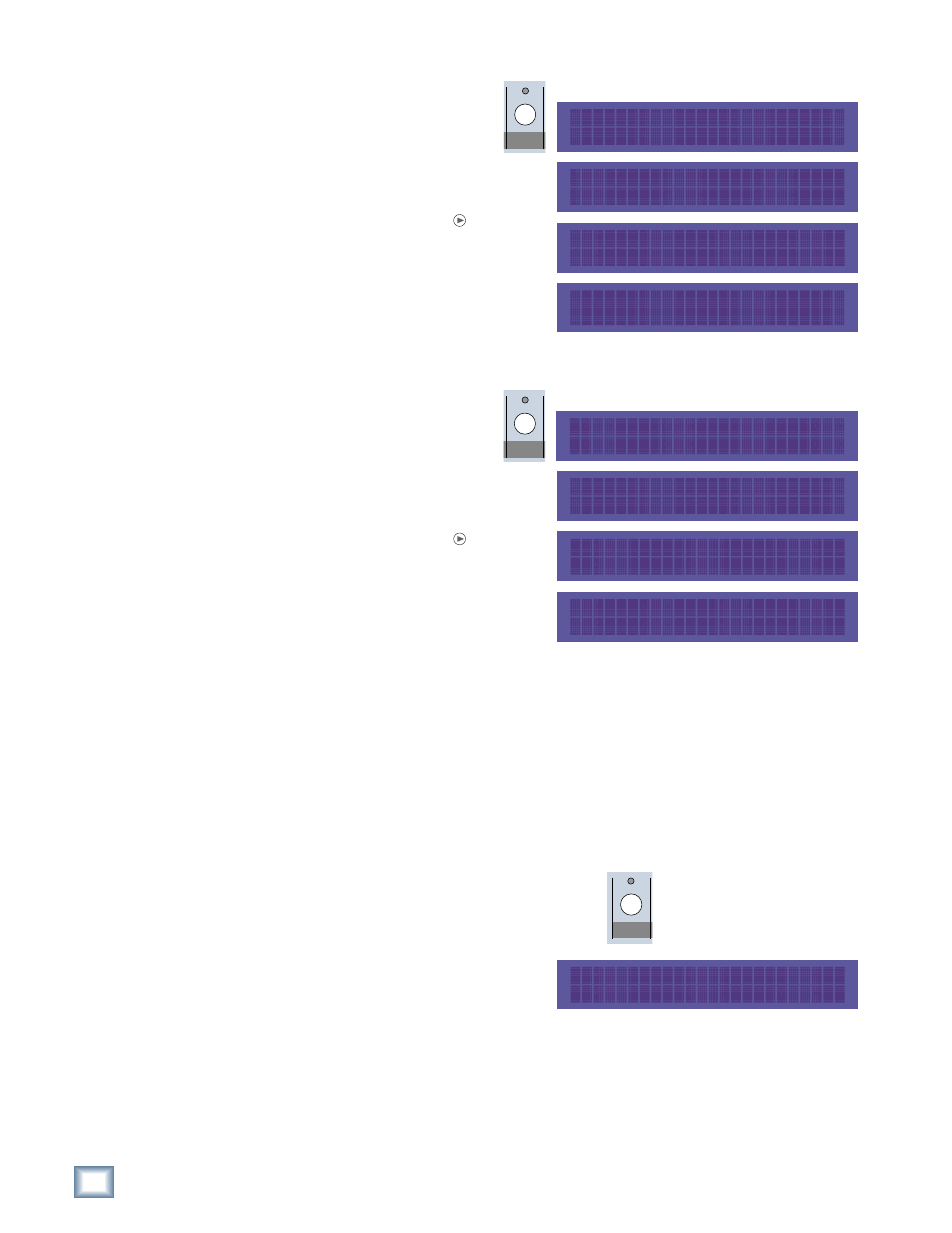
30
SDR 24/96
SDR
24/
96
To turn on the relative mode:
1. Press SETUP to enter the
SETUP MENU
.
2. Select Transp. to enter the
TRANSPORT OPTIONS
menu.
3. Press the Page Right button
and select RelMd. Use the << /
>>
buttons to select On or Off,
then select OK to change the
relative mode.
AutoPlay
When AutoPlay is on, the transport automatically starts playing when you jump to
a locate point.
To turn on autoplay:
1. Press SETUP to enter the
SETUP MENU
.
2. Select Transp. to enter the
TRANSPORT OPTIONS
menu.
3. Press the Page Right button
twice and select AuPlay. Use the
<< / >>
buttons to select On or
Off
, then select OK to change the
autoplay mode.
Locate Points and Looping
Locate points provide fast access to frequently used locations in your Project.
Looping allows you to playback or record a section of the project repeatedly, from
a preset starting time to a preset ending time.
Locate
The SDR24/96 has four numbered Locates. The numbered Locates can be set
either from the front panel or an optional remote. Storing a Locate point saves the
Current Time (Transport position) to the selected Locate. Recalling a Locate
causes the Transport to jump to the stored time.
To recall a Locate point:
1. Press LOCATE. The Locate LED lights.
2. JUMP TO LOCATOR appears in
the display. Select one of the four
Locate points in the display
(Loc1, Loc2, Loc3, Loc4). The
transport automatically jumps to the selected Locate point (and the
Locate LED goes out).
SETUP MENU >
Record I/O Sync Transp
TRANSPORT OPTIONS >
Loc1 Loc2 Loc3 Loc4
SETUP
< TRANSPORT OPTIONS >
CurLoc TrOf RelOf RelMd
RELATIVE MODE: On
<< >> OK
SETUP MENU >
Record I/O Sync Transp
TRANSPORT OPTIONS >
Loc1 Loc2 Loc3 Loc4
SETUP
AUTOPLAY: On
<< >> OK
< TRANSPORT OPTIONS
AuPlay
LOCATE
JUMP TO LOCATOR:
Loc1 Loc2 Loc3 Loc4
