Motorola i30sx User Manual
Page 37
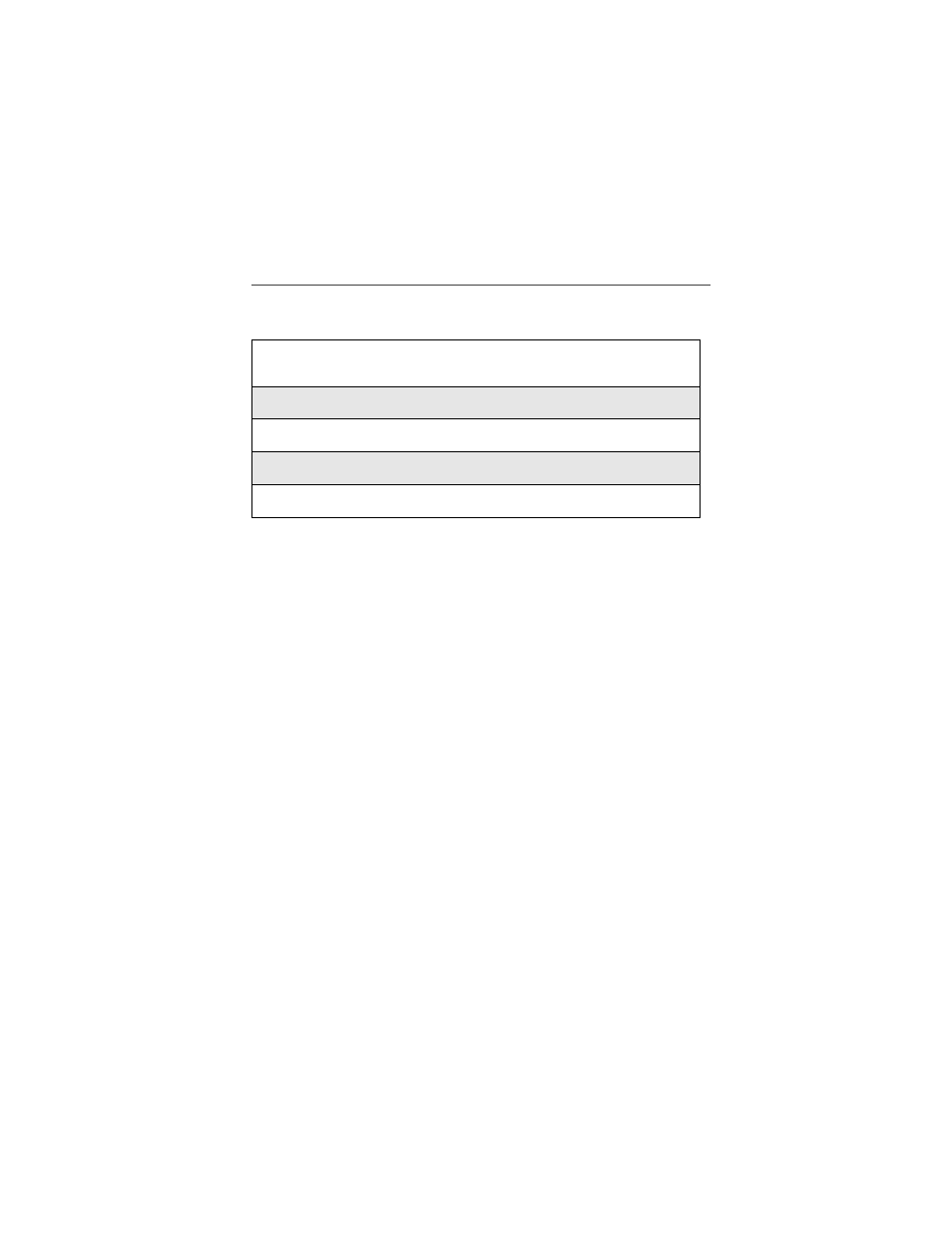
29
Using T9® Text Input
Choosing a Language
To change the language of the T9 Text Input database:
NOTE: This feature is not available when using T9 Text Input with
Nextel Online services.
Using Alpha Mode
To enter text (letters and numbers) while in Alpha text entry mode:
•
Press any key on the alphanumeric keypad to enter the letters and numbers
on that key. For example, to enter the letter Y, press 9 three times.
•
Type a letter then press
Q
to activate Caps Lock or type a letter then press
R to deactivate Caps Lock.
•
Pause briefly to leave the currently displayed character in place and move
on to the next place in the text entry field.
•
Press
P
or to create a space in the text entry field.
•
Press
C
under DELETE to delete one character. Press and hold
C
under DELETE to delete an entire entry.
Using Word Mode
In Word mode, T9 Text Input analyzes the letters on the keypad button you
press and arranges them to create words. As you type, T9 Text Input matches
your keystrokes to words in its database and will display the most commonly
used matching word.
1
From any screen that requires text input, press
q
to access the
Entry Method menu.
2
Press
S
to scroll to Languages.
3
Press
C
under SELECT.
4
Press
S
to scroll to the language you want T9 Text Input to use.
5
Press
C
under SELECT.
