Send files to a printer – Motorola W510 User Manual
Page 27
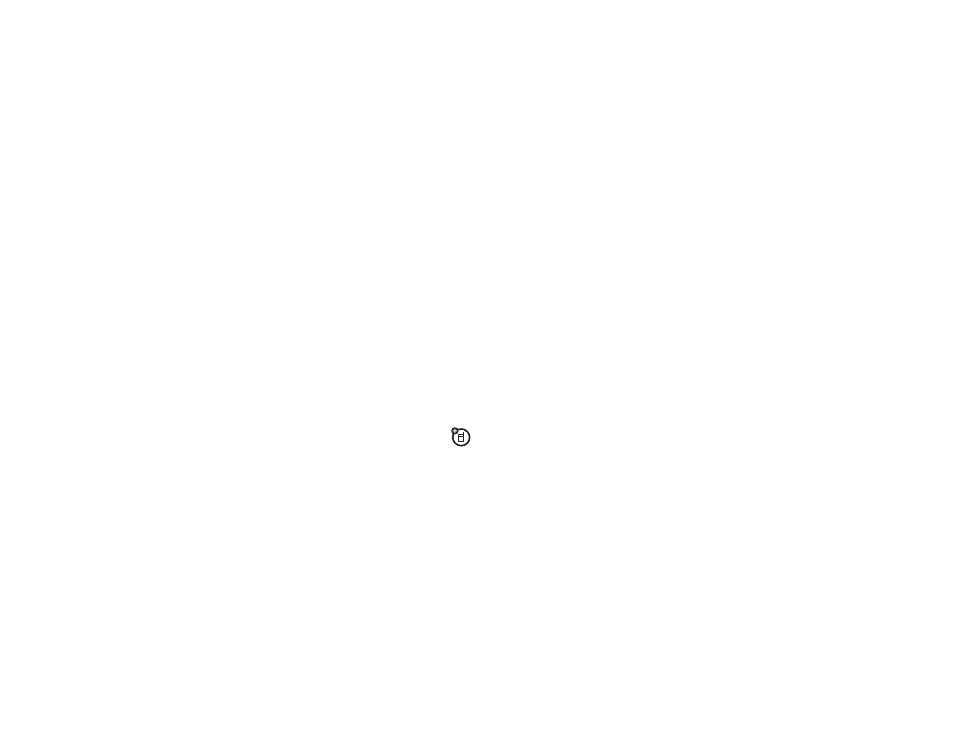
25
main attractions
1
Place your phone near the device, and
send the file from the device.
If your phone and the sending device
don’t recognize each other, place your
phone in discoverable mode so the
sending device can locate it: press
s > L Connection > Bluetooth Link > Find Me.
2
Press Accept on your phone to accept the
file from the other device.
Your phone notifies you when file transfer is
complete. If necessary, press Store to save the
file.
send files to a printer
You can use a Bluetooth connection to
send a picture, message, phonebook
entry, or datebook event from your phone to a
printer.
Note: You cannot print message Templates or a
phonebook Mailing List.
1
On your phone, scroll to the object that
you want to print, then press Options > Print.
Tip: If you see it, you can print it. After
you capture a picture in the camera, you
can press Options and select Print.
2
If available, choose additional objects or
print options.
3
Select a recognized printer name listed in
the Printers menu, or [Look For Devices] to
search for the printer where you want to
print the object.
Note: If you see Service Not Supported when
you try to print, select
Options > Manage> Copy > Bluetooth instead.
Always use this option to print 4x6
photos.
