Inserting and removing a disk – Motorola ML910 User Manual
Page 59
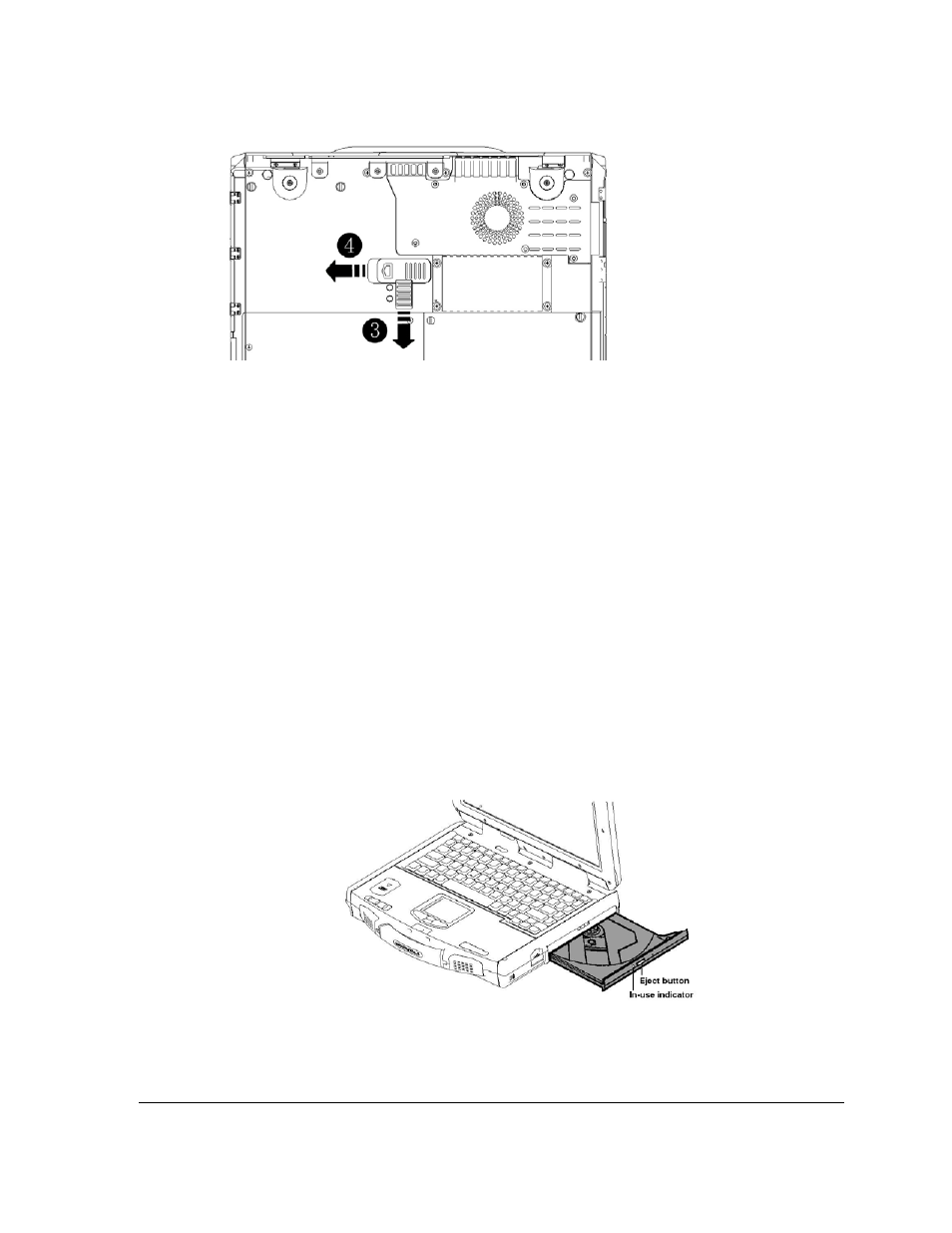
3. Push to release the lock/unlock switch.
4. Push the Eject icon switch to remove the optical disk drive/2
nd
HDD/2
nd
Battery.
Warning:
1. Without the two positioning screws locked on the base, the unit will no longer be
waterproof and will be more susceptible to damage if dropped.
2. The optical disk drive (or any other secondary kit i.e. 2
nd
HDD/2
nd
Battery) needs to
be replaced back in the unit for positioning screws to lock on.
Inserting and Removing a Disk
Follow this procedure to insert or remove a disk.
1. Turn on the computer.
2. Press the eject button and the optical disk drive tray will slide out partially. Carefully
pull it out until fully extended.
3. To insert a disk, place the disk in the empty tray with its label facing up. Gently press
the center of the disk until it clicks into place.
To remove a disk, hold the disk by its outer edge and lift it up from the tray.
4. Gently push the tray back into the drive.
Operating Your Computer 2-15
