3 setting up an nsync target on another device, Connecting to maxnas attached printers, 1 windows xp sp2 – MicroNet Technology MaxNAS User Manual
Page 49: Connecting users
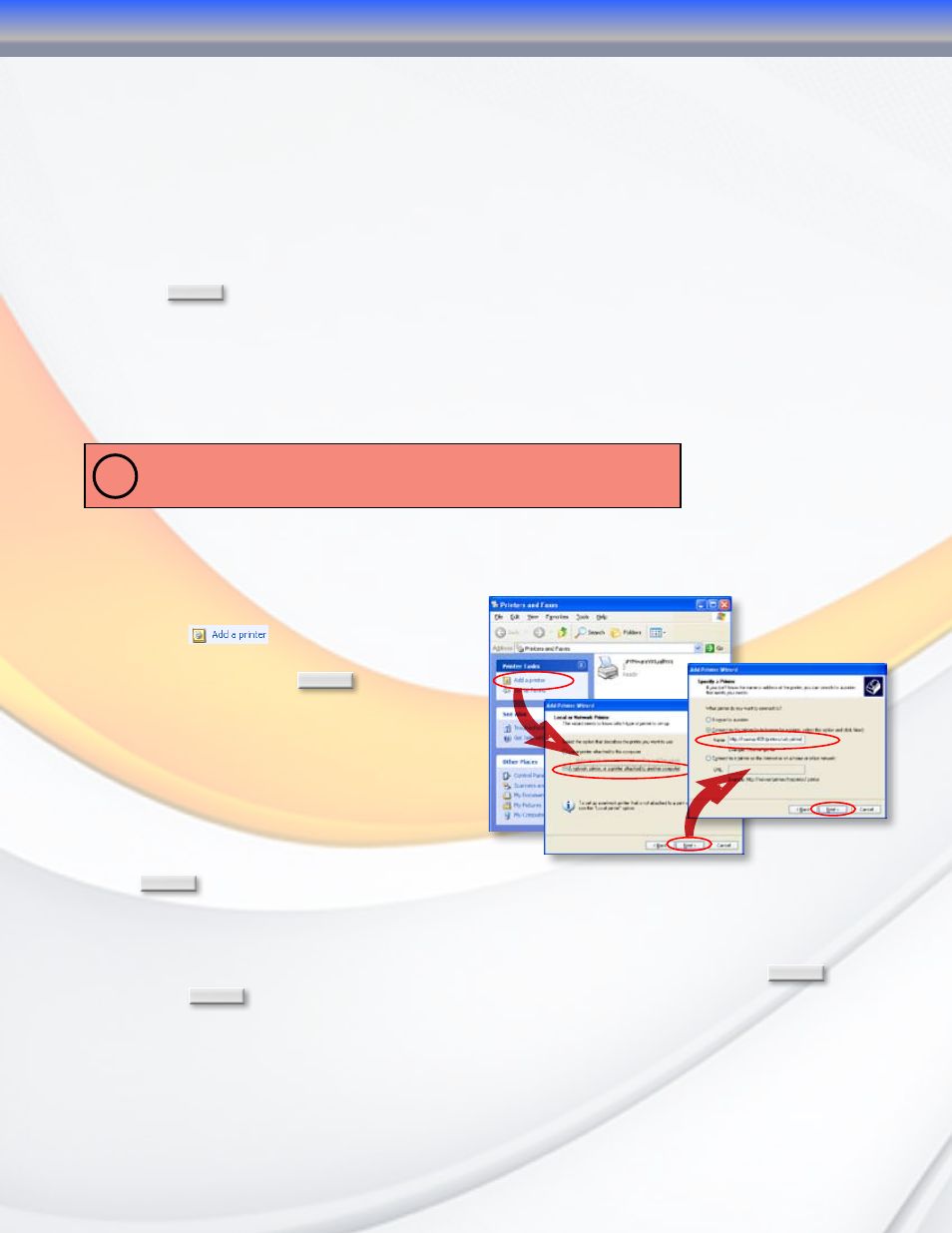
MaxNAS Owner’s Manual
49
4.3 Setting Up an Nsync Target on Another Device
If you selected “Other Device” when setting up your Nsync task, the MaxNAS will use the
FTP protocol to back up the share folder. On the external storage device, make sure there is
a folder named “nsync”, and the Auth ID has writable permission in that folder.
4.4 Designating MaxNAS or PlatinumRAID as an Nsync Target
The MaxNAS can act as an Nsync server, enabling another Nsync-equipped MicroNet NAS at
a remote location backup their files to your MaxNAS. From the Network menu, choose the
Nsync Target item, and the Nsync Target Server Setting screen appears. Enable the service
and click
OK
.
5. Connecting to MaxNAS Attached Printers
With a USB Printer attached, the MaxNAS can offer central network printing to all your
networked computers.
!
IMPORTANT! Before you begin, please make sure the driver for your printer is properly
installed on your computer. Please consult your printer manufacturer for up to date drivers
for your host operating system
5.1 Windows XP SP2
To set up the Printer Server in Windows XP SP2, follow the steps below:
Go to Start > Printers and Faxes.
1.
Click
2.
.
The Add Printer Wizard appears on
3.
your screen. Click
Next
.
Select “A network printer, or a printer
4.
attached to another computer” option.
Select “Connect to a printer on the
5.
Internet or on a home or office network”,
and enter “
http://
printers/usb-printer in the entry
box, where
or Netbios name of the MaxNAS. Click
Next
.
Your Windows system will ask you to install drivers for your printer. Select correct
6.
driver for your printer.
Your Windows system will ask you if you want to set this printer as “Default Printer”. Select
7.
Yes and all your print jobs will be submitted to this printer by default. Click
Next
.
Click
8.
Finish
. Your printer is ready to use!
4-Connecting Users
