4 running an nsync backup task, 5 restoring to a previously synchronized state, 6 setting transfer speed limits – MicroNet Technology MaxNAS User Manual
Page 30: Network configuration, 1 lan1 configuration, 1 host name, Administering the maxnas
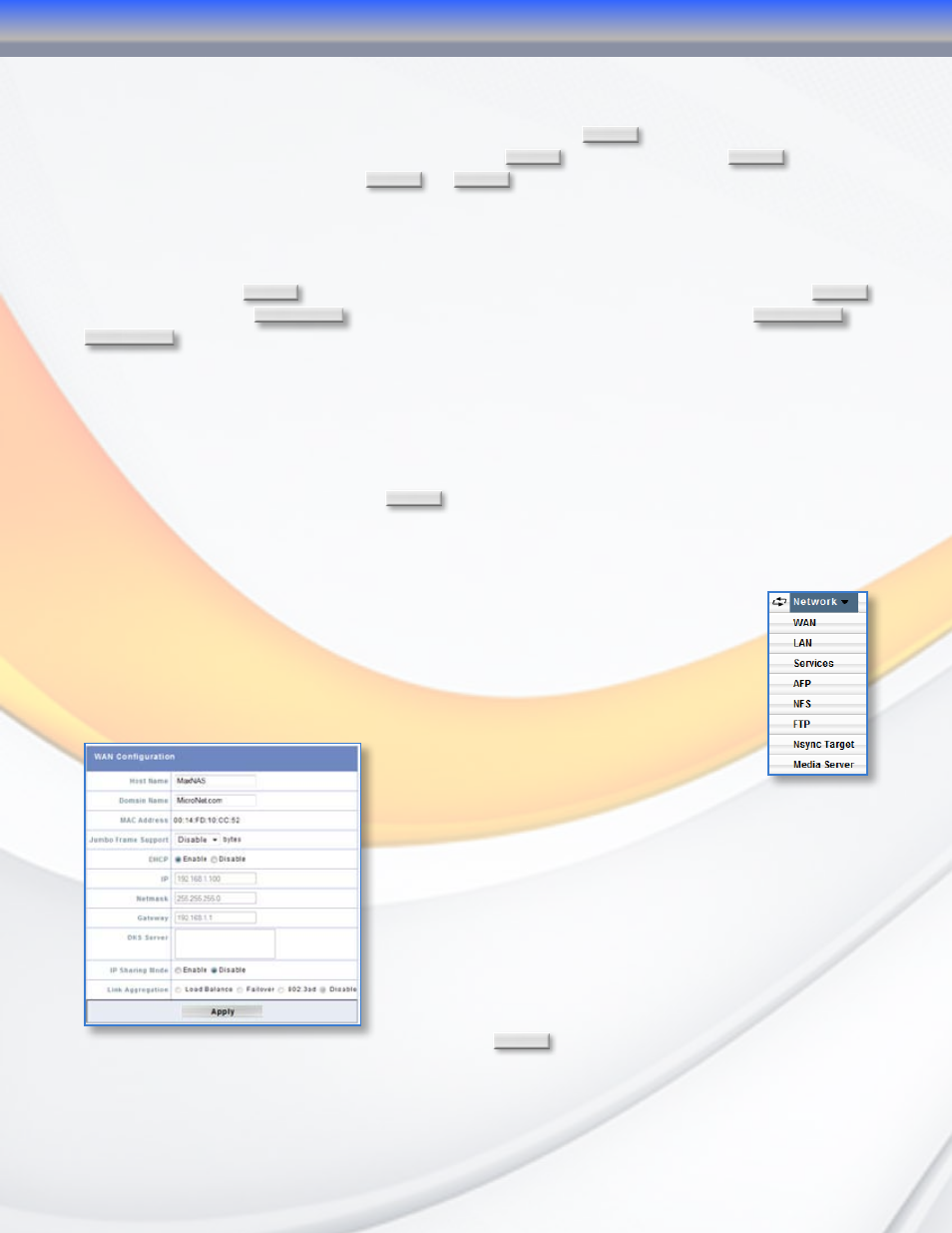
MaxNAS Owner’s Manual
30
2.7.4 Running an nSync backup task
A task will launch automatically as scheduled, but may also be launched manually by checking
the checkbox next to the task name to run and clicking
Start
in the action section. The
“Last Status” section will display a button labelled
In Progress
and will change to
Success
when the
backup is complete. Click either
In Progress
or
Success
at any time to launch a window with the
log of the task.
2.7.5 Restoring to a previously synchronized state
To restore a previously synchronized state, check the checkbox next to the task name to
restore and click
Restore
. The “Last Status” section will display a button labelled
In Progress
and will change to
Restore Success
when the restoration is complete. Click either
In Progress
or
Restore Success
at any time to launch a window with the log of the restoration.
2.7.6 Setting transfer speed limits
The nSync process can consume as much or as little of the available network bandwidth as
it is allowed to utilize. The more bandwidth that is available, the faster the nSync task can
complete, but at a cost of less available user bandwidth. The available nSync bandwidth can
be controlled by selecting a value in the bandwidth setting control box (ranging from 256
Kbit/Sec to unlimited) and clicking
Apply
.
3. Network Configuration
Network Configuration is accessible by selecting the network menu. It consists
of setting LAN port specific functions for each interface, and Network services,
accessible via submenus (illustrated right.)
3.1 LAN1 Configuration
The LAN Configuration screen for the LAN1 Interface allows for the following controls:
When you are ready to commit changes click
Apply
.
3.1.1 Host Name
The host name is the WINS name for the MaxNAS, and will be the name shown in your
Windows network.
3-Administering the MaxNAS
