1 creating users, 2 removing users, 3 modifying existing users – MicroNet Technology MaxNAS User Manual
Page 36: 4 batch user and group creation, System control functions, Administering the maxnas
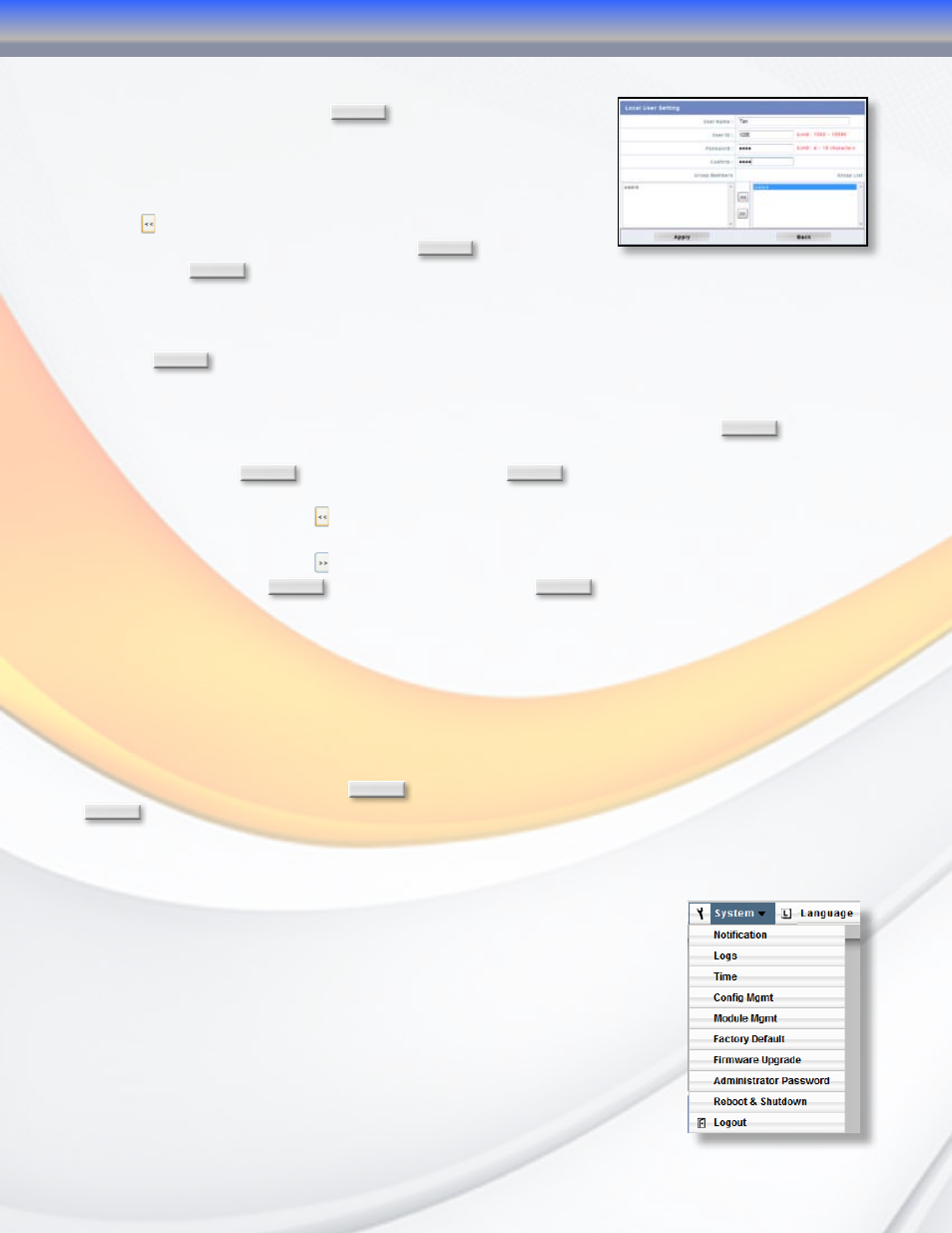
MaxNAS Owner’s Manual
36
4.3.1 Creating Users
To create a new user, click
Add
in the User Configuration
screen. In the following screen (see illustration right)
enter the new username, password in the “Password” and
“Confirm” fields, and assign group membership by selecting
the desired groups from the “Group List” pane and clicking
the button. Please note that spaces, slashes or commas
are not valid for user names. Click
Apply
to finalize the
action or
Back
to abort.
4.3.2 Removing Users
To remove a user, select the group in the Local User Configuration screen to remove and
click
Delete
.
4.3.3 Modifying Existing Users
You may change user passwords and group assignment by clicking the
Modify
button.
To change a user password, enter the new password in the “Password” and “Confirm”
•
fields. Click
Apply
to finalize the action or
Back
to abort.
To modify a user’s group membership, highlight the desired group in the “Group List”
•
pane and click the button to add a new group membership. To remove a group
membership from the selected user, highlight the desired group in the “Group Member”
pane and click the button. When changes to the user’s group membership are
complete, click
Apply
to finalize the action or
Back
to abort.
4.4 Batch User and Group Creation
The MaxNAS can import lists of users and groups for batch user and group creation. The list
must be a comma-separated plain text (*.txt) in this line format:
[USERNAME], [PASSWORD], [GROUP]
To import a user list for batch creation, navigate to “Accounts” -> “Batch Mgmt”. Select the text
file previously created, or click
Edit
to create the list manually or edit the loaded file. Click
Import
to complete the operation.
5. System Control Functions
The system control functions, accessible from the “System” menu,
facilitate the following functions via submenus:
• Remote Notification Configuration
• Event Logs
• System Time
• Save/Recover System Setting
• Configure Add-on Modules
• Reset MaxNAS to Factory Default
• Upgrade Firmware
• Change Administrator Password
• Reboot/Shutdown
• Schedule On/Off
• Logout from Administration • Change the user Interface Language
5.1
5.2
5.3
5.4
5.5
5.6
5.7
5.8
5.9
5.10
5.11
3-Administering the MaxNAS
