2 expanding nas volumes, 3 appending disks to raidset, 4 migrating raidset – MicroNet Technology MaxNAS User Manual
Page 22: Administering the maxnas
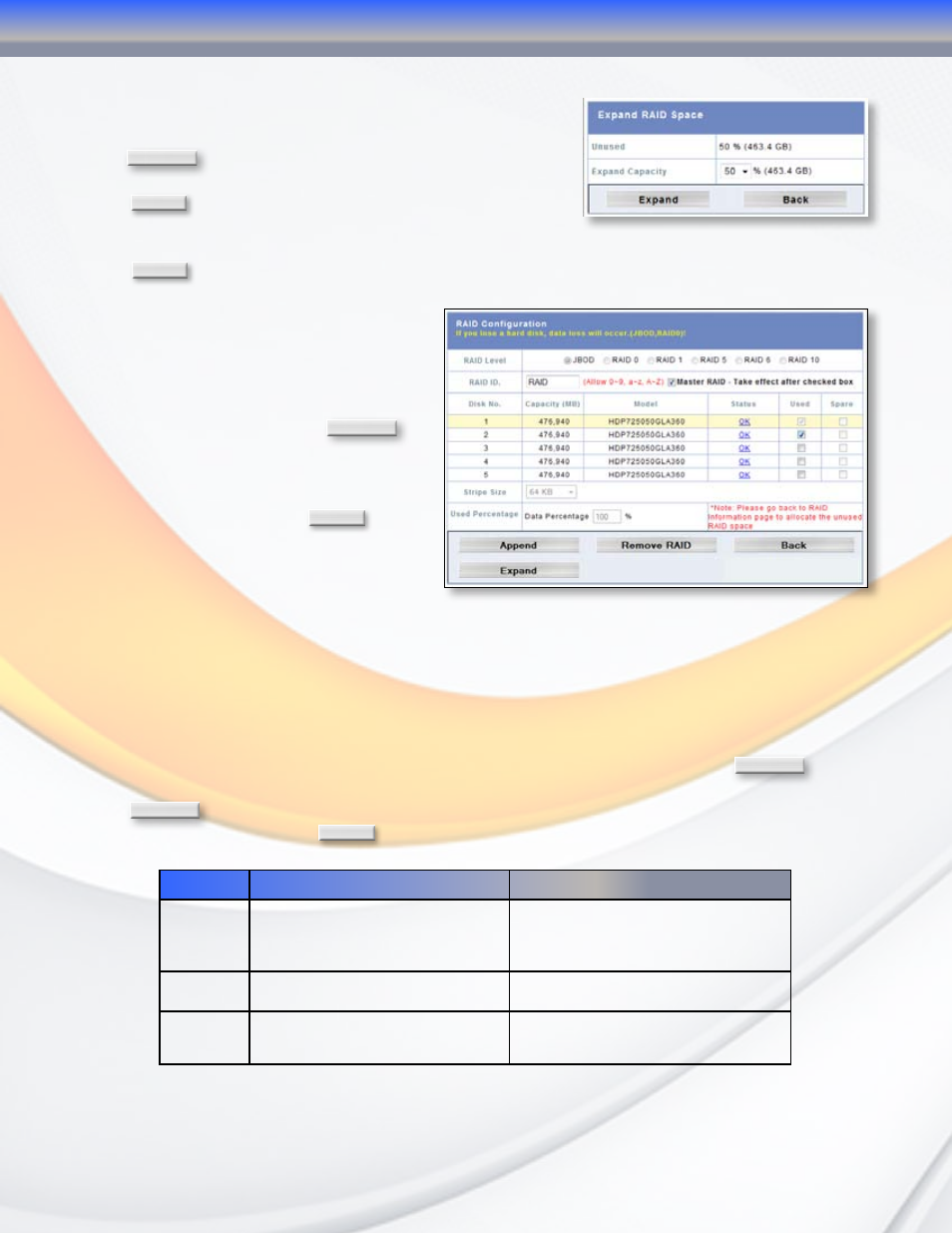
MaxNAS Owner’s Manual
22
2.2.2 Expanding NAS volumes
To expand the network accessible space of a RAIDset to
take over unused space, select the desired RAIDSet and
click
RAID Config
on the RAID information screen (see above,
section 2.2.) The RAID Configuration page will appear.
Click
Expand
.
The Expand RAID Space screen will appear.
Select the new percentage of the resulting volume to be
used for network access. Remaining space may be allocated for iSCSI or USB target mode.
Click
Expand
to complete the operation.
2.2.3 Appending disks to RAIDset
If an existing RAIDset does not use all
available disk mechanisms it may be
expanded onto the unused disk(s.) To
expand an existing RAIDset, Select the
desired RAIDSet and click
RAID Config
on
the RAID information screen (see above,
section 2.2.) The RAID Configuration
page will appear. Select the desired
available disk(s) and click
Append
.
2.2.4 Migrating RAIDSet
The MaxNAS allows RAIDsets to migrate
on to unused disk modules as well as change the RAID level to fully utilize resources or to afford
user flexibility. Online RAID level/stripe size migration can prove helpful during performance
tuning activities as well as at the addition of physical disks to the MaxNAS. For example, in a
system using two drives in RAID level 1, you could add capacity and retain fault tolerance by
adding one drive. With the addition of third disk, you have the option of adding this disk to
your existing RAID logical drive by migrating from RAID level 1 to 5. The result would be parity
fault tolerance and double the available capacity without taking the system offline. To migrate
a RAID 0, RAID 1, or RAID 5 volume, Select the desired RAIDSet and click
RAID Config
on the
RAID information screen (see above, section 2.2.) The RAID Configuration page will appear.
Click
Migrate RAID
. A list of possible RAID migration configurations will be listed. Select the desired
migration scheme and click
OK
The following is a table of possible RAID migrations:
To
From
RAID 0
RAID 5
RAID 0
[RAID 0] HDDx2 to [RAID 0] HDDx3-5
[RAID 0] HDDx3 to [RAID 0] HDDx4-5
[RAID 0] HDDx4 to [RAID 0] HDDx5
[RAID 0] HDDx2 to [RAID 5] HDDx3-5
[RAID 0] HDDx3 to [RAID 5] HDDx4-5
[RAID 0] HDDx4 to [RAID 5] HDDx5
RAID 1
[RAID 1] HDDx2 to [RAID 0] HDDx2-5
[RAID 1] HDDx2 to [RAID 5] HDDx3-5
RAID 5
X
[RAID 5] HDDx3 to [RAID 5] HDDx4-5
[RAID 5] HDDx4 to [RAID 5] HDDx5
3-Administering the MaxNAS
