Installation through plug and play – Minolta CN3101e User Manual
Page 24
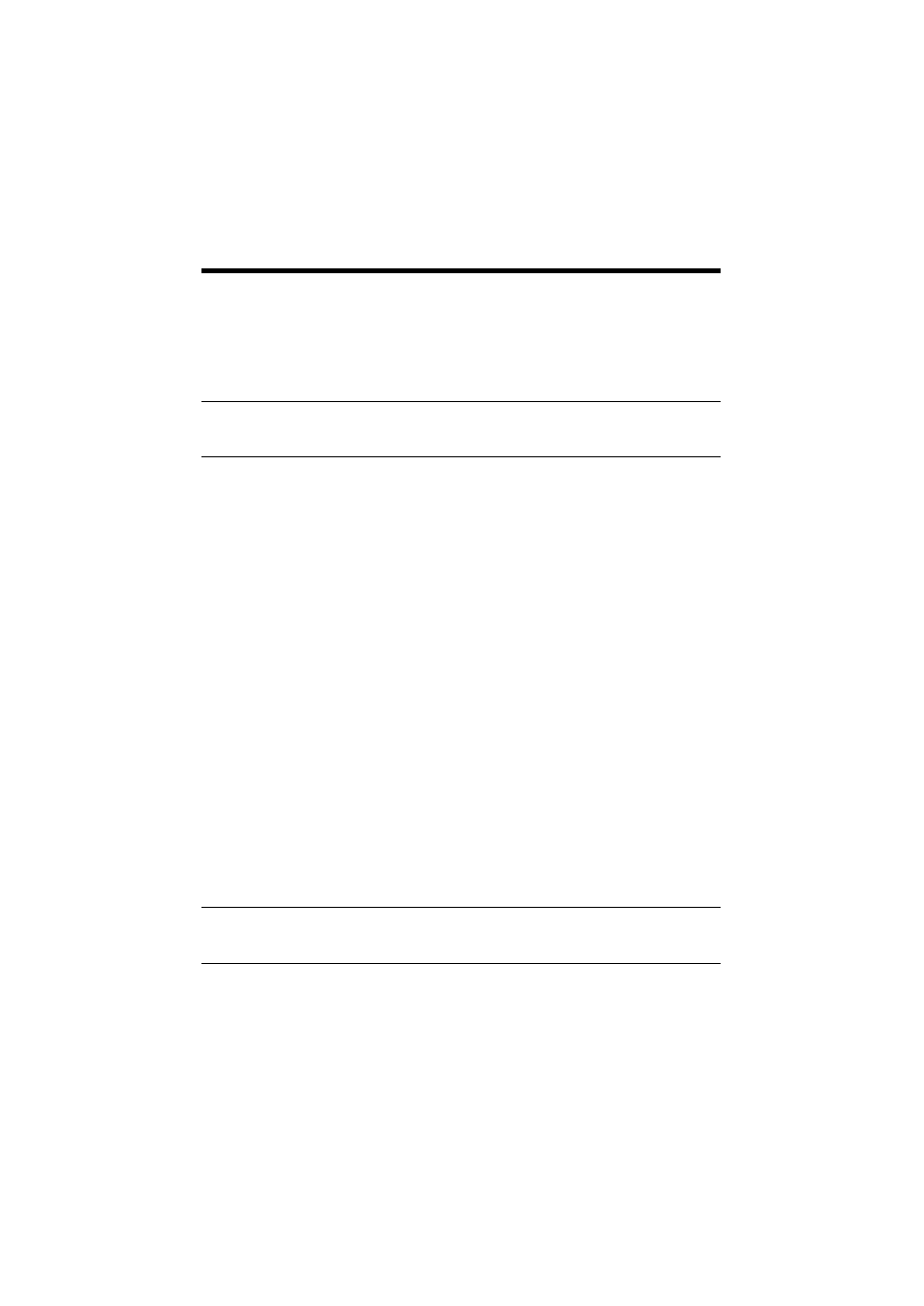
3. Settings Required for Local Connection
15
Installation through Plug and Play
If the local connection (IEEE1284 or USB) is made between the PC and the copier,
the printer driver can be installed through the “Plug and Play” function.
For details of how to install the printer driver, see “3. Setting Required for Local
Connection.” ☞p.7
NOTE
Windows NT 4.0 does not support “Plug and Play.”
■
Connecting the IEEE1284 (Centronics) Cable
1. Make the connection after the copier and PC have been turned OFF.
2. Plug one end of the cable into the printer controller and fix the lock springs on
both sides of the connector.
3. Connect the other end of the cable to the PC.
4. The copier and PC are turned ON in that order.
Windows is started, the installation guide for the printer driver through Plug and
Play is automatically started on the PC.
5. Install the printer driver according as instructed by the “Add New Hardware
Wizard.”
■
Connecting the USB Cable
•
Windows 98, 98SE and Me:
Following the instructions given in the “Add New Hardware Wizard” that will be
automatically started through Plug and Play, install the USB device driver and then
install the printer driver.
1. Connect the USB cable to the copier and PC with the Power Switch ON.
2. The installation of the printer driver through Plug and Play is automatically
started on the PC.
3. Install the USB device driver according as instructed by the “Add New
Hardware Wizard.”
NOTE
The USB device driver is stored in the printer driver CD-ROM.
4. Following the instructions given in the “Add New Hardware Wizard” that will
automatically appear after the USB device driver has been installed, install the
printer driver.
