Motion CL900 FWS-001 User Manual
Page 69
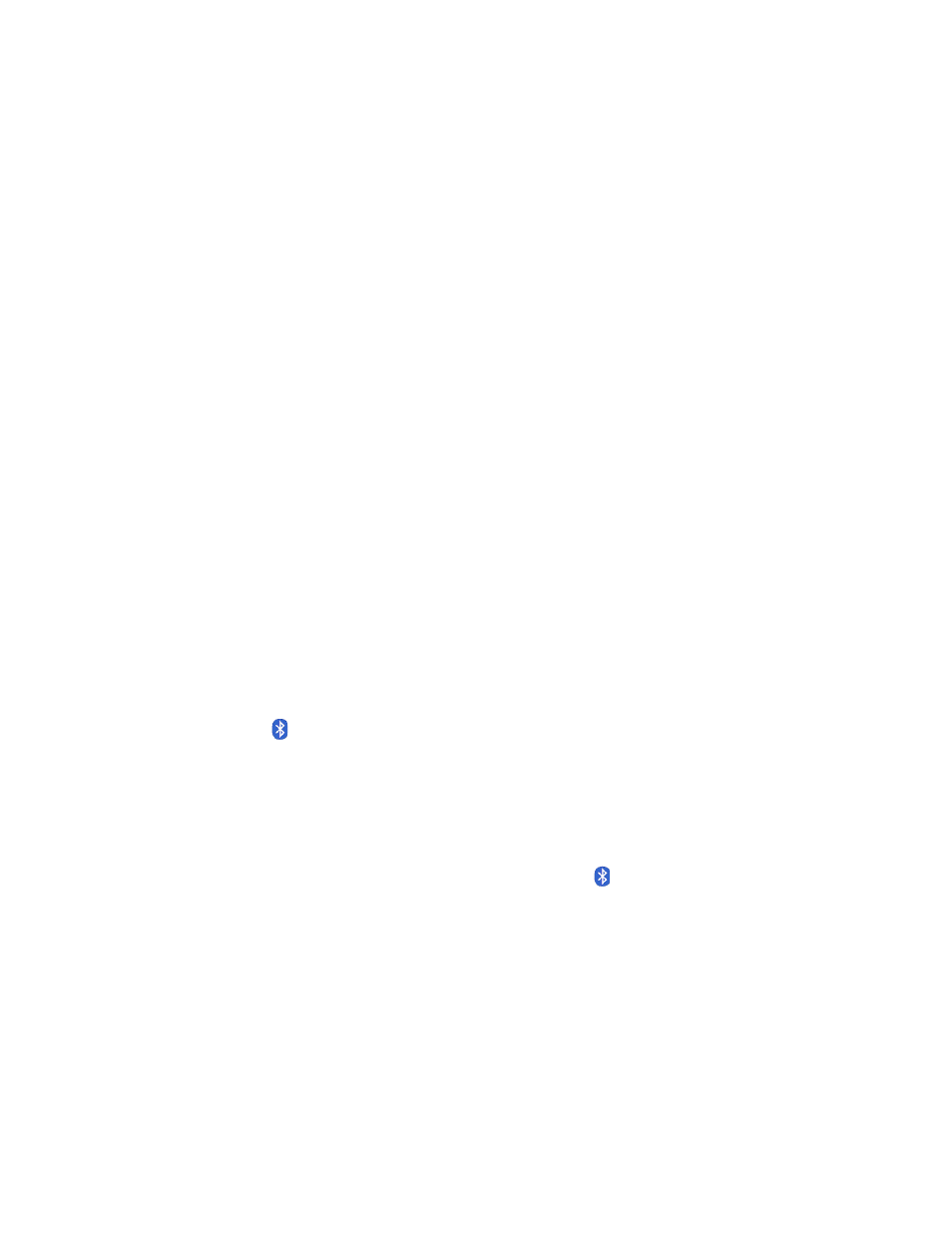
Chapter 4
Troubleshooting and FAQs
Troubleshooting 63
I cannot connect to a wired Ethernet network
•
To connect to an Ethernet network, your CL900 must be connected to a docking station.
The Ethernet port for the CL900 is located on the dock.
•
The connection may be loose. Remove the Ethernet cable and reconnect it.
•
The Ethernet network may be experiencing problems. Ask your neighbors if they have
network access.
•
Replace the Ethernet cable.
Wi-Fi problems
I cannot connect to a wireless Wi-Fi network
•
Your CL900 may not have located a Wi-Fi network. From the Start menu, tap Control
Panel then Network and Internet. View your active networks. If no network is
connected, tap Connect to a network and select a network from the list.
•
Wi-Fi must be enabled from the Motion Dashboard. Open
Wireless and tap the check box next to Enable 802.11 Internal Wireless.
•
You may not have access to the network. Obtain a user name and password from an
administrator for the network.
•
Your tablet’s security settings may prevent a connection, for example, broadcasting a
network name may be enabled or encryption is turned on. Check with your system
administrator.
Bluetooth problems
I cannot connect to a Bluetooth network
•
Bluetooth must be enabled from the Motion Dashboard. Open
, tap
Wireless and tap the check box next to Enable Bluetooth Internal Wireless.
•
Your Bluetooth device must be paired. From the notification area, tap the Bluetooth icon
and select Add a Device. Make sure the Bluetooth device is discoverable according its
manufacturer’s instructions. Select the desired Bluetooth device from the list of available
devices. Follow the on-screen instructions to complete the procedure.
•
Your Bluetooth device is out-of-range. The Bluetooth devices are designed for short-
range communication and can connect at distances up to 33 feet (10 meters).
No other Bluetooth device can detect the CL900 tablet
•
From the notification area, tap the Bluetooth icon
and select Open settings. On the
Options tab, select Allow Bluetooth devices to find this computer.
I tried to pair my Bluetooth device several times but it is not detected:
•
Bluetooth must be enabled from the Motion Dashboard. Open
, tap
Wireless and tap the check box next to Enable Bluetooth Internal Wireless.
•
Ensure that the Bluetooth device you are adding is discoverable. See the device’s
manufacturer’s instructions for more information.
•
Ensure that the Bluetooth device battery is charged.
