Step 3: get familiar with your cl900 tablet pc, Step 4: when you take a break, Set up bluetooth – Motion CL900 FWS-001 User Manual
Page 16
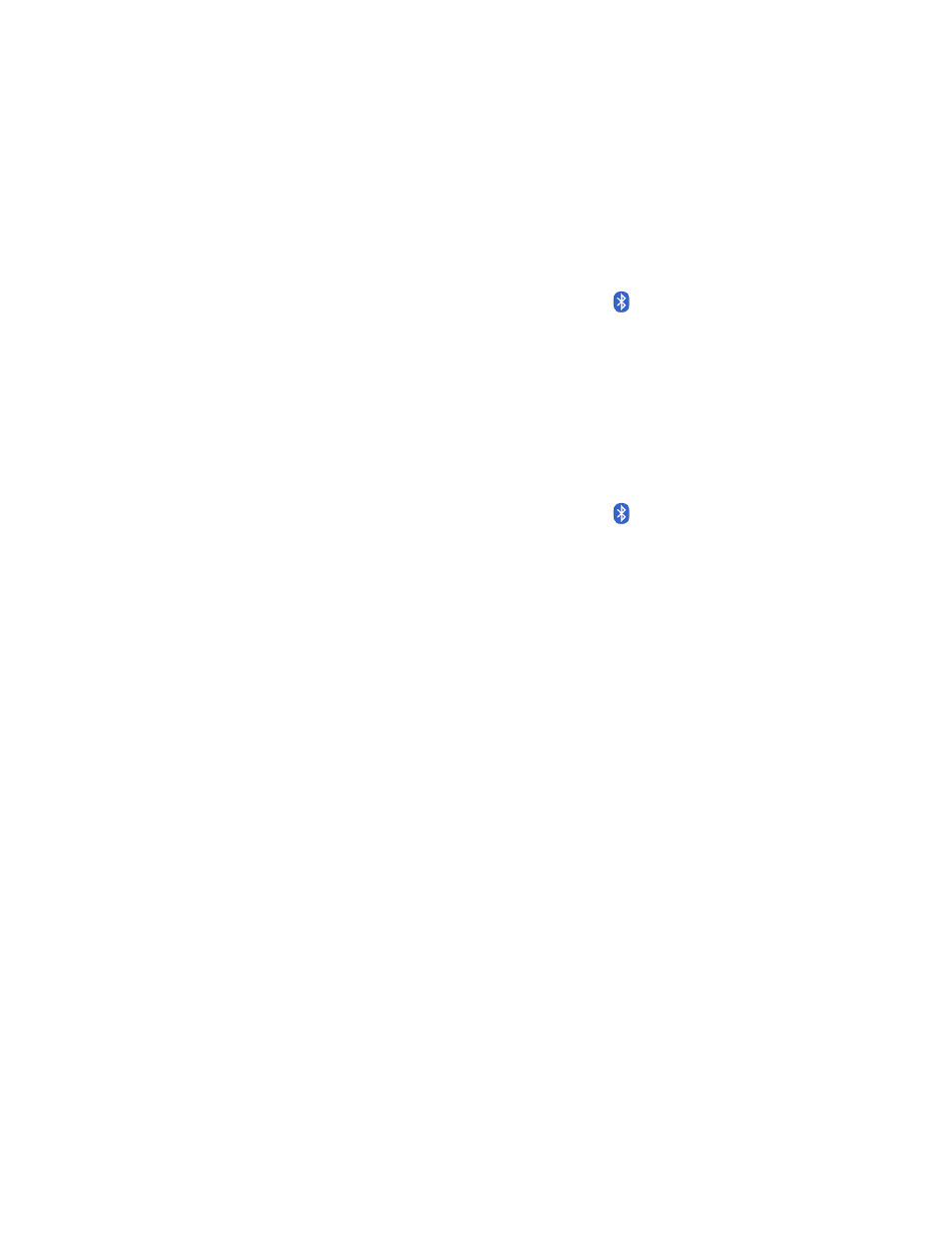
10
Chapter 1
Getting Started
Where to begin with your CL900
Set up Bluetooth
The CL900 has a built-in Bluetooth adapter which provides short-range wireless
connectivity with other Bluetooth enabled devices.
To set up Bluetooth
Bluetooth from the Motion Dashboard.
2. Add a Bluetooth device:
a. From the notification area, tap the Bluetooth icon
and select Add a Device.
b. Make sure the device is discoverable according to Bluetooth device manufacturer’s
instructions. When a Bluetooth device is discoverable, it is visible to other Bluetooth
devices within range.
c. Select the desired Bluetooth device from the list of available devices.
d. Follow the on-screen instructions to complete the procedure.
3. Make the CL900 discoverable (visible) to other Bluetooth devices:
a. From the notification area, tap the Bluetooth icon
and select Open settings.
b. On the Options tab, select Allow Bluetooth devices to find this computer.
Step 3: Get familiar with your CL900 Tablet PC
Once you’ve set up your CL900, take a few minutes to get familiar with your tablet.
•
Use Motion Computing tools to customize your tablet according to your work style. See
“Using the Motion Dashboard” on page 16.
•
Open the writing pad and provide handwriting samples to improve handwriting
recognition. See “Entering text and handwriting recognition” on page 24.
•
Take photos or use the web camera. See “Using the cameras with Motion QuickNav” on
page 30.
•
Set up speech recognition. See “Using speech recognition” on page 43.
Step 4: When you take a break
When you go away from your tablet for a while, you can lock it to avoid others from
accessing it and put it in sleep or hibernate mode to save power.
