Left side view – Motion CL900 FWS-001 User Manual
Page 12
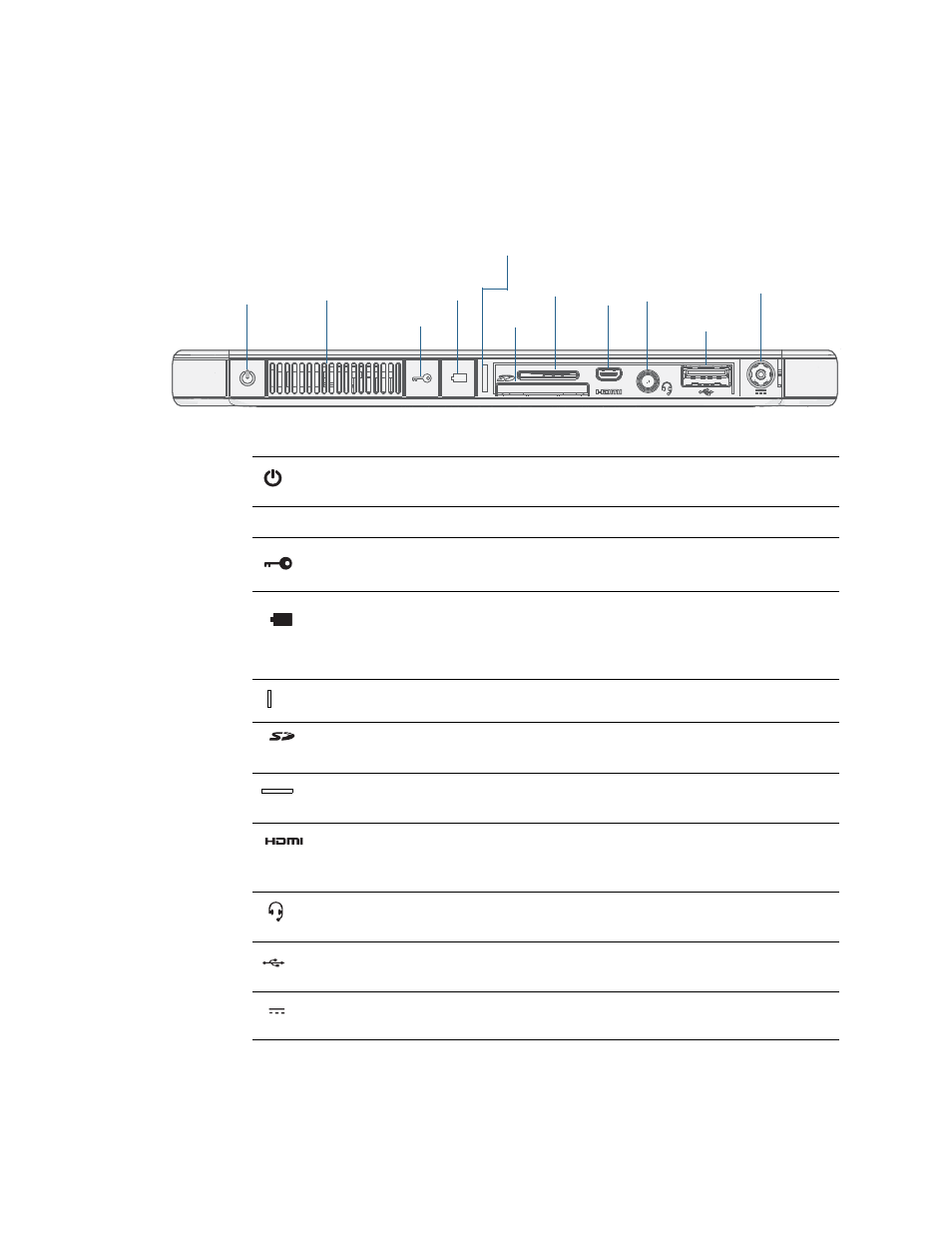
6
Chapter 1
Getting Started
Overview of the CL900
Left side view
Most of the CL900 connectors and slots appear on the left side of the tablet. The ports are
protected by a cover which is not shown in the picture below.
CL900 left side view
Power button
Press to turn on and to put the CL900 Tablet PC to
sleep.
Fan vent
Cooling unit.
Security button
Press to lock and unlock the CL900. Equivalent to
pressing Ctrl+Alt+Delete on a keyboard.
Battery gauge
button
Check remaining battery power. Press the button to
view battery gauge LED lights on the front, the number
of lights indicates the current level of battery charge.
See “Checking tablet battery power” on page 47.
Port cover
Rubberized cover that protects the ports.
SD card slot
Secure Digital (SD) memory card slot.
SIM card slot
For some mobile broadband networks. If required, your
cellular network carrier provides the SIM card.
Micro-HDMI port
Connect digital audio/video devices such as an external
digital monitor. The Micro-HDMI (Type D) supports up
to 1080p @ 60Hz.
Audio in/out jack
Connect headphones, speakers or any other audio
device compatible with a 3.5mm jack.
USB 2.0 port
Connect a USB device such as a mouse, digital camera,
printer or external storage device.
Power adapter port
Connect the power adapter.
power
slot
button
security
SIM
card
audio
in/out
jack
USB
port
button
fan
vent
slot
power
adapter
HDMI
Micro-
port
battery
gauge
button
port
cover
SD card
