Set up wi-fi, Set up mobile broadband with gps – Motion CL900 FWS-001 User Manual
Page 15
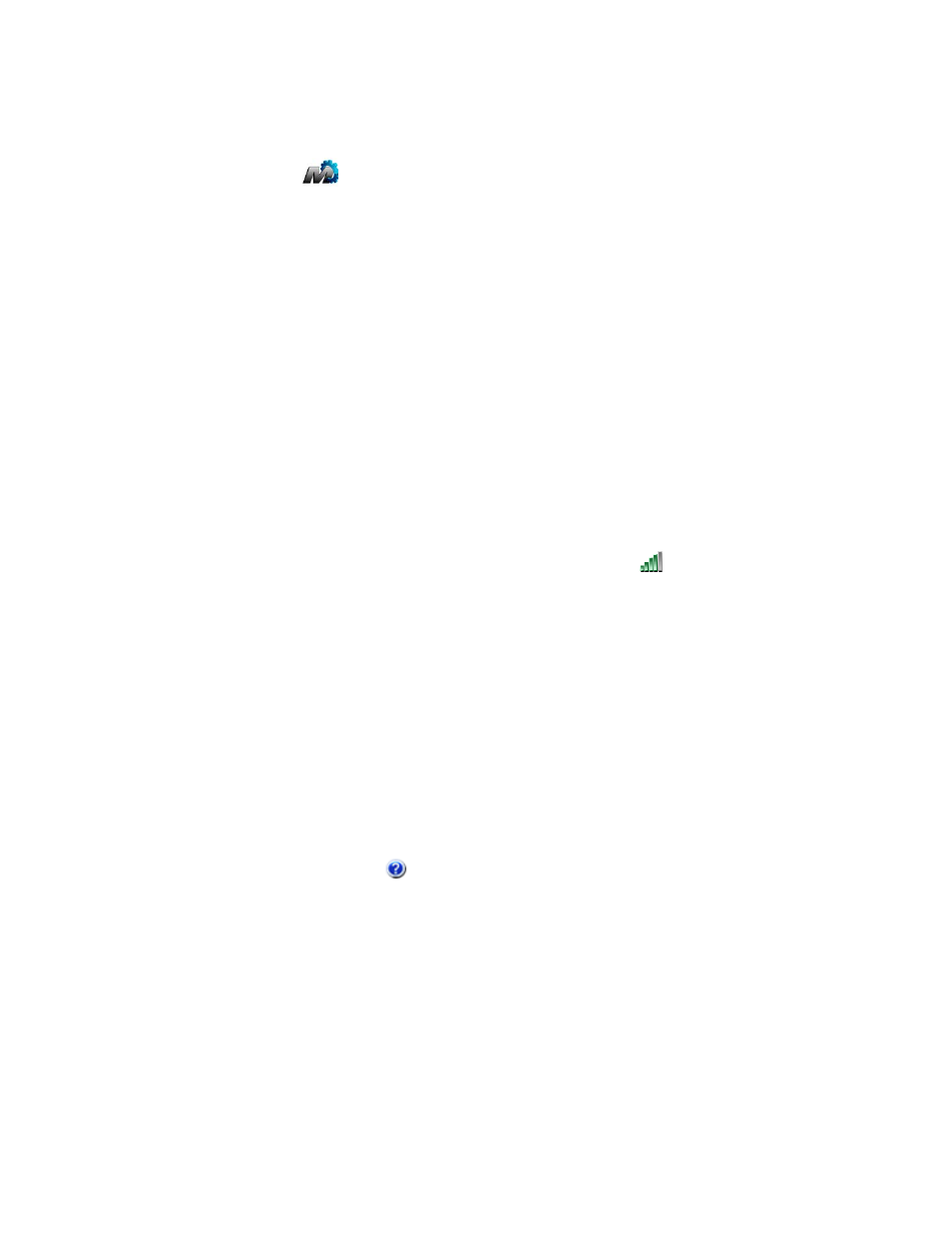
Chapter 1
Getting Started
Where to begin with your CL900 9
To enable wireless adapters
1. Open the Motion Dashboard. From the Windows task bar, tap the Motion Dashboard
icon
.
2. Tap Wireless.
3. Tap the check boxes next to all wireless networks you intend to use:
•
Enable Bluetooth Internal Wireless
•
Enable 802.11 Internal Wireless
•
Enable Mobile Broadband with GPS (If this option is not listed, your CL900 does not
have mobile broadband capabilities.)
N
OTE
:
To extend battery life, enable only the wireless devices that you will be using.
Set up Wi-Fi
Connect to the Internet and other computers wirelessly over Wi-Fi.
To set up Wi-Fi
1.
Wi-Fi from the Motion Dashboard.
2. From the notification area, tap the wireless network icon
.
3. Tap the desired wireless network from the list of available networks.
Set up mobile broadband with GPS
If you purchased your CL900 with the optional mobile broadband module, you can connect
to high-speed cellular networks worldwide. With the mobile broadband module and a data
plan from one of several cellular network providers, you have full Internet access.
To set up mobile broadband
1.
mobile broadband from the Motion Dashboard.
2. Start the Motion Connection Manager. From the Start menu, select All Programs >
Motion Computing > Motion CM.
3. Tap the help icon
and select the help topic, Setting up mobile broadband.
4. Follow the instructions to set up a network profile and connect to the mobile broadband
network.
N
OTE
:
Before you can connect to a mobile broadband network, you must have an active account
with a cellular network provider. Some providers require a SIM card for mobile broadband
access; if you are not sure whether you need one, contact your mobile broadband provider.
