Ports and connectors problems, Network problems, Ports and connectors problems network problems – Motion CL900 FWS-001 User Manual
Page 68
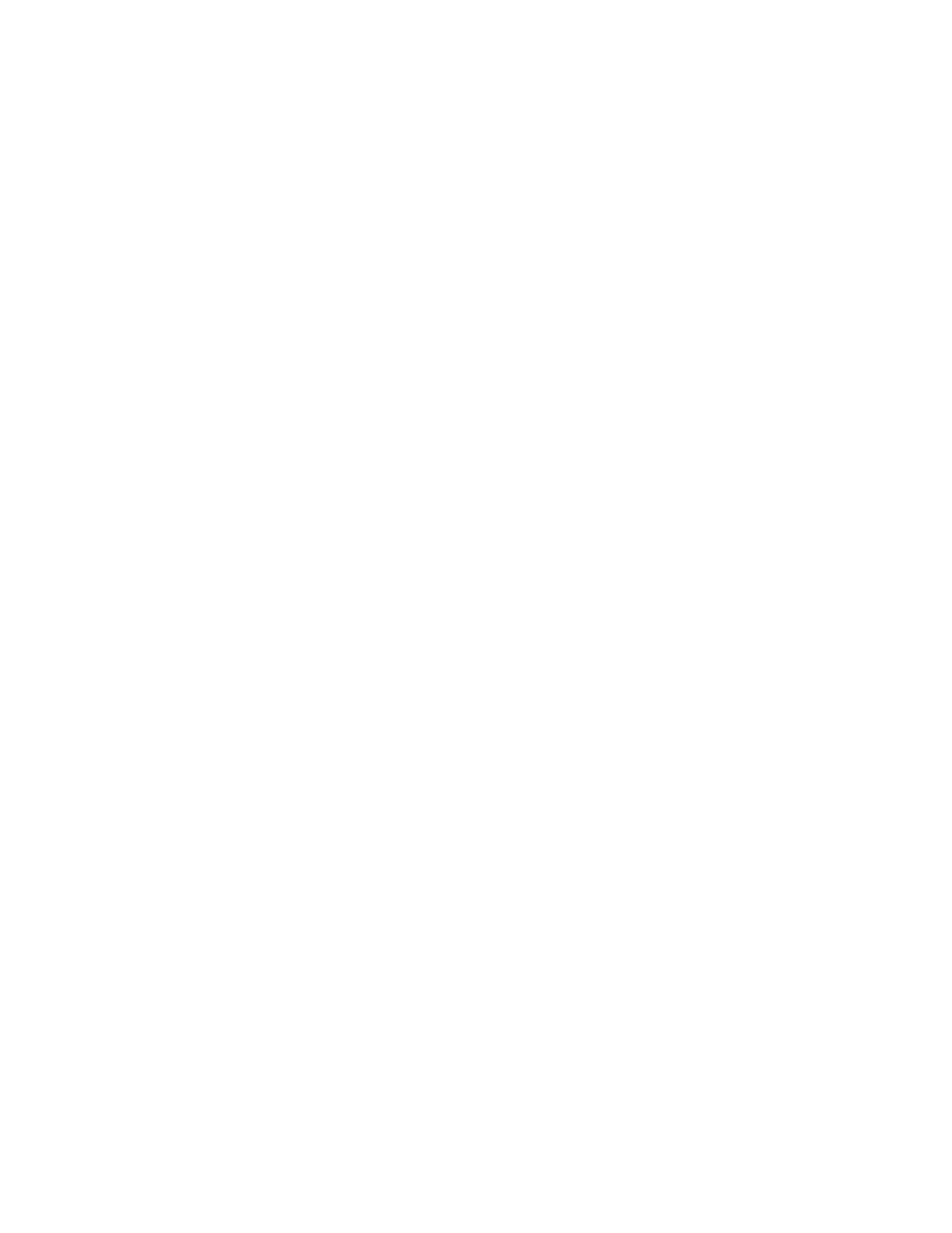
62
Chapter 4
Troubleshooting and FAQs
Troubleshooting
The CL900 responds to my finger but not my pen
•
The tablet may be configured to ignore pen input. To check, open
then tap Pen & Tablet. Tap Touch Settings and tap the Digitizer Options tab. Set Input
mode to the recognize both touch and pen.
The CL900 tablet is too sensitive to touch
•
Consider changing a touch setting so that you have to double-tap the display to enable
touch. Open
then tap Pen & Tablet. Tap Touch Settings and then
Auto mode.
The touch pointer jumps around the display and the display flickers
•
In some cases, the tablet’s touch system gets out of sync. To fix it, you can re-tune it.
Open
, then tap Pen & Tablet, tap Touch Settings, tap Touch Tuning,
then Start. A calibration program begins. Do not touch the display until the program has
finished.
Calibrate does not work
•
The Tablet PC Settings Display tab has a Calibrate option but it does not apply to the
CL900. Instead, if touch input does not behave as expected, you can re-tune touch.Open
, then tap Pen & Tablet, tap Touch Settings, tap Touch Tuning, then
Start. A calibration program begins. Do not touch the display until the program has
finished.
Ports and connectors problems
The system does not recognize the USB 2.0 device
•
Windows 7 may take a short time to recognize the USB device. Wait a few moments to
see if Windows recognizes the device.
•
The device may not be connected properly. Check the connection and ensure it is
inserted properly into the USB port.
•
The correct driver might not be included with Windows 7. Check the manufacturer’s
website for a current driver.
The CL900 is in its dock, but the system does not recognize any accessory devices,
such as the external disk drive or monitor
•
The CL900 may not be fully seated in the dock. Remove it from the dock and then
replace it.
Network problems
The wireless adapter keeps connecting even when I do not want it to
•
Disable the desired wireless adapter from the Motion Dashboard. Open
tap Wireless and clear the check box next to the wireless adapter that you
want to disable.
