Highlight features, Taking and sending a photo, Using photos and pictures – Motorola E1000 User Manual
Page 8
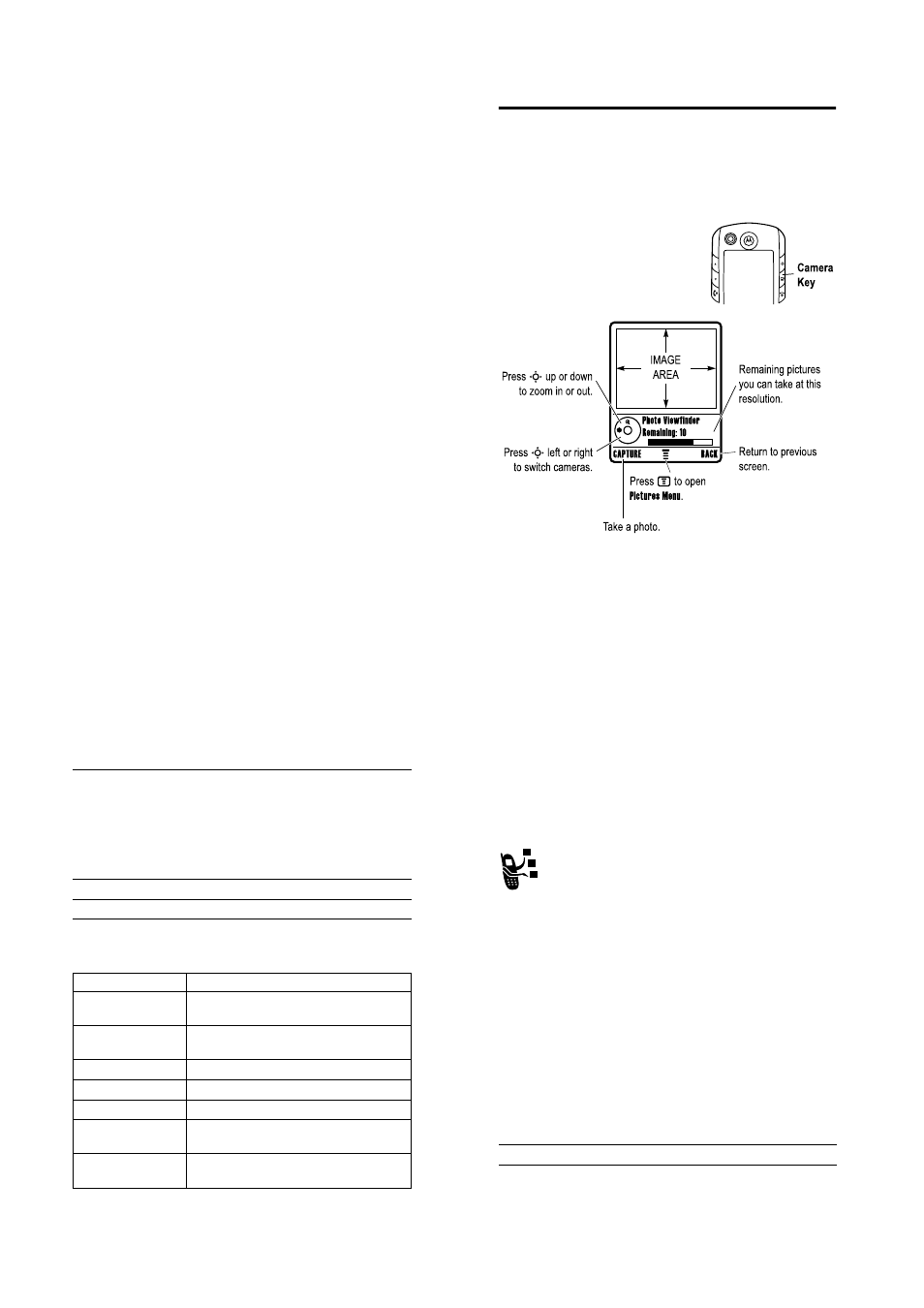
Highlight Features - 21
Highlight Features
You can do much more with your phone than make and receive
calls! This section describes some of your phone’s highlight
features.
Taking and Sending a Photo
To activate your phone’s camera, press
the camera key on the right side of your
phone.
The active viewfinder image displays.
22 - Highlight Features
Point the camera lens at the photo subject, then:
Press
M
to open the
3LFWXUHV0HQX
when the camera is active. The
menu can include the following options:
Press
To
1
&$3785(
key
take a photo
Tip: Press
*
to turn the light on or off
2
237,216
key
view storage options
If you choose to store the photo, continue
to step 3.
or
',6&$5'
key
delete the photo and return to active
viewfinder
3
S
up or down
scroll to an option
4
6(/(&7
key
select the option
Option
Description
*R 7R 3LFWXUHV
View pictures and photos stored on your
phone.
,QWHUQDO ([WHUQDO 9LHZ
Switch between the internal (self-portrait)
and external cameras.
$XWR7LPHG &DSWXUH
Set a timer for the camera to take a photo.
/LJKW
Turn the camera light on or off.
$GMXVW %ULJKWQHVV
Change the image brightness.
3LFWXUHV 6HWXS
Open the setup menu to adjust picture and
video settings.
9LHZ )UHH 6SDFH
See how much memory remains for
storing pictures.
Highlight Features - 23
Tip: To assign a stored picture to a phonebook entry, open the
entry and press
M
>
(GLW
>
3LFWXUH
. You cannot assign pictures to
entries stored on your SIM card.
Using Photos and Pictures
You can send your photos to other wireless phone users or email
addresses, assign photos to specific phonebook entries, and use
them as wallpaper or screen saver images.
Downloading Pictures
Your phone may contain predefined photos, pictures, and
animations. You can download and store additional
images on your phone.
If you are unable to establish a network connection with
the micro-browser, contact your service provider.
Note: The files that you download or receive as attachments might
have a lock that keeps you from saving them on external memory,
forwarding them, or editing them.
To download a picture with the micro-browser, see page29. To
store a picture from a message, see page80.
Viewing and Managing Pictures
To view a photo, picture, or animation stored on your phone:
Find the Feature
M
>
0XOWLPHGLD
>
3LFWXUHV
Press
To
1
S
up or down
scroll to the picture
2
9,(:
key
view the picture
