Motorola E1000 User Manual
Page 15
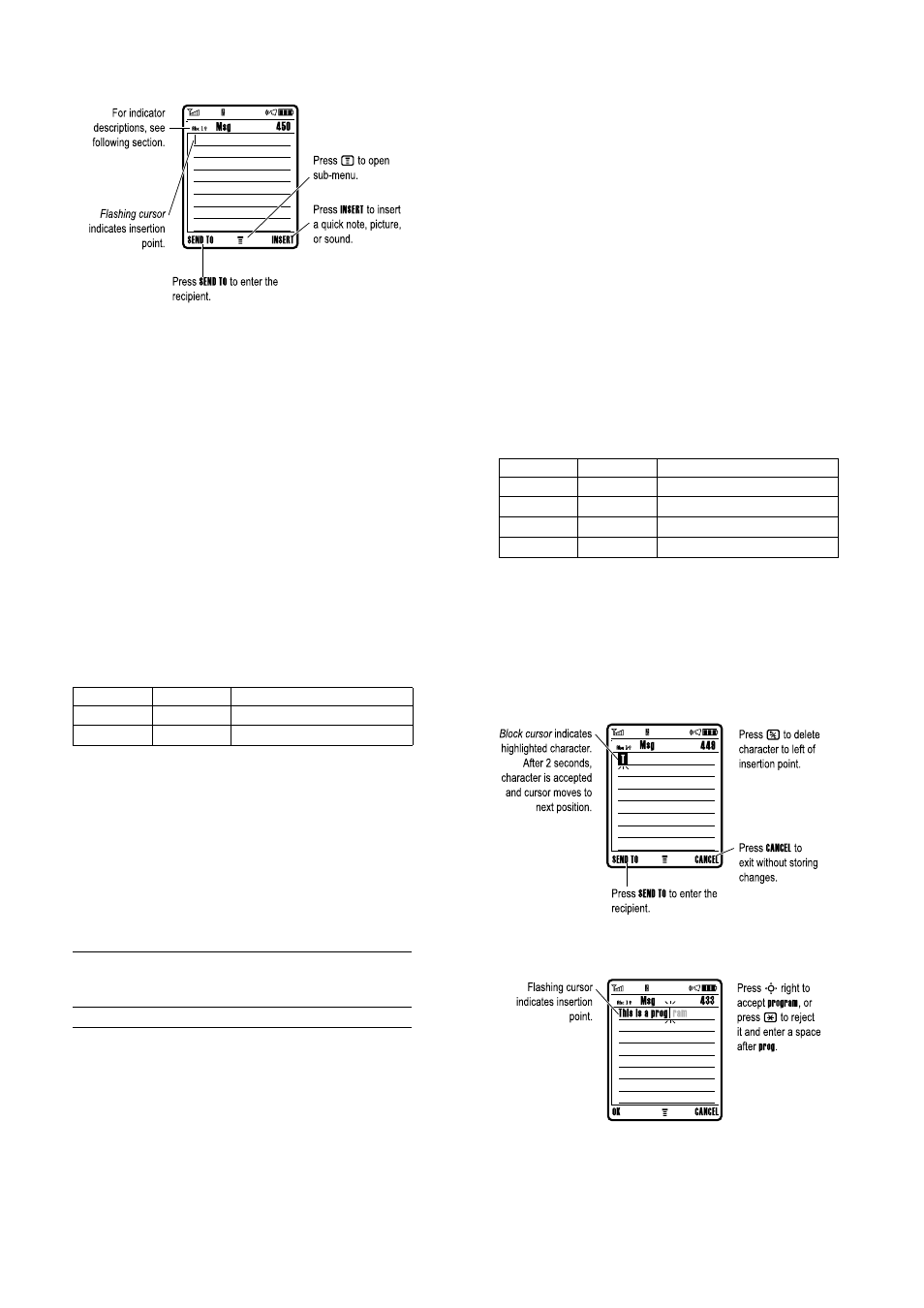
46 - Learning to Use Your Phone
The message centre lets you compose and send text messages.
Choosing a Text Entry Mode
Multiple text entry modes make it easy for you to enter names,
numbers, and messages. The mode you select remains active until
you select another mode.
Press
#
in any text entry screen to select one of the following
entry modes:
Alternatively, you can select a text entry mode in any text entry
screen by pressing
M
>
(QWU\ 0RGH
.
3ULPDU\
The primary text entry mode (see the
following section).
1XPHULF
Enter numbers only (see page 52).
6\PERO
Enter symbols only (see page 52).
6HFRQGDU\
The secondary text entry mode (see below
to set).
Learning to Use Your Phone - 47
Setting Up a Text Entry Mode
Press
M
>
(QWU\ 6HWXS
from any text entry screen. Select
3ULPDU\ 6HWXS
or
6HFRQGDU\ 6HWXS
, and choose:
Using Capitalisation
Press
0
in any text entry screen to change text case. The
following indicators show capitalisation status:
Text Entry Mode Indicators
When you select the
3ULPDU\
or
6HFRQGDU\
text entry mode, the
following indicators identify the text entry setting:
L7$3
Let the phone predict each word as you
press keys (see page 51).
7DS
Enter letters and numbers by pressing a
key one or more times.
7DS ([WHQGHG
Enter letters, numbers, and symbols by
pressing a key one or more times.
1RQH
Hide the Secondary setting (only available
for Secondary Setup).
Á
= no capital letters
Â
= capitalise next letter only
á
= all capital letters
Primary
Second.
Ф
Х
Tap, no capital letters
Ж
Ц
Tap, capitalise next letter only
щ
ъ
Tap, all capital letters
Ы
Ъ
iTAP, no capital letters
48 - Learning to Use Your Phone
Two other indicators identify
1XPHULF
(
Ã
) or
6\PERO
(
Ä
) entry
modes.
Using Tap Mode
This is the standard mode for entering text on your phone.
Regular
7DS
mode cycles through the letters and number of the key
you press.
7DS ([WHQGHG
also cycles through additional symbols as
shown in the chart on page50.
In a text entry screen, you can press
#
to switch entry modes. If
7DS
or
7DS ([WHQGHG
is not available as the
3ULPDU\
or
6HFRQGDU\
entry
mode, see page47.
Ь
Ш
iTAP, capitalise next letter only
ь
ы
iTAP, all capital letters
Press
To
1
A keypad key one or
more times
select a letter, number, or symbol
2
keypad keys
enter remaining characters
Tip: Press
S
right to accept a word
completion, or
*
to insert a space.
3
2.
key
store the text
Primary
Second.
Learning to Use Your Phone - 49
When you enter text with
7DS
or
7DS ([WHQGHG
, the soft key functions
change.
When you enter 3 or more characters in a row, your phone may
guess the rest of the word. For example, if you enter
SURJ
you might
see:
If you want a different word (such as
SURJUHVV
), continue pressing
keypad keys to enter the remaining characters.
