Motorola E1000 User Manual
Page 16
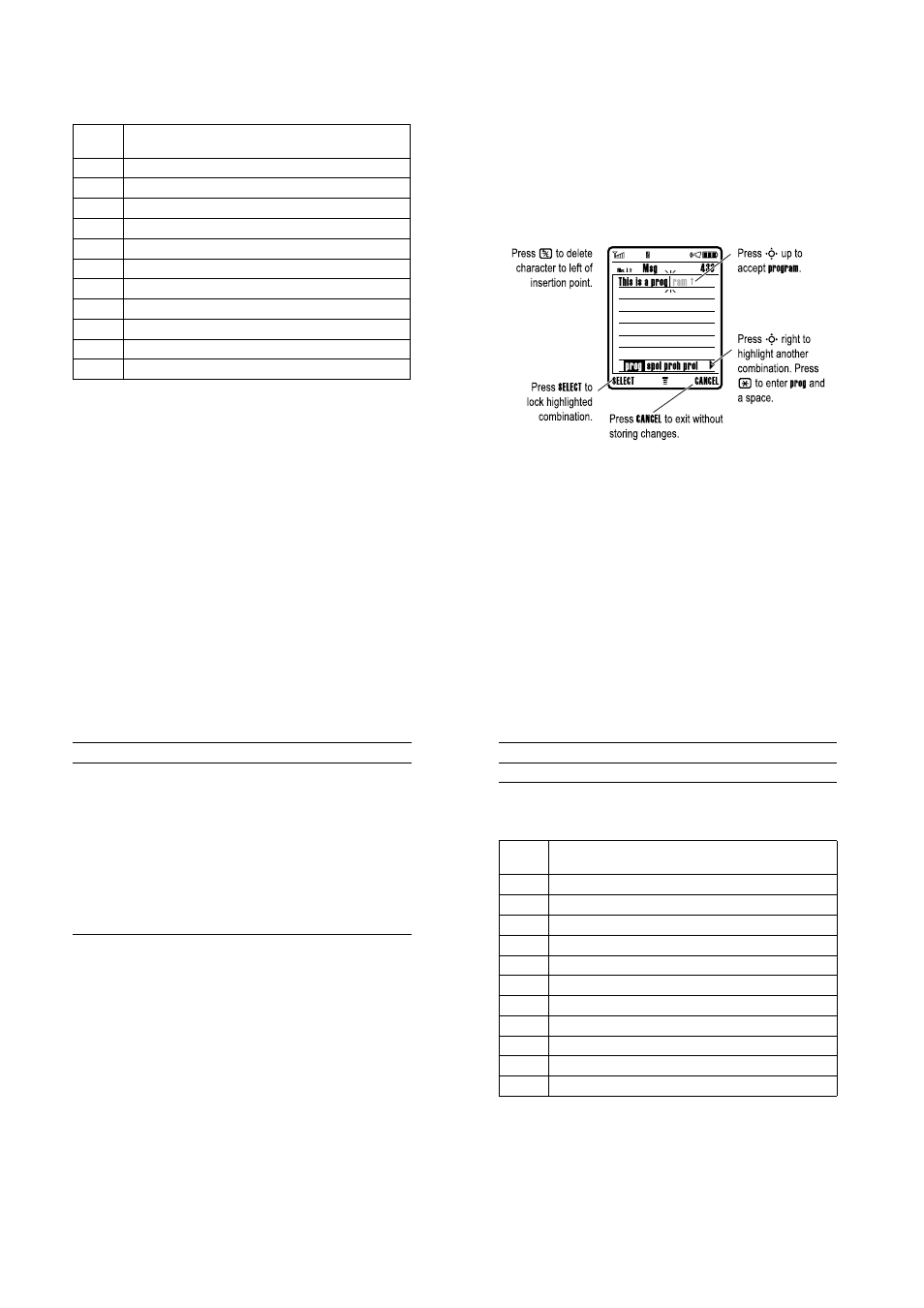
50 - Learning to Use Your Phone
Character Chart
Use this chart as a guide for entering characters with
7DS ([WHQGHG
.
Note: This chart may not reflect the exact character set available
on your phone. In an email address or URL editor,
1 first shows
common characters for that editor.
Tap Text Entry Rules
• Press a keypad key repeatedly to cycle through its characters.
• Press
S
left or right to move the flashing cursor to the left or
right in a text message.
• The first character of every sentence is capitalised. If
necessary, press
S
down to force the character to lowercase
before the cursor moves to the next position.
1
. ? ! , @ ' - _ : ; ( ) & " ~ 1 0 ¿ ¡ % £ $ ¥ ¤
£
+ x * / \ [ ] =
> < # §
2
a b c 2 б а в г з ж
3
d e f 3 й и к л
4
g h i 4 н о п
5
j k l 5
6
m n o 6 с у т ф х œ
7
p q r s 7
8
t u v 8 ъ щ ы ь
9
w x y z 9
0
change text case, for capital letters
*
enter a space (hold to enter a return)
#
change text entry mode (hold for default)
Learning to Use Your Phone - 51
• If you enter or edit information and do not want to save the
changes, press
o
to exit without saving.
Using iTAP™ Mode
iTAP™ software provides a predictive text entry mode that lets you
enter a word using one keypress per letter. This can be faster than
7DS
, because your phone combines the keypresses into common
words.
For example, if you press
7764
, letter combinations that
match your keypresses display:
If you want a different word (such as
3URJUHVV
), continue pressing
keypad keys to enter the remaining characters.
Entering Words
In a text entry screen, you can press
#
to switch entry modes. An
indicator shows which mode is active (see page 47). If
L7$3
mode is
not available as the
3ULPDU\
or
6HFRQGDU\
entry mode, see pag e47.
52 - Learning to Use Your Phone
If you enter a word your phone does not recognise, the phone
stores it to use as one of your word options. When you fill memory
space for unrecognised words, your phone deletes the oldest
words to add new words.
Using Numeric Mode
In a text entry screen, press
#
to switch entry modes until the
Ã
(
1XPHULF
) indicator displays.
Press keypad keys to enter the numbers you want. When you finish
entering numbers, press
#
to switch to another entry mode.
Using Symbol Mode
In a text entry screen, press
#
to switch entry modes until the
Ä
(
6\PERO
) indicator displays.
Press
To
1
keypad keys (one
press per letter)
show possible letter combinations at
the bottom of the screen
2
S
left or right
highlight the combination you want
3
6(/(&7
key
or
lock a highlighted combination
You can press keypad keys to add
more letters to the end of the
combination.
*
enter the highlighted combination
when it spells a word
A space is automatically inserted
after the word.
Learning to Use Your Phone - 53
Symbol Chart
Use this chart as a guide for entering characters with symbol mode.
Note: This chart may not reflect the exact character set available
on your phone. In an email address or URL editor,
1 first shows
common characters for that editor.
Press
To
1
keypad keys (one
press per symbol)
show possible symbols at the bottom
of the display
2
S
left or right
highlight the symbol you want
3
6(/(&7
key
enter the highlighted symbol
1
. ? ! , @ ' - _ : ; ( ) & " ~ 1 0 ¿ ¡ % £ $ ¥ ¤
£
+ x * / \ [ ] =
> < # §
2
@ _ \
α
ß
3
/ : ;
δ ∆ ε ϕ Φ
4
" & '
γ Γ η ι
5
( ) [ ] { }
κ λ Λ
6
¿ ¡ ~
µ ν ω Ω
7
< > =
π Π ρ σ Σ
8
$ £ ¥ ¤
£
θ Θ τ υ
9
# % *
ζ ξ Ξ χ ψ Ψ
0
+ - x * / = > < # §
*
enter a space (hold to enter a return)
#
change text entry method (hold for default)
