Making video calls, Micro-browser – Motorola E1000 User Manual
Page 10
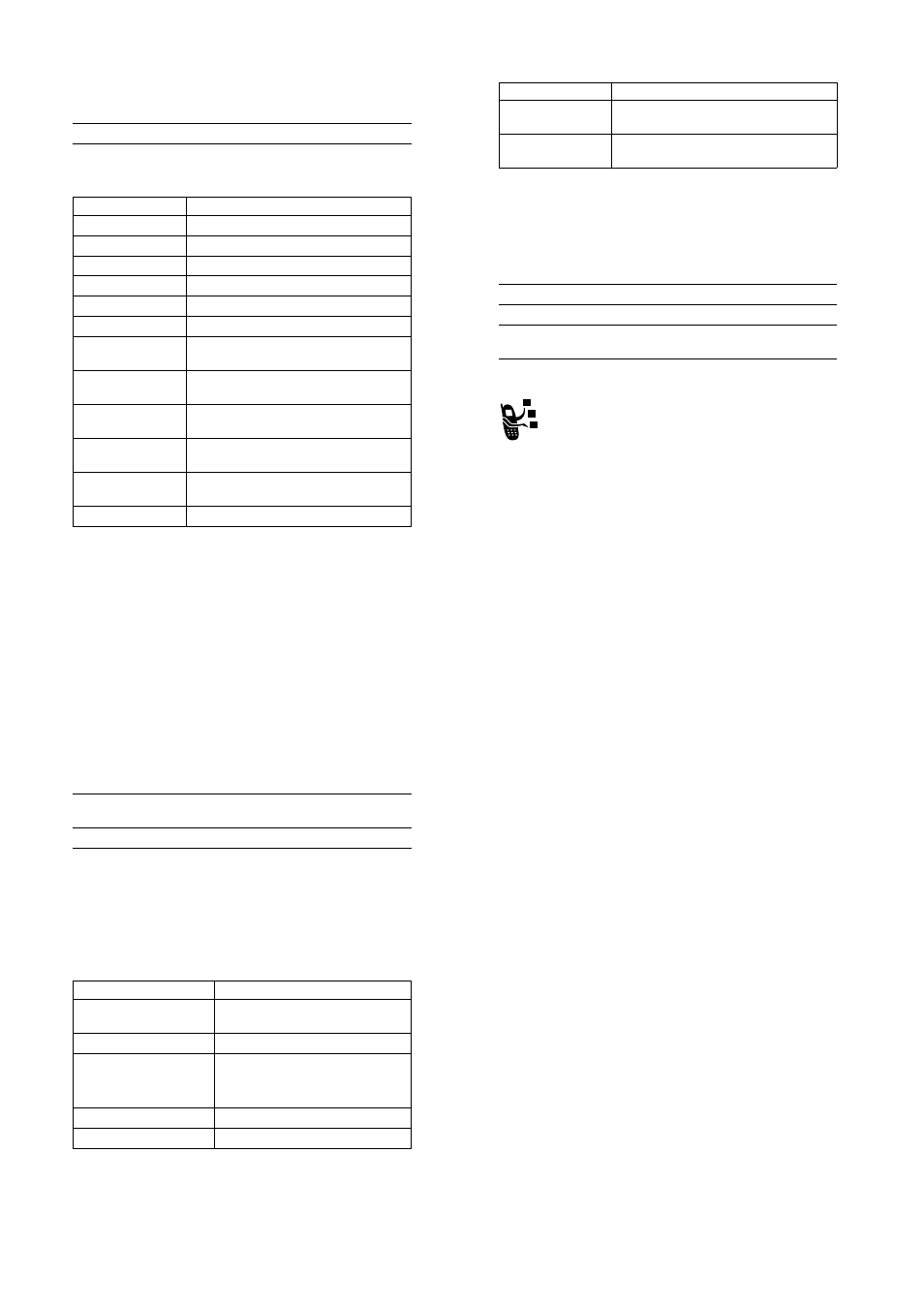
28 - Highlight Features
During video clip playback, press
M
to open the
9LGHRV0HQX
to
perform various operation on the video:
Press
To
1
S
up or down
scroll to the video clip
2
3/$<
key
start video clip playback
Option
Description
3OD\ )XOO 6FUHHQ
Stretch the video to fill the display.
6HQG LQ 0HVVDJH
Insert selected video in a new message.
=RRP
Zoom in or out on the video.
1HZ
Capture a new video.
'HWDLOV
View video information.
'HOHWH
Delete the selected video.
0RYH
Move selected video or marked video(s) to
another device.
&RS\
Copy selected video or marked video(s) to
another device.
0DUN
Mark the video to move, copy, send or
delete it.
0DUN $OO
Mark all video to move, copy, send, or
delete them.
&DWHJRULHV
Create a new category, or view videos in a
selected category.
$VVLJQ WR &DWHJRU\
Assign the video to a defined category.
Highlight Features - 29
Making Video Calls
If you call someone else who has a video phone, you can see each
other while you talk.
Micro-Browser
The micro-browser lets you access Web pages and Web-
based applications on your phone. Contact your service
provider to set up access, if necessary.
Your phone may use a high-speed
General Packet Radio
Service
(GPRS) network connection. This type of connection is
identified by a
B
(GPRS) indicator in the home screen that
disappears when you start a micro-browser session. If you see an
h
(in-call) indicator during a micro-browser session, your phone is
using a standard voice channel connection. The type of network
connection your phone uses depends on your service provider’s
network. Your network connection charges may vary depending on
the type of connection used.
9LGHR 6HWXS
Open the setup menu to adjust video
settings.
9LHZ )UHH 6SDFH
View memory space available for storing
videos.
Press
To
1
keypad keys
dial the phone number
2
q
display the video call preview
3
q
make the call
4
o
end the call and “hang up” the phone when
you are finished
Option
Description
30 - Highlight Features
Note: Some features on your phone might open a browser session
automatically.
Starting a Micro-Browser Session
If you open a text message with a Web address (URL) embedded
in it, you can press
M
>
*R 7R
to launch the micro-browser and go
directly to the URL.
If you are unable to establish a network connection with the micro-
browser, contact your service provider.
Interacting With Web Pages
Press
To
1
L
start the micro-browser
2
S
up or down
scroll to a bookmark, service, or
application
3
6(/(&7
key
select the item
Press
To
S
up or down
scroll through text, or highlight a
selectable item
6(/(&7
key
select the highlighted item
keypad keys, followed by
the
2.
key
enter information
Tip: Press
C
to delete one letter at
a time if you make a mistake.
%$&.
key
go back to the previous page
M
open the
%URZVHU 0HQX
Highlight Features - 31
Downloading Objects From a Web Page
You can download a picture, sound, or other object from a Web
page by selecting its link.You can store these media objects and
use them as wallpaper images, screen saver images, and event
alerts.
• The files that you download or receive as attachments might
have a lock that keeps you from saving them on external
memory, forwarding them, or editing them.
• If you receive a call during the download, press the
6:$3
key
to answer the call without ending the download.
• To end a download in progress, press
o
.
Selecting or Creating a Web Session
Use this feature to select or create a Web session, or network
connection profile. You can use different Web sessions to connect
to the Internet in different ways.
Contact your service provider to obtain Web session settings, if
necessary.
Running the Micro-Browser in the Background
Some phones are set up to run a micro-browser session in the
background when the phone registers with a network. This lets your
phone display information services messages sent by your service
provider (such as stock updates, news headlines, or sports scores).
These types of services typically are available through subscription
from your service provider.
Setting Up Browser Messages
Find the Feature
M
>
:HE $FFHVV
>
:HE 6HVVLRQV
Find the Feature
M
>
0HVVDJHV
>
%URZVHU 0VJV
