Motorola E1000 User Manual
Page 12
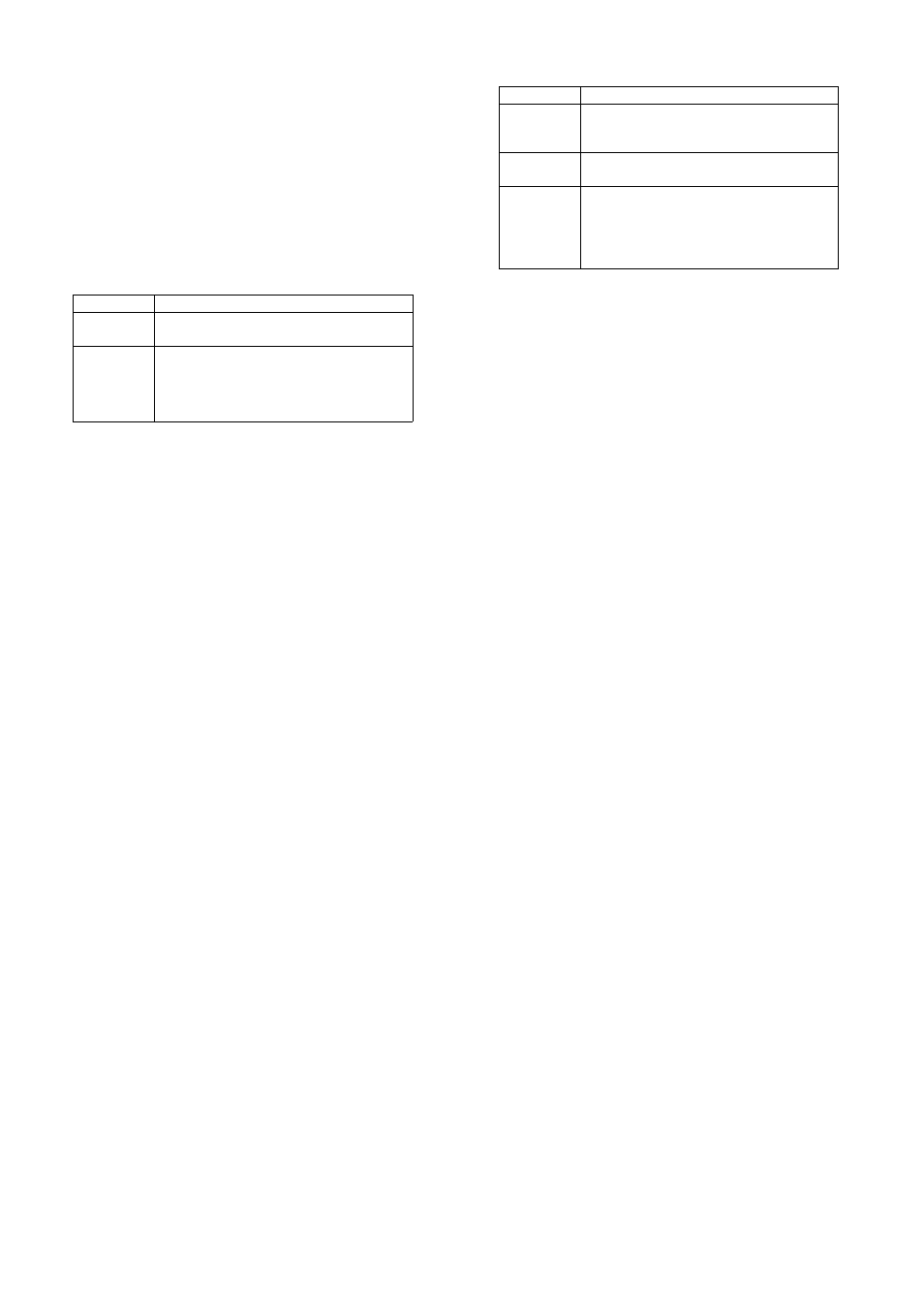
36 - Highlight Features
Sending Objects to Another Device
You can use a Bluetooth
®
wireless connection to copy a picture,
sound, phonebook entry, datebook event, or bookmark from your
phone to another phone, computer, or hand-held device.
Highlight the item on your phone that you want to copy to the other
device, then press
M
>
6HQG
>
%OXHWRRWK
.
Select a recognised device name listed in the
2EMHFW ([FKDQJH
menu,
or
>/RRN )RU 'HYLFHV@
to search for the device to which you want to copy
the item.
Editing Device Properties
To edit the properties of a recognised device, highlight the device
name and press
M
>
(GLW
. You can edit the following options:
Setting Your Phone’s Bluetooth Options
You can set the following options. Some options may not be
available for all phone models.
Option
Description
1DPH
The name of the device as it displays in the
device list.
$FFHVV
Determines how a device connects to the phone:
$XWRPDWLF
: Device is automatically connected to
the phone without user interaction.
$VN
: Device must request permission to connect.
Find the Feature
M
>
6HWWLQJV
>
&RQQHFWLRQ
>
%OXHWRRWK /LQN
>
6HWXS
Highlight Features - 37
Option
Description
3RZHU
Set to
2Q
to enable Bluetooth functionality on your
phone. Set
2II
to disable Bluetooth when you
want privacy or when Bluetooth use is prohibited.
1DPH
Your phone’s device name that is sent to other
Bluetooth devices.
9RLFH 'LDO
Set to
2Q
to transfer voice key functionality to the
Bluetooth button on a headset accessory when
connected.
Note: This feature may not work with all headset
accessories.
