Attaching a number, Calling with speed dial, Calling with 1-touch dial – Motorola E1000 User Manual
Page 23: Using voicemail, Using call waiting, Putting a call on hold transferring a call
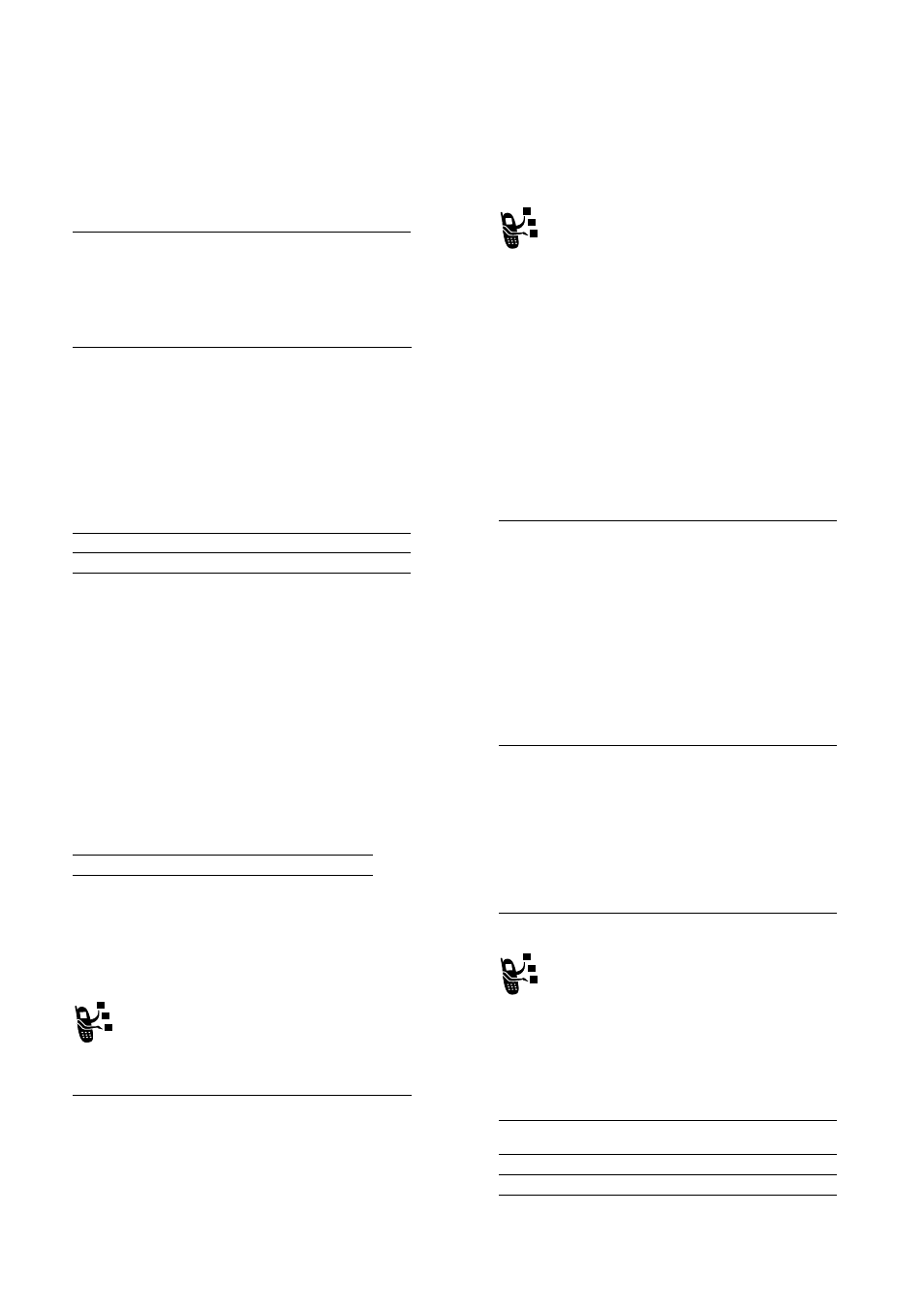
72 - Calling Features
Attaching a Number
While dialling (with digits visible in the display):
Calling with Speed Dial
Each entry you store in your phonebook is assigned a unique
speed dial number.
To see an entry’s speed dial number, press
M
>
3KRQHERRN
, scroll to
the entry, press the
9,(:
key.
To speed dial a phonebook entry:
Press
To
n
call the number
or
M
open the
'LDOOLQJ 0HQX
to attach a
number or insert a special character
or
6725(
key
create a phonebook entry with the
number in the
1R
field
Press
To
M
>
$WWDFK 1XPEHU
attach a number from the phonebook
or recent calls lists
Press
To
1
keypad keys
enter the speed dial number for the
entry you want to call
2
#
submit the number
3
n
call the entry
Calling Features - 73
Calling With 1-Touch Dial
To call phonebook entries 2 to 9, press and hold the single-digit
speed dial number for one second.
Press and hold
1
to dial your voicemail number. To store your
voicemail number, see page74.
Using Voicemail
Voicemail messages that you receive are stored on the
network. To listen to your messages, you must call your
voicemail phone number.
Your service provider may include additional information
about using this feature.
Listening to Voicemail Messages
Shortcut: Press and hold
1
in the home screen.
The phone calls your voicemail phone number. If no voicemail
number is stored, your phone prompts you to store a number.
Receiving a Voicemail Message
When you receive a voicemail message, your phone displays
Ë
(voicemail message indicator) and
1HZ 9RLFH0DLO
.
The phone calls your voicemail phone number. If no voicemail
number is stored, your phone prompts you to store a number.
Find the Feature
M
>
0HVVDJHV
>
9RLFH0DLO
Press
To
&$//
key
listen to the message
74 - Calling Features
Storing Your Voicemail Number
If necessary, use the following procedure to store your voicemail
phone number on your phone. Usually, your service provider has
already done this for you.
You cannot store a
S
(pause),
Z
(wait), or
Q
(number) character in
this number. If you want to store a voicemail number with these
characters, create a phonebook entry for it. Then, you can use the
entry to call your voicemail. To store these characters in a number,
see page83.
Using Call Waiting
When you are on a call or downloading a file, an alert
tone sounds to indicate that you have received a second
call.
Find the Feature
M
>
0HVVDJHV
M
>
9RLFH0DLO 6HWXS
Press
To
1
keypad keys
enter your voicemail number
2
2.
key
store the number
Press
To
1
n
answer the new call
2
6:,7&+
key
switch between calls
or
/,1.
key
connect the 2 calls
Calling Features - 75
You must turn on call waiting to use the feature.To turn call waiting
on or off:
Putting a Call On Hold
Transferring a Call
You can announce that you are transferring an active call
to another party, or you can directly transfer the call.
Announce the Call Transfer
or
M
>
(QG &DOO 2Q +ROG
end the call on hold
Find the Feature
M
>
6HWWLQJV
>
,Q&DOO 6HWXS
>
&DOO :DLWLQJ
Press
To
M
>
+ROG
put the call on hold
Find the Feature
M
>
+ROG
Press
To
1
keypad keys
dial the number where you are
transferring the call
2
n
call the number and speak to the
person who answers
3
M
open the menu
4
S
up or down
scroll to
7UDQVIHU
Press
To
