Connecting your phone to another device – Motorola E1000 User Manual
Page 11
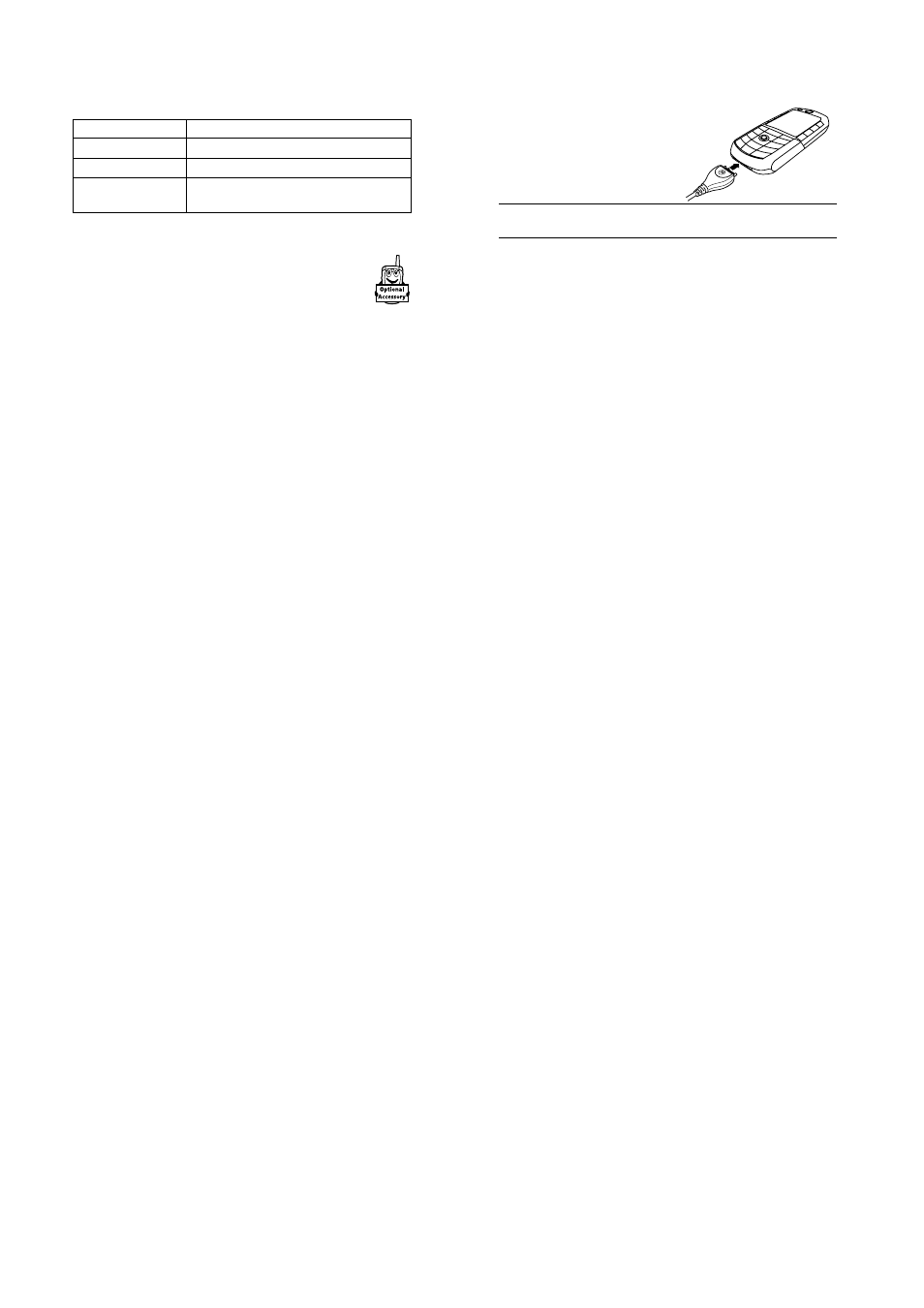
32 - Highlight Features
Connecting Your Phone to Another Device
You can connect your phone to a computer or hand-held
device using a:
• Bluetooth
®
wireless link (see pag e33)
• USB cable
Note: Not all devices are compatible with all types of connections.
Check your external device for specifications.
Setting Up a Cable Connection
Attach a Motorola Original™ USB cable to the phone and external
device as follows.
Note: Check your computer or hand-held device to determine the
type of cable you need.
M
>
%UZV U 0V J 6HWXS
>
6HUYLFH
Option
Description
2II
stops all browser messages
5HFHLYH $OO
allows all browser messages
5HVWULFWHG
allows only browser messages from your
service centre number
Highlight Features - 33
Setting Up a Bluetooth
®
Wireless Connection
Your phone supports Bluetooth wireless connections. You can set
up a wireless link with a compatible headset accessory,
speakerphone, or handsfree car kit, or connect to a computer or
hand-held device to exchange and synchronise data.
Your phone supports the following Bluetooth device profiles:
• headset
• handsfree
• dial-up networking
• object exchange
• file transfer
Before connecting your phone to another Bluetooth device, set up
the other device as described in its user guide.
For a PC, set up the Bluetooth accessory card, card drivers, and
application software. If you want to use Dial-up Networking
Services, configure them for the Bluetooth modem as described in
the software and modem user guides.
Your phone must be within 33 feet (10 metres) of the other device.
Action
1
Plug the end of the cable with
the Motorola logo into the
phone’s accessory connector
port. Make sure that the logo
and the phone are both facing
you.
2
Plug the other end—the USB connection—into the USB port
on the device.
34 - Highlight Features
Searching For Handsfree Devices
To connect your phone to a headset or handsfree accessory:
Your phone presents a list of handsfree device(s) located within
range of the phone. If your phone is already connected to a device,
your phone lists the connected device and identifies it with a
%
(in
use) indicator.
To connect to a device, highlight the device name and press the
6(/(&7
key. To disconnect a device, highlight the device name and
press the
'523
key.
The device may request permission to bond with your phone.
Select the
<(6
key and enter the correct PIN code to create a
secure connection with the device. When the connection is made,
the
O
(Bluetooth) indicator or a
%OXHWRRWK &RQQHFWHG
message displays
in the home screen.
Connecting to Recognised Handsfree Devices
Your phone stores the names of previously connected devices, and
lists the recognised devices located within range of the phone when
you open the
+DQGVIUHH
menu. If your phone is already connected to
a device, your phone lists the connected device and identifies it
with a
%
(in use) indicator.
To connect to a recognised handsfree device:
For a Motorola headset or other audio device, your phone
automatically attempts to connect to the device.
Find the Feature
M
>
6HWWLQJV
>
&RQQHFWLRQ
>
%OXHWRRWK /LQN
>
+DQGVIUHH
>
>/RRN )RU 'HYLFHV@
Find the Feature
M
>
6HWWLQJV
>
&RQQHFWLRQ
>
%OXHWRRWK /LQN
>
+DQGVIUHH
>
device name
Highlight Features - 35
To disconnect a device, highlight the device name and press the
'523
key.
Switching To a Headset Or Car Kit During a Call
You can switch to a headset or car kit audio device during a call,
either from the audio device or from your phone.
Switching From the Audio Device
To connect to your phone from a headset or car kit audio device,
press the device’s Bluetooth
®
button to route all audio to the device.
Switching From Your Phone
To connect your phone to a recognised headset or car kit audio
device, press
M
>
8VH %OXHWRRWK
during a call to route all audio to the
device. Your phone attempts to reconnect to the most recently used
audio device.
To switch back to the phone, press
M
>
8VH +DQGVHW
during a call to
route all audio back to the phone.
Making Your Phone Visible to Other Devices
To allow a new Bluetooth
®
device to discover and connect to your
phone:
The
O
(Bluetooth) indicator or Bluetooth message flashes, and the
phone goes into discoverable mode until a connection is made, or
until 60 seconds elapse.
The device may request permission to bond with your phone.
Select the
<(6
key and enter the correct PIN code to create a
secure connection with the device.
Find the Feature
M
>
6HWWLQJV
>
&RQQHFWLRQ
>
%OXHWRRWK /LQN
>
6HWXS
>
)LQG 0H
