Cleaning the keyboard, Cleaning the screen, Cleaning the mouse – Gateway E-4650 User Manual
Page 80
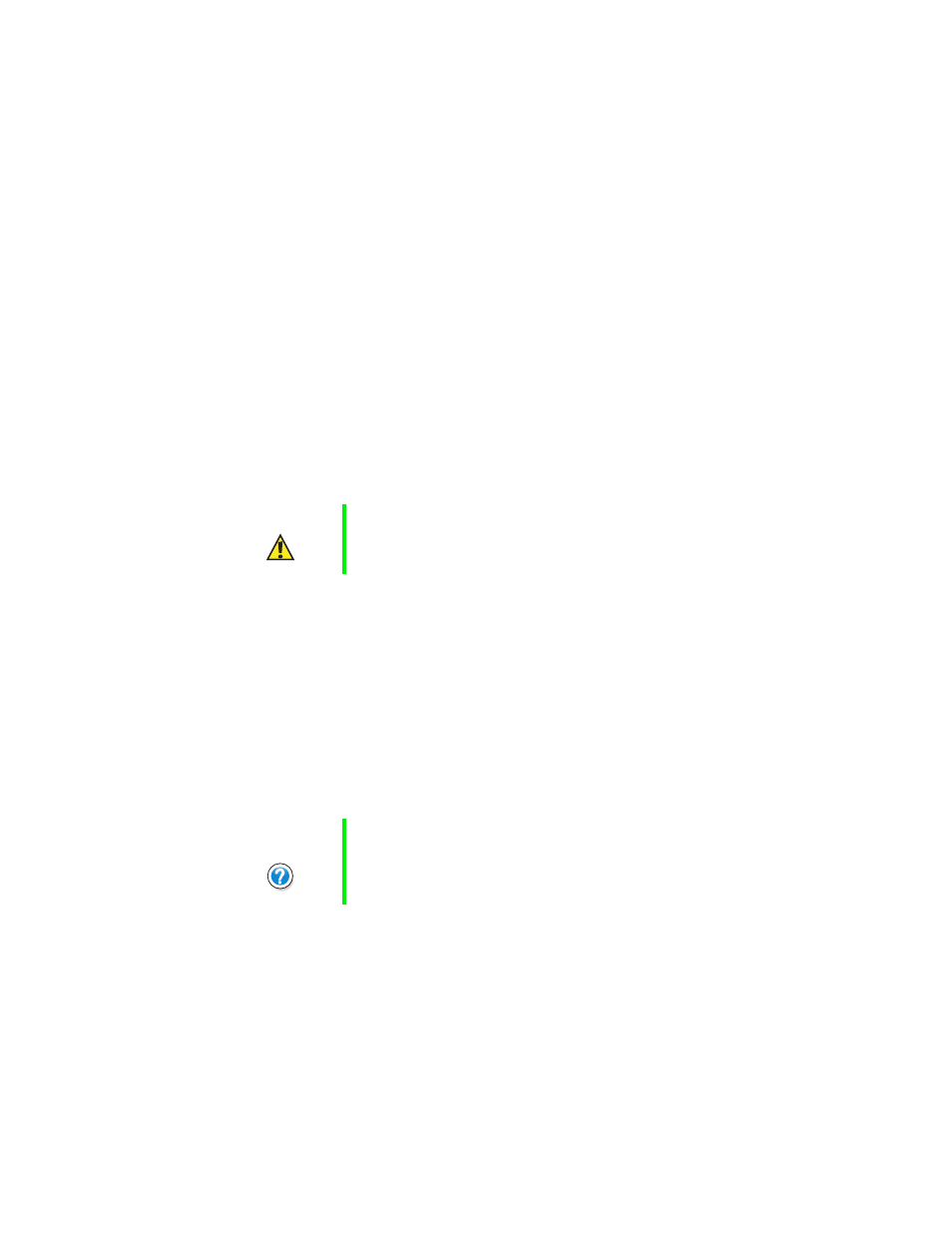
72
Managing Your Computer
Cleaning the keyboard
You should clean the keyboard occasionally by using an aerosol can of air with
a narrow, straw-like extension to remove dust and lint trapped under the keys.
If you spill liquid on the keyboard, turn off the computer and turn the unit
upside down. Let the liquid drain, then let the keyboard dry before trying to
use it again. If the keyboard does not work after it dries, you may need to
replace it.
Cleaning the screen
If your computer screen is an LCD panel, use a soft cloth and water to clean
the screen. Squirt a little water on the cloth (never directly on the screen),
and wipe the screen with the cloth.
- OR -
If your computer screen is not an LCD panel, use a soft cloth and window
cleaner to clean the monitor screen. Squirt a little cleaner on the cloth (never
directly on the screen), and wipe the screen with the cloth.
Cleaning the mouse
If you have a mouse and the mouse pointer begins moving erratically across
the screen or becomes difficult to control precisely, then cleaning the mouse
will likely improve its accuracy.
Caution
An LCD screen is made of specially coated glass and can
be scratched or damaged by abrasive or ammonia-based
window cleaners.
Help and
Support
For a video demonstration on cleaning the mouse, click
Start, then select Help and Support or Help.
